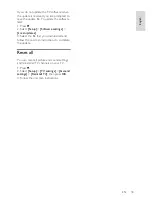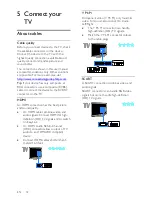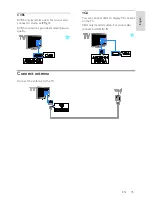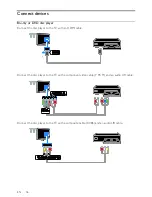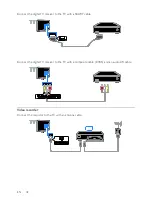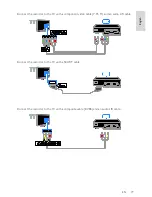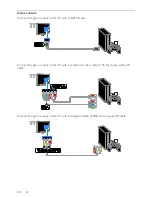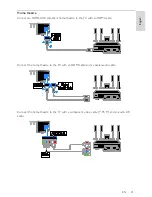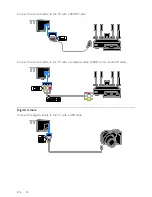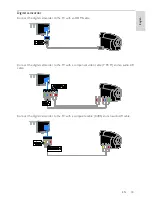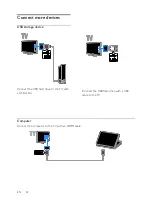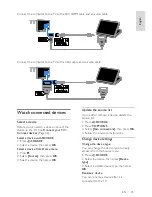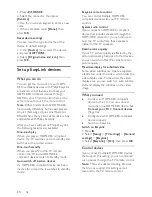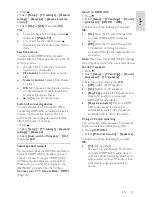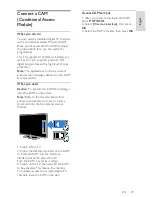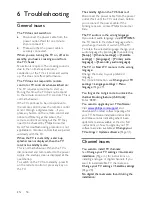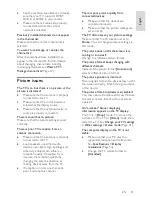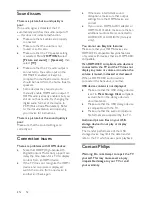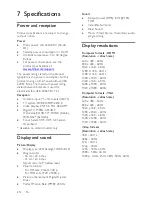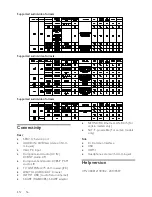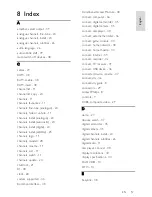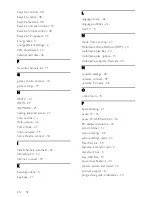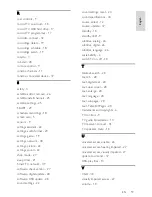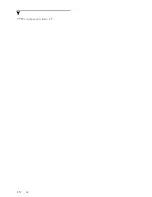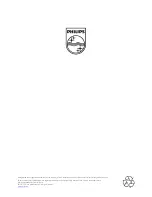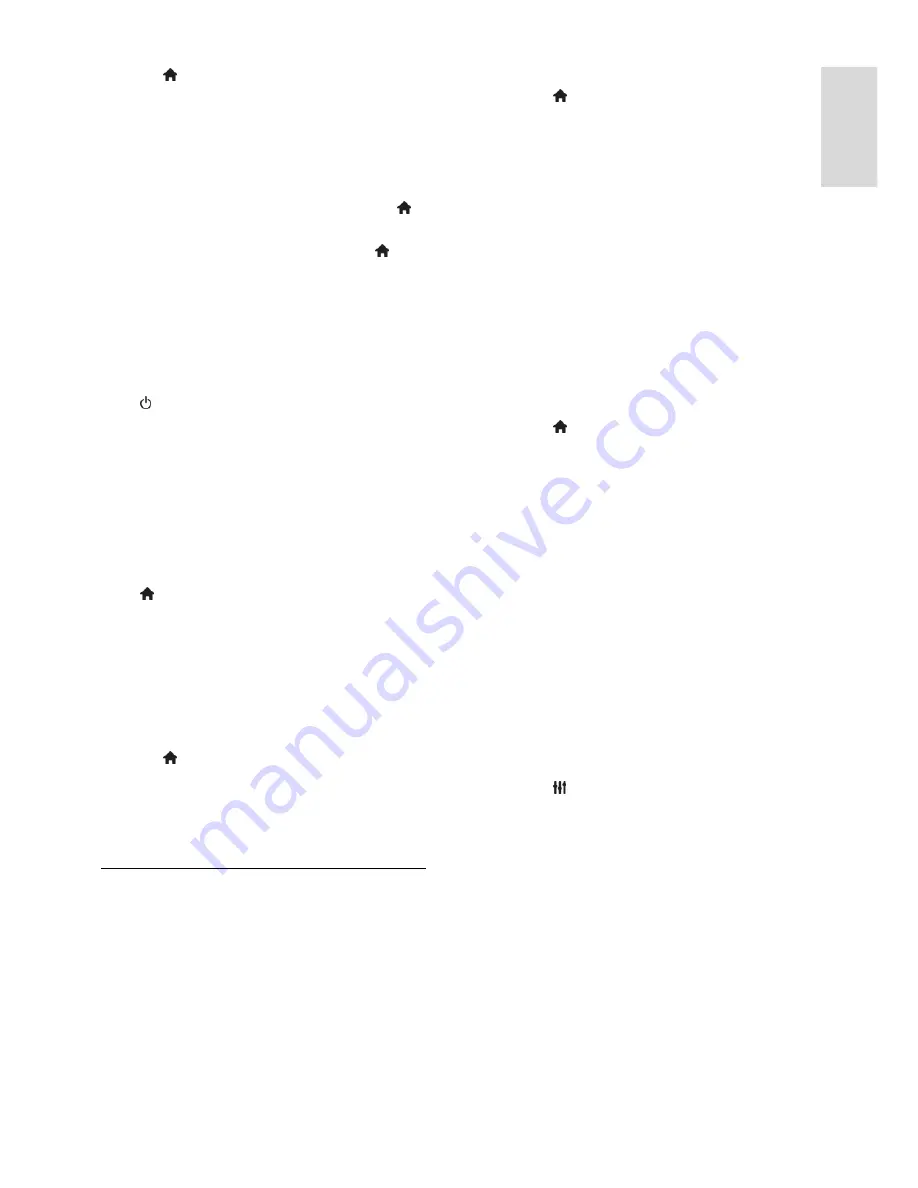
EN 47
En
gl
is
h
1. Press .
2. Select
[Setup]
>
[TV settings]
>
[General
settings]
>
[EasyLink]
>
[EasyLink remote
control]
.
3. Select
[On]
or
[Off]
, then press
OK
.
Tips:
To switch back to TV control, press ,
then select
[Watch TV]
.
To control another device, press ,
then select the device from the Home
menu.
EasyLink buttons
You can control HDMI-CEC compliant
devices with the following buttons on the TV
remote control:
: Switch the TV and the connected
device on or to standby.
Play buttons
: Control video or music
play.
Numeric buttons
: Select a title, chapter
or track.
OK
: Start, pause or resume play on the
connected device, activate a selection,
or access the device menu.
: Display the TV Home menu.
Switch off connecting devices
You can also set the TV to switch off the
connecting HDMI-CEC compliant devices if
they are not the active source. The TV
switches the connecting device to standby
after 10 minutes of inactivity.
1. Press .
2. Select
[Setup]
>
[TV settings]
>
[General
settings]
>
[EasyLink]
.
3. Select
[Auto switch off devices]
>
[On]
,
then press
OK
.
Select speaker output
If a connected device is HDMI Audio Return
Channel (HDMI ARC) compliant, you can
output TV audio through an HDMI cable.
Additional audio cables are not required.
Make sure you connect the device to the
HDMI ARC connector on the TV. See
Connect your TV > About cables > HDMI
(Page 34).
Switch on HDMI ARC
1. Press .
2. Select
[Setup]
>
[TV settings]
>
[Sound]
>
[Advanced]
>
[HDMI 1 - ARC]
.
3. Select one of the following, then press
OK
.
[On]
: Hear the TV audio through the
connected HDMI-ARC compliant
device.
[Off]
: Hear the TV audio through the
TV speakers, or through a device
connected through the digital audio out
connector.
Note:
Make sure that all HDMI-CEC settings
are properly set up on the connected device.
Set up TV speakers
1. Press .
2. Select
[Setup]
>
[TV settings]
>
[Sound]
>
[Advanced]
>
[TV speakers]
.
3. Select an option, then press
OK
:
[Off]
: Switch off TV speakers.
[On]
: Switch on TV speakers.
[EasyLink]
: Switch off TV speakers and
stream TV audio to a connected
HDMI-CEC audio device.
[EasyLink autostart]
: When a HDMI-
CEC audio device is connected,
automatically switch off TV speakers
and stream TV audio to the device.
Change TV audio streaming
You can switch audio between TV speakers
and a connected amplifier at any time.
1. Press
OPTIONS
.
2. Select
[Picture and sound]
>
[Speakers]
.
3. Select one of the following, then press
OK
.
[TV]
: On by default.
Stream TV audio through TV and the
connected HDMI-CEC audio device
until the connected device switches to
system audio control. TV audio is then
streamed through the connected
device.