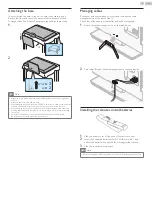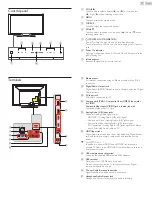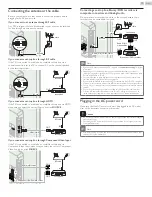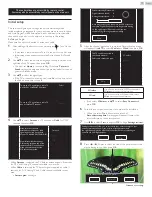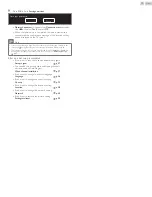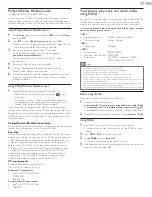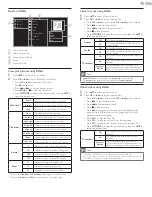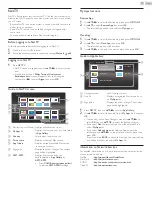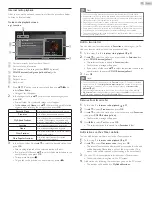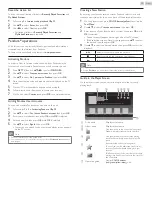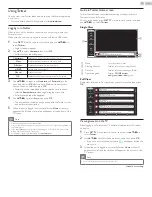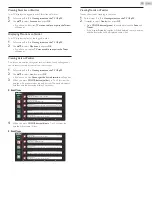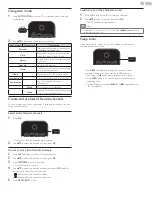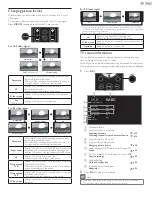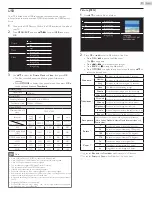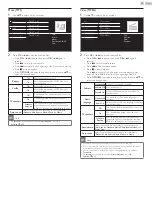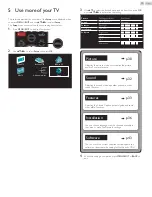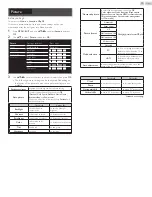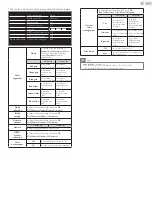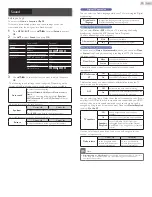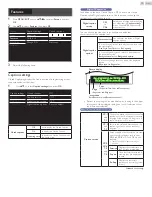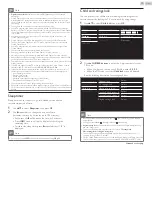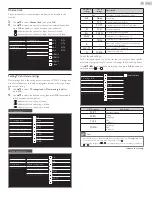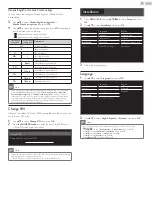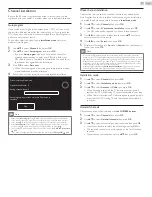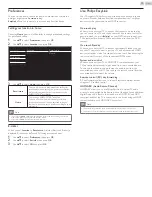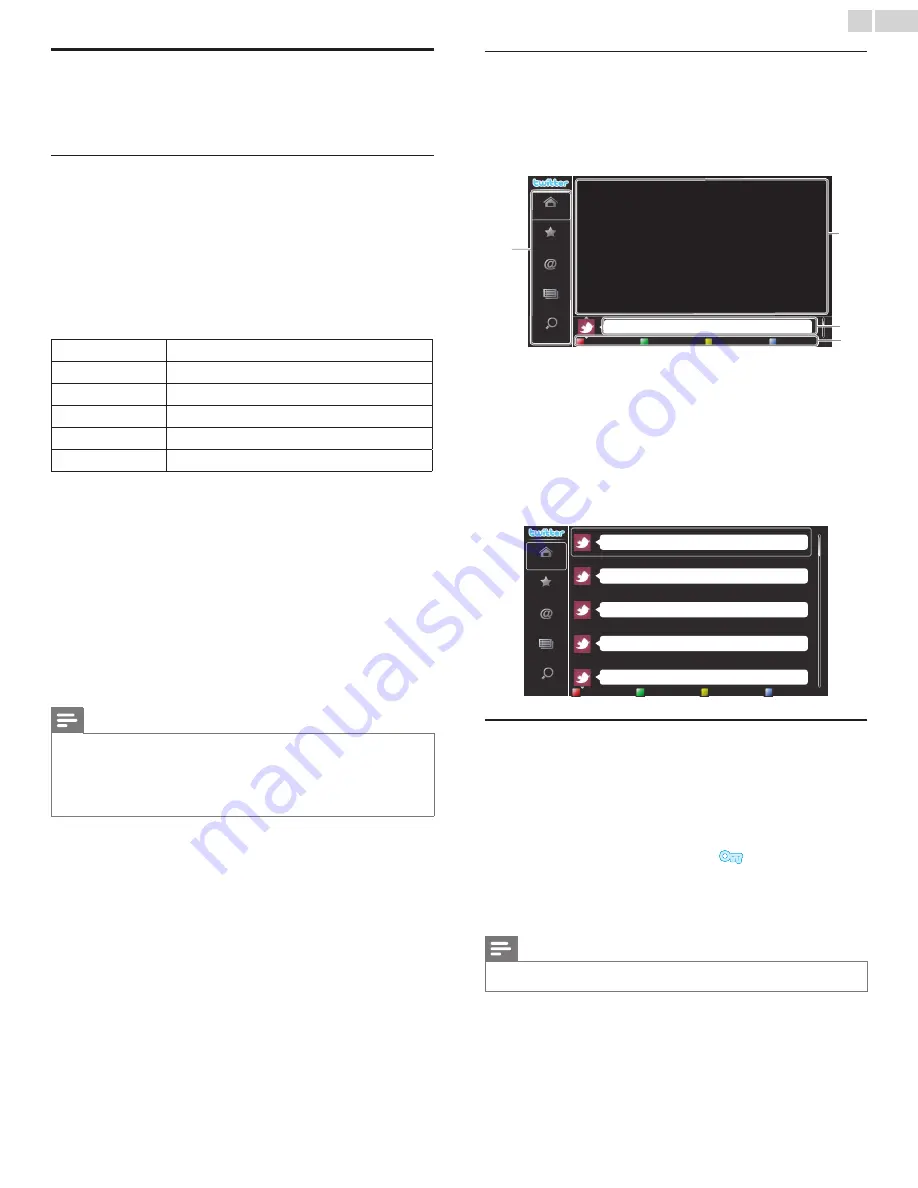
English
23
Using Twitter
You can view your Twitter feeds and more using the Twitter application
on this unit.
– For more details about Twitter, please visit
Logging in to Twitter
After you set up the network connection, you must log in with your
Twitter account.
Make sure the unit is not in network service or Browse USB mode.
1
Press
NET TV
on the remote control and then use ▲▼◄►
to
select
.
• Login screen will appear.
2
Use ▲▼ to select
Username
, then press
OK
.
• Software keyboard will appear.
Characters
Select each one of characters from the list.
Clear
Delete the last character in the entry field.
All clear
Delete all characters in the entry field.
a/A/@
Switch case and symbols.
Cancel
Cancel the input.
OK
Determine the input Username and/or Password.
3
Use ▲▼◄► to input your
Username
and
Password
into the
entry fields. Select
OK
after you have filled in all the necessary
items in the entry field, then press
OK
.
• Password can be skipped next time onwards once you have
selected
Remember me
when registering the user name.
• Software keyboard will disappear.
4
Use ▲▼◄► to select
Start
, then press
OK
.
• The unit will now establish a connection with the Twitter server
and perform authentication.
5
When the unit is logged in successfully, Twitter
Home
screen will
appear at the left and the timeline will appear at the bottom of the
TV screen.
Note
• User name and password are case-sensitive.
• User name will not accept your e-mail account. Use only your user name registered on
the Twitter server.
• If you select
Start
with no user name, the unit logs in as 'Public'. In this case you can
display 'Public timeline' and 'Trends' only.
• For questions regarding Twitter, please visit
Guide to Twitter Home screen
Twitter Home Screen consolidates browsing of tweets and some
functional menus for Twitter.
To call up the screen, press
NET TV
on the remote control and then
use ▲▼◄►
to select
Twitter.
SingleView
Phily and Maggy
Home
Favorite
Mentions
List
Trends
a
b
d
c
Right as rain. That was a sense of humor...
less than 1 minute
a
Menu
:
List of functional menus.
b
Viewing channel
:
Displays currently watching channel.
c
Timeline
:
Displays currently tweeting on Twitter.
d
Operation guide
:
Displays
COLOR buttons
(red / green / yellow / blue)
guide.
FullView
Single view switches to Full view when you select timeline then press
OK
.
Peter’s rock star
Propatanga
Tinner Loberto
Perseverance prevails.
Phily and Maggy
Home
Favorite
Mentions
List
Trends
Right as rain. That was a sense of humor...
less than 1 minute
I'll be there, textbook in hand!
less than 1 minute
Greetings, I am looking for a small tiny stove in which to heat once a day.
less than 1 minute
Would you like the straightforward reasons that people believe in it?
less than 1 minute
It’s not so rich a country as your country.
less than 1 minute
Viewing tweets on the TV
After logging in to Twitter, your TV will download the latest 20 tweets
to display.
1
Press
NET TV
on the remote control and then use ▲▼◄►
to
select
.
2
Use ▲▼◄► to select the desired user name, then press
OK
.
• If you have not stored the password,
will appear beside the
user name.
3
When the unit is logged in successfully, Twitter
Home
menu will
appear at the left and the timeline will appear at the bottom of the
TV screen.
Note
• 4 user names (accounts) can be stored in this unit.
Continued on next page.