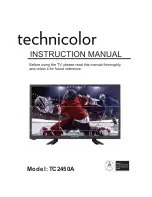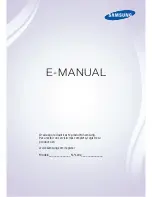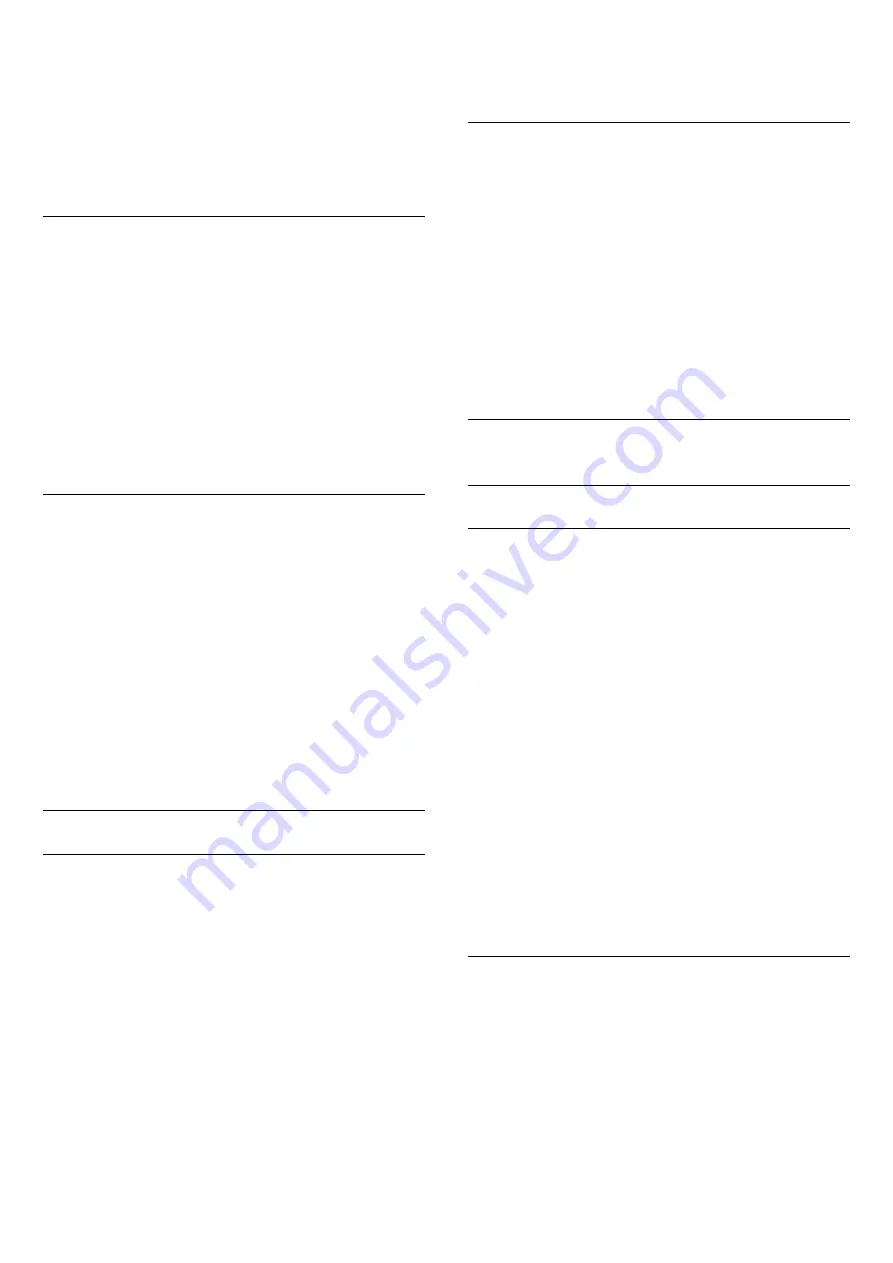
1. Press
, select
Picture
and press
(right) to
enter the menu.
2. Select
Advanced
>
Sharpness
>
Super
resolution
, and press
(right) to enter the menu.
3. Select
On
or
Off
.
4. Press
(left) repeatedly if necessary, to close the
menu.
Noise reduction
With
Noise reduction
, you can filter out and reduce
the level of image noise.
To adjust the noise reduction…
1. Press
, select
Picture
and press
(right) to
enter the menu.
2. Select
Advanced
>
Sharpness
>
Noise
reduction
, and press
(right) to enter the menu.
3. Select
Maximum
,
Medium
,
Minimum
or
Off
.
4. Press
(left) repeatedly if necessary, to close the
menu.
MPEG artefact reduction
With
MPEG artefact reduction
, you can smoothen
the digital transitions in the picture. MPEG artefacts
are mostly visible as small blocks or jagged edges in
images.
To reduce the MPEG artefacts…
1. Press
, select
Picture
and press
(right)
to
enter the menu.
2. Select
Advanced
>
Sharpness
>
MPEG artefact
reduction
, and press
(right) to enter the menu.
3. Select On or
Off
.
4. Press
(left) repeatedly if necessary, to close the
menu.
Format and edges
Picture format
If black bars appear on top and bottom or on both
sides of the picture, you can adjust the picture format
to a format that fills the screen.
To change the picture format ...
1. Press
, select
Picture
and press
(right) to
enter the menu.
2. Select
Format and edges
>
Picture format
, and
press
(right) to enter the menu.
3. Select a format from the list and press
OK
.
4. Press
(left) repeatedly if necessary, to close the
menu.
To change the picture format while watching TV ...
1. While watching a TV channel, press
to open
the
Picture format
menu.
2. Select a format from the list and press
OK
.
Screen edges
With
Screen edges
, you can slightly enlarge the
picture to hide distorted edges.
To adjust the edges ...
1. Press
, select
Picture
and press
(right) to
enter the menu.
2. Select
Format and edges
>
Screen edges
, and
press
(right) to enter the menu.
3. Press the arrows
(up) or
(down) to adjust
the value.
4. Press
(left) repeatedly if necessary, to close the
menu.
12.3
Sound
Sound style
Select a style
For easy sound adjustment, you can select a preset
setting with Sound Style.
1. While watching a TV channel, press
.
2. Select
Sound
and press
(right) to enter the
menu.
3. Select
Sound style
, and select one of the styles in
the list.
4. Press
(left) repeatedly if necessary, to close the
menu.
The available Sound styles are ...
-
Personal
- The sound preferences you set during
the first start up.
- Original
- Most neutral sound setting
- Movie
- Ideal for watching movies
- Music
- Ideal for listening to music
- Game
- Ideal for gaming
- News
- IIdeal for speech
Restore a style
With a Sound Style selected, you can adjust any
sound setting in
Setup
>
Sound
…
The selected style will store the changes you made.
We recommend to adjust the sound settings for the
style
Personal
only. The Sound Style - Personal can
save its settings for each individual connected device
in Sources menu.
To restore the style to its original setting…
32