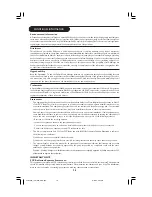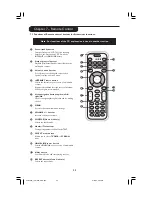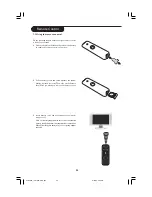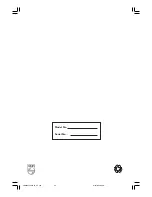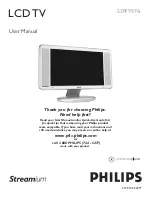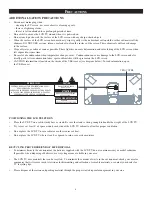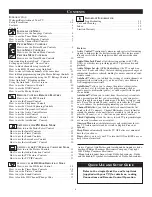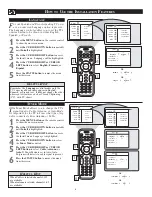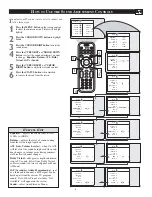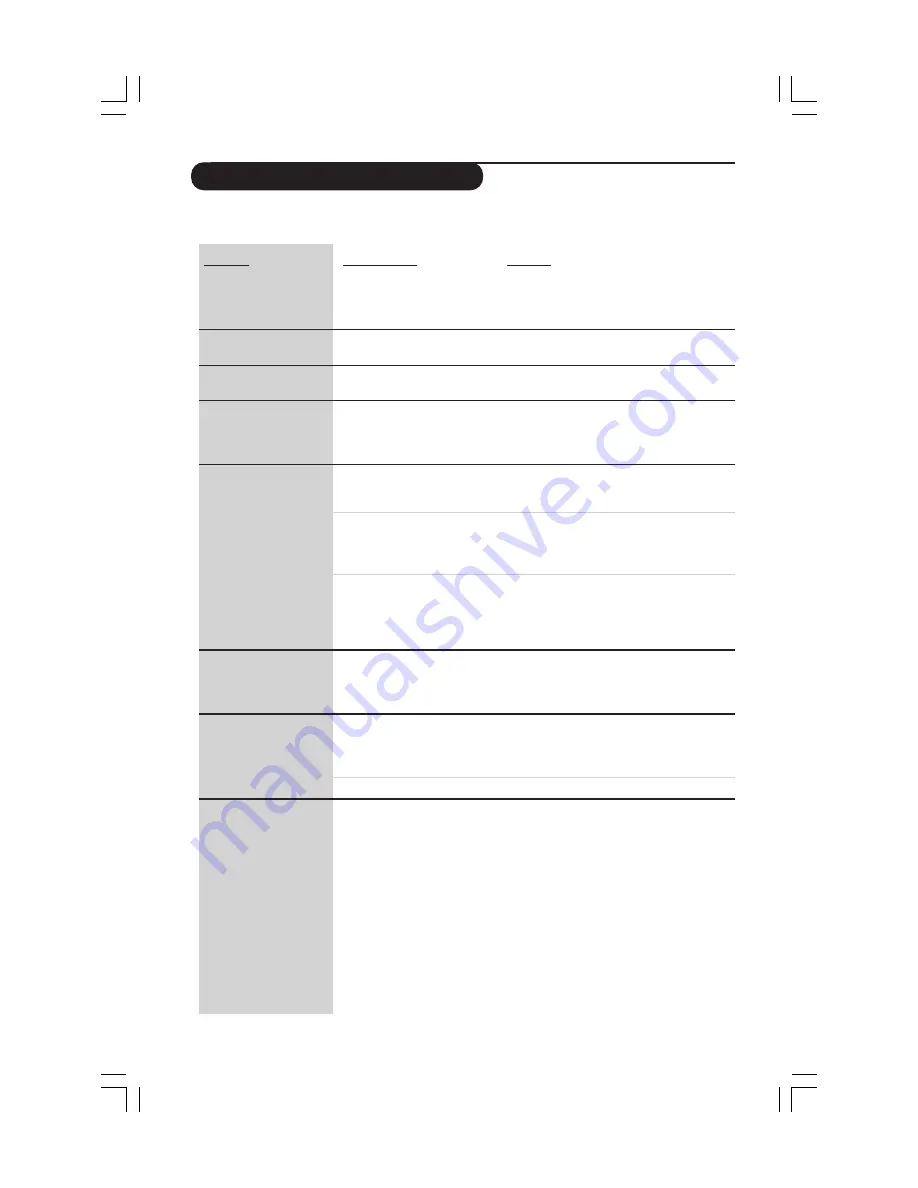
19
Chapter 6 – Problem solving
6.1 Audio/video problems
Check the Support section on www.philips.com/streamium for the latest information on problem solving.
Problem
Power light does not light
up and/or the Streamium
LCD TV cannot be
switched on.
No display on the TV
screen.
No sound from the
speaker.
Intermittent video play.
No photo, music, or
video play
The menu displayed on
the television screen
disappears after a few
minutes.
The remote control does
not remote function
properly.
Error message appears
when installing the Philps
Media Manager.
Possible cause
•
No connection to mains
power.
•
TV is switched off.
•
Volume too low.
•
Not enough bandwidth
available for the requested
video quality.
•
Incompatible codec (media
format).
•
Correct codec, but still low
quality.
•
Firewall software blocks
streaming.
•
After a set amount of time, a
screen saver will become
active to prevent TV screens
from burning in.
•
Wrong mode.
•
Weak batteries.
Solution
Connect the power adapter to the Streamium LCD
TV and to a mains outlet that provides electrical
power.
Switch on your TV.
Increase volume or switch off mute of your
Streamium LCD TV.
Select a lower video quality by pressing the green
button on the remote control one or more times.
Lower video quality requires less bandwidth and
should play with less interruptions.
Comply with the supported codecs. Go to
www.philips.com/streamium to see which codecs
are currently supported.
Most PC media formats use heavy data compression
video/audio techniques that lower the video/audio
quality, e.g. compared to DVD/CD. Lower quality
display is normal.
Disable firewall software to test whether it
interferes with streaming video and audio. Go to
www.philips.com/streamium to see what ports
you need to open for streaming (42951 TCP and
42591 UDP)
Press the MENU button on the remote control,
select Preferences > Screen Saver, and set a longer
time-out for the screen saver.
Ensure the right mode is selected. STREAM mode
must by selected if you are accessing the streaming
fuctions and TV mode if you are watching TV
programmes.
Replace the batteries.
Re-install the Philips Media Manager and reboot the
PC after installation.
23iF9946_12_StDFU_ENG.p65
8/31/04, 4:30 PM
19