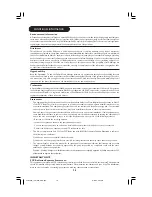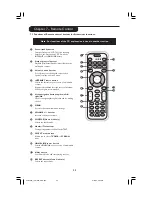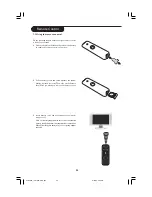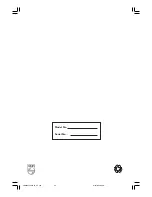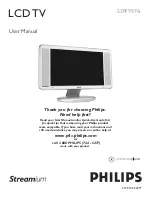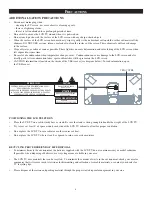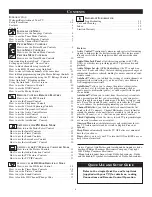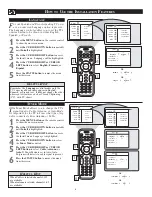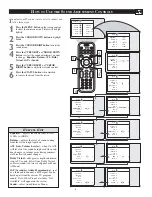20
6.2 PC / Network problems
Check the Support section on www.philips.com/streamium for the latest information on problem solving.
Problem
The Installation CD will
not start.
The software will not
install.
No wireless connection
or intermittent drop-out
of the wireless
connection.
Pressing the PC LINK
button produces an
empty content screen on
your television.
Possible cause
•
Autorun disabled for your
drive.
•
Wrong operating system.
•
Wireless signal range, speed,
and strength can be affected
by interference from
neighbouring wireless
networks and devices.
Electro-magnetic devices
such as televisions, radios,
microwave ovens, and
cordless telephones,
especially those with
frequencies in the 2.4 GHz
range, may also interfere
with wireless transmission.
•
PC is switched off.
•
The Media Manager
software is not running.
•
No wireless network
adapter connected or range
too long (weak radio signal).
•
Network host (PC) or
wireless station base is
switched off.
•
Your Wireless Base Station/
network router employs
MAC filtering and prevents
the Streamium LCD TV
from connecting to your
network.
•
Not enough USB bandwidth
available for a wireless USB
adapter.
•
Radio interference from
other (wireless) devices.
•
(Wireless) network
problems.
•
No files were added in the
Philips Media Manager.
•
Media format not supported
Solution
Double-click ‘My Computer’, then the CD-ROM
drive icon and finally ‘Setup.exe’ to start the CD.
Go to www.philips.com/streamium to see which
operating systems are supported.
Switch off wireless devices that interfere with your
wireless network connection.
Place the wireless access point as high and centrally
as possible to improve signal strength.
Switch on your PC.
Start the Media Manager software.
Connect the wireless network adapter to your PC
or reposition your Wireless adapter.You may check
the link quality by pressing the MENU button and
selecting Network > Wireless Info > Signal Level.
Make sure your home network is operational before
you try to contact a networked computer with the
Streamium LCD TV.
Add the Streamium LCD TV MAC address to the
list of devices that may connect to your Station/
Gateway router. See the user manual that came with
your Station/Gateway router for instruction on how
to do this. Press the MENU button and select:
Network > Wireless Info> NIC MAC Address to
see the wireless MAC address.
If you share the USB bandwidth with other heavy
USB bandwidth users (like USB cameras, scanners
or ReWritable drives, etc.), the remaining bandwidth
may not be enough.
Check whether a wireless connection can be
established with other devices switched off (e.g.
microwave ovens, other wireless devices, etc.)
See advanced network problem solving on page 41-
42 of the User Manual.
Check that files have been added using the Philips
Media Manager.
Go to www.philips.com/streamium to check for the
latest information on supported format.
Problem solving
23iF9946_12_StDFU_ENG.p65
8/31/04, 4:30 PM
20