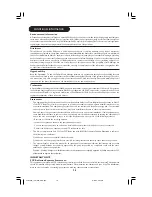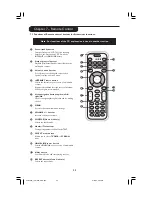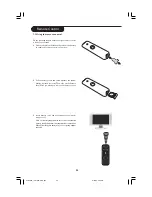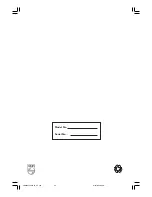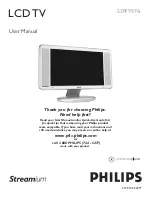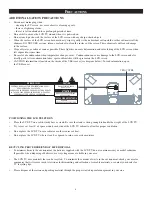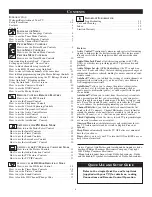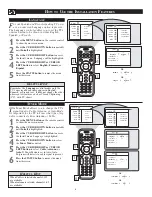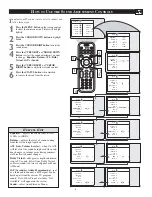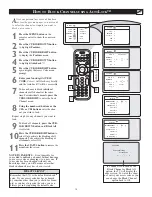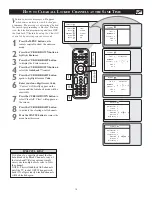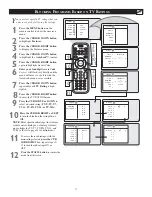8
H
OW TO
U
SE THE
P
ICTURE
A
DJUSTMENT
C
ONTROLS
T
o adjust your TV picture controls, select a channel
and follow these steps.
1
Press the MENU button on the remote control
to show the onscreen menu.
2
Press the CURSOR DOWN button to highlight
Picture.
3
Press the CURSOR RIGHT button to enter the
Picture menu. Brightness will be highlighted.
4
Press the CURSOR UP or CURSOR DOWN
button to select the picture adjustment you want
to change: Brightness, Color, Picture,
Sharpness, Tint, or Color Temp..
5
Press the CURSOR LEFT or CURSOR
RIGHT button to adjust the selected control.
6
Remember, when the bar scale is centered
, the control settings are at normal,
mid-range levels.
NOTE: The Shaprness and Tint Controls will not
be available for adjustments when tuned to the
CVI Inputs.
Brightness – adds or subtracts light from the dark-
est part of the picture.
Color – adds or eliminates color.
Picture – improves the detail of the lightest parts of
the picture.
Sharpness – improves the detail in the picture.
Tint – adjusts the picture to obtain natural skin
tones.
Color Temp. - offers NORMAL, COOL, or
WARM picture preferences. (Normal will keep the
whites, white; Cool will make the whites, bluish;
and Warm will make the whites, reddish.)
H
ELPFUL
H
INT
TV Menu
Picture
Brightness
Sound
Color
Features
Picture
Install
Sharpness
Mode
Tint
…
Picture
Brightness
É
Color
É
Picture
É
Sharpness
É
Tint
É
Color Temp
Normal
Ñ
É
Picture
Brightness
48
Color
É
Picture
É
Sharpness
É
Tint
É
Color Temp
É
Ñ
É
Ñ
Picture
Brightness
É
Color
38
Picture
É
Sharpness
É
Tint
É
Color Temp
É
É
Ñ
Picture
Brightness
É
Color
É
Picture
42
Sharpness
É
Tint
É
Color Temp
É
É
Picture
Brightness
É
Color
É
Picture
É
Sharpness
8
Tint
É
Color Temp
É
Ñ
É
Picture
Brightness
É
Color
É
Picture
É
Sharpness
É
Tint
30
Color Temp
É
Ñ
É
É
▼
1
2
6
3
5
5
4
4
Press the STATUS button to remove the
menu from the screen.