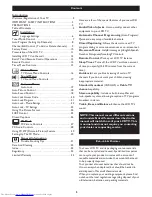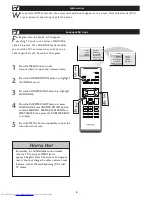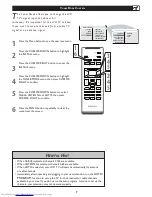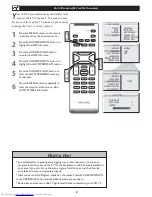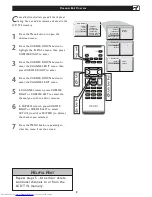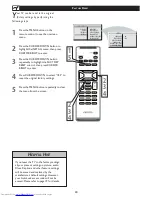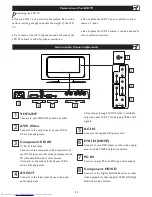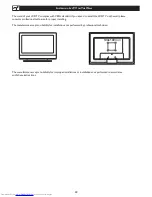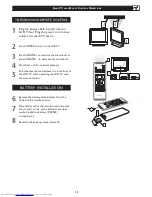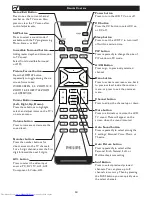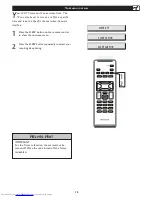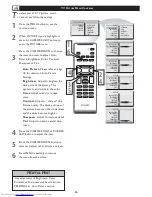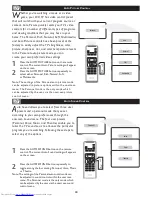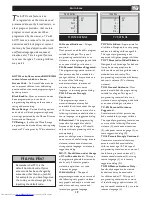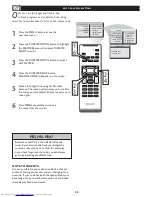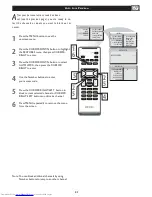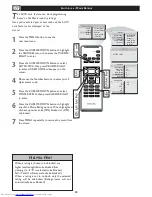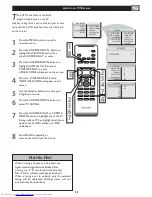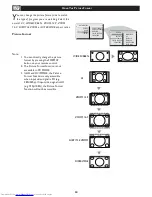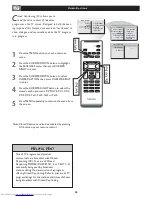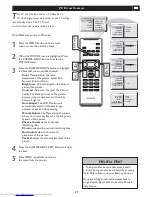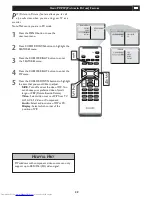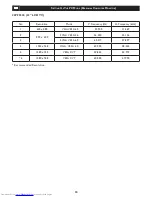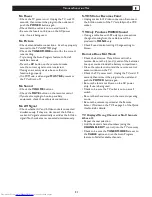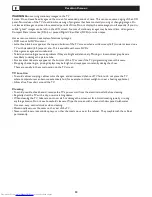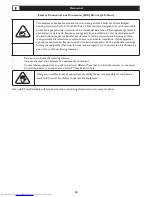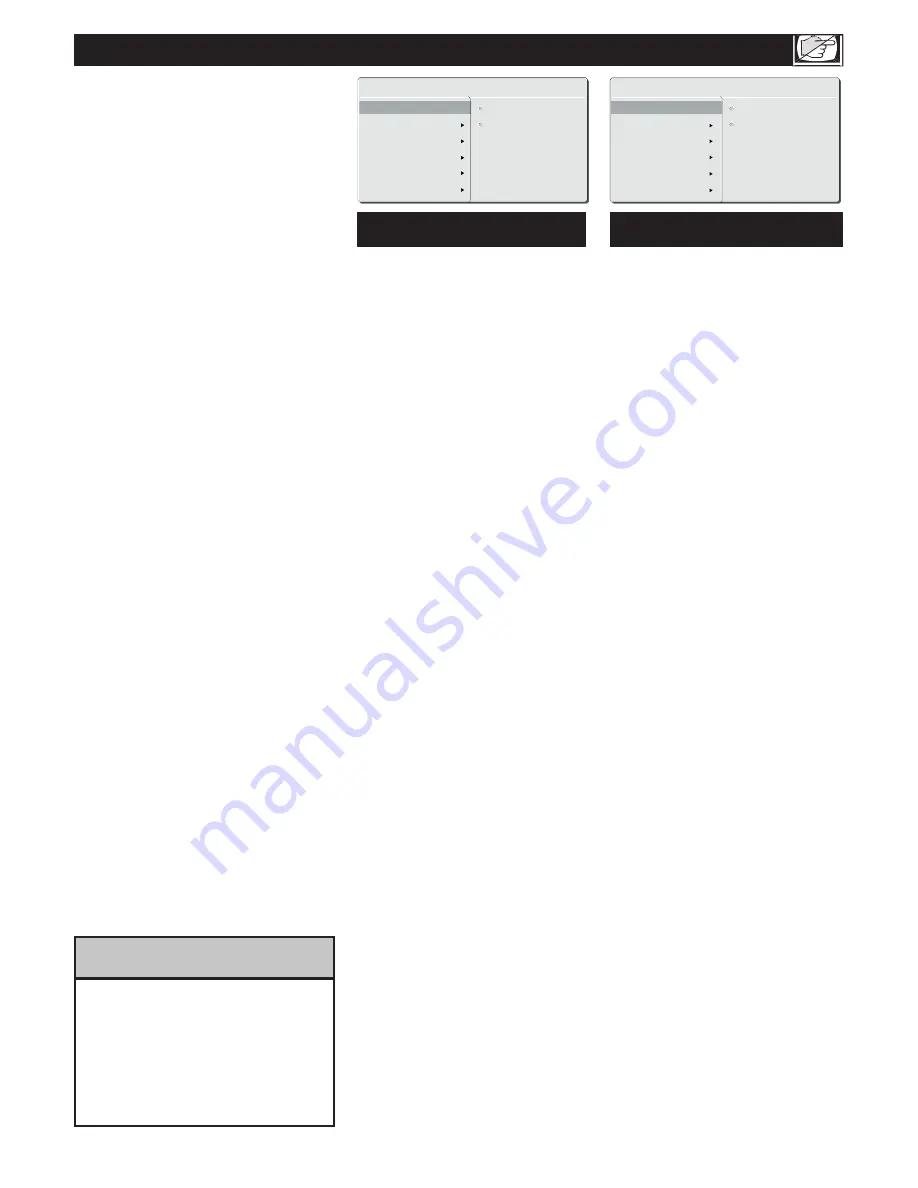
MOVIE RATING
G
PG
PG13
R
NC17
X
TV RATING
Y
Y7
G
PG
14
MA
OFF
ON
OFF
ON
19
A
UTO
L
OCK
T
he AUTO Lock feature is an
integratedcircuit that receives and
processes data sent by broadcasters, or
other program providers, that contain
program content advisories.When
programmed by the viewer, a TV with
AUTO Lock can respond to the content
advisories and block program content
that may be found objectionable (such
as offensive language, violence, sexual
situations, etc.). This is a great feature
to censor the type of viewing children
may watch.
MOVIE RATINGS
G: General Audience
- All ages
admitted.
Most parents would find this program
suitable for all ages. This type of
programming contains little or no
violence, no strong language, and little
or no sexual dialog or situations.
PG: Parental Guidance Suggested
-
This programming contains material
that parents may find unsuitable for
younger children. It may contain one
or more of the following:
moderate violence, some sexual
situations, infrequent coarse
language, or some suggestive dialog.
PG-13: Parents Strongly
Cautioned
-
This programming contains
material that parents may find
unsuitable for children under the age
of 13. It contains one or more of the
following: violence, sexual situations,
coarse language, or suggestive dialog.
R: Restricted
-This programming
is specifically designed for adults.
Anyone under the age of 17 should
only view this programming with an
accompanying
parent or adult guardian. It contains
one or more of the following: intense
violence, intense sexual situations,
strong coarse language, or intensely
suggestive dialog.
NC-17: No children under the age
of 17 will be admitted
. - This type
of programming should be viewed by
adults only. It contains graphic
violence, explicit sex, or crude,
indecent language.
X: Adults Only
- This type of
programming contains one or more of
the following: very graphic violence,
very graphic and explicit or indecent
sexual acts, and very coarse and
intensely suggestive language
TV RATINGS
TV-Y All children
- Appropriate for
all children. Designed for a very young
audience, including children ages 2-6.
This type of programming is not
expected to frighten younger children.
TV-Y7 Directed to Older Children
-
Designed for children age 7 and above.
It may be more appropriate for
children who can distinguish between
make-believe and reality. This
programming may include mild fantasy
and comic violence (FV or fantasy
violence).
TV-G General Audience
- Most
parents would find this programming
suitable for all ages. This type of
programming contains little or no
violence, no strong language, and little
or no sexual dialog or situations.
TV-PG Parental Guidance
Suggested
-
Contains material that parents may
find unsuitable for younger children.
This type of programming contains one
or more of the following: Moderate
violence (V), some sexual situations
(S), infrequent coarse language (L), or
some suggestive dialog (D).
TV-14 Parents Strongly Cautioned
-
Contains some material that many
parents would find unsuitable for
children under age 14. This type of
programming contains one or more of
the following: intense violence (V),
intense sexual situations (S), strong
coarse language (L), or intensely
suggestive dialog (D).
TV-MA Mature Audience Only
-
Specifically designed to be viewed
by adults and may be unsuitable
for children under 17. This type of
programming contains one or more
of the following: graphic violence (V),
explicit sexual situations (S), or crude,
indecent language (L)
AUTO Lock offers various BLOCKING
controls from which to choose:
Access Code
- An Access Code must be
set to prevent children from unblocking
questionable or censored programming set
by their parents.
Block Enable
- After an access code has
been programmed, you can block
programming depending on the received
rating and user setting.
Movie Ratings
- Certain blocking options
exist which will block programming based
on ratings patterned by the Motion Pictures
Association of America.
TV Ratings
- Just like the Movie Ratings,
programs can be blocked from viewing using
standard TV ratings set by TV broadcasters.
Remember that 0711 is the
default AutoLock code. If your
access code has been changed by
someone other than you (a child,
for example) or you have forgotten
the code, you can always get in by
inputting the default code.
H
ELPFUL
H
INT