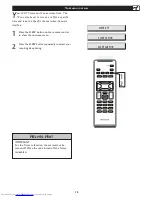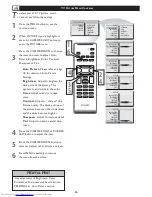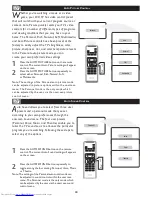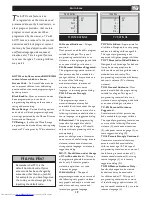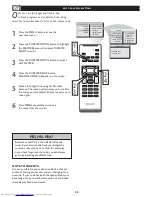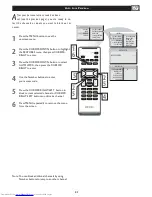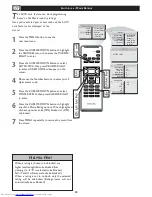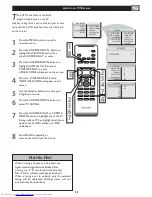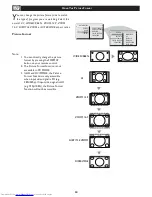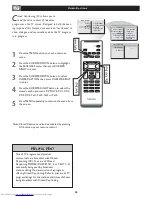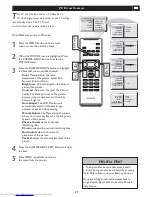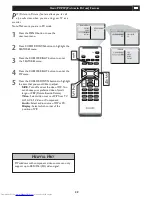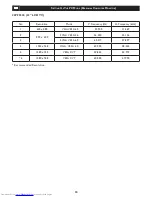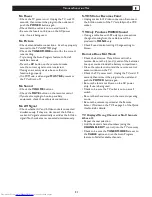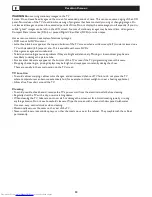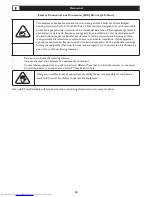29
U
SING
PC PIP (P
ICTURE
I
N
P
ICTURE
) F
EATURE
P
IP (Picture-in-Picture) feature allows you to call
up a subscreen when you are using your TV as a
monitor.
Press the MENU button to see the
onscreen menu.
Press CURSOR DOWN button to highlight the
FEATURES menu.
Press the CURSOR RIGHT button to enter
the FEATURES menu.
Press the CURSOR RIGHT button to enter the
PIP menu.
Press the CURSOR DOWN buttons to highlight
the item that you would like to adjust.
SIZE
: Turn off and set the size of PIP. You
can choose your preferred size of small,
large, or PBP (Picture Beside Picture).
Video
: Select video source of PIP from TV,
AV1, AV2, S-Video or Component.
Audio
: Select audio source of PIP or PC.
Display
: Select which corner of the
position of PIP.
1
2
3
4
5
MAIN CONTROLS
FEATURES
INSTALL
PICTURE
AUDIO
PICTURE FORMAT
PIP
FEATURES
FULLSCREEN
4:3
1
�
�
�
�
PICTURE FORMAT
PIP
FEATURES
SIZE
VIDEO
AUDIO
DISPLAY
PICTURE FORMAT
PIP
PIP windows with component video source can only
support up to 480i /576i (SD) video signal.
Note: Make sure you are in PC mode.
H
ELPFUL
H
INT