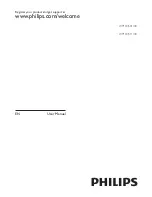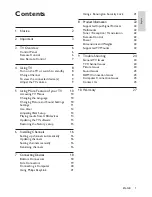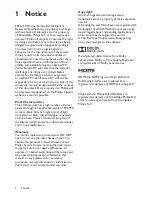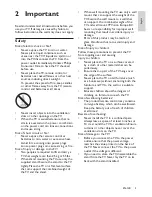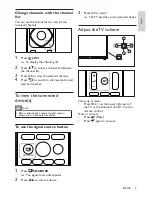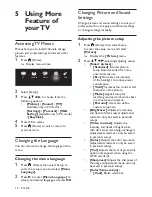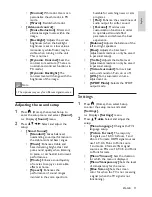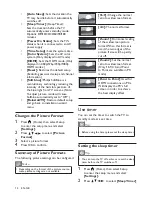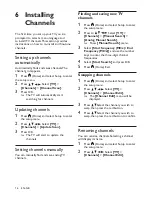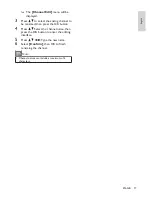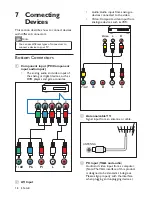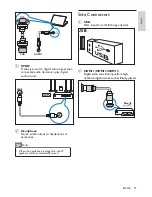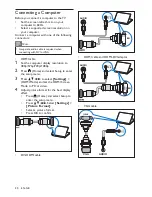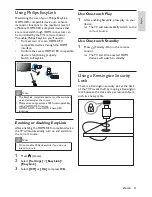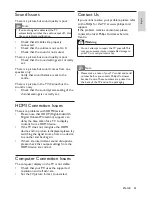10 EN-GB
5 Using More
Feature of
your TV
Accessing TV Menus
Menus help you to install channels, change
picture and sound settings and access other
features.
1
Press (Home).
»
Display menu screen.
TV
TV Guide
Source
Setup
USB
2
Select [Setup].
3
Press to choose from the
following options:
•
[Picture]
/
[Sound]
/
[TV]
(available only in TV mode) /
[Settings]
/
[Parental]
/
[VGA
Setting]
(available only in PC mode)
/
[EasyLink]
.
4
Press OK to select.
5
Press (Home) to exit or return to
previous menu.
Changing the Language
You can choose to change the language of the
menu.
Changing the menu language
1
Press (Home) then select Setup to
enter the setup menu and select
[Menu
Language]
.
2
Press to enter
[Menu Language]
to
select
your desired language, and press
OK
.
Changing Picture and Sound
Settings
Change picture and sound settings to suit your
preferences. You can apply pre-defined settings
or change settings manually.
Adjusting the picture setup
1
Press (Home), then select Setup
to enter the setup menu and select
[Picture]
.
»
Displays the
[Picture]
menu.
2
Press , selecting/adjusting setup:
•
[Smart picture]:
•
[Standard]
: Normal picture
setup. Recommended for home
entertainment use.
•
[Eco]
: Decreases the intensity
of the backlight to reduce power
consumption.
•
[Vivid]
: Increases the contrast and
sharpness of the picture.
•
[Movie]
: Applies setup for
watching movies, which works best
in a theater environment.
•
[Personal]
: Users can define
custom setup here.
•
[Brightness]
: Adjusts the intensity
and detail of dark areas (adjustments
made can only be saved in personal
setup).
•
[Video contrast]
: Adjusts the
intensity and detail of bright areas,
with dark areas remaining unchanged
(adjustments made can only be saved
in personal setup).
•
[Color]
: Adjusts the color saturation
(adjustments made can only be saved
in personal setup).
•
[Tint]
: Adjusts the level of green (this
option only appears when using the
NTSC standard).
•
[Sharpness]
: Adjusts the sharpness of
the image (adjustments made can only
be saved in personal setup).
•
[Color Temperature]:
•
[Cool]
: Bluish white tint.
Summary of Contents for 24PFD4501/30
Page 2: ......