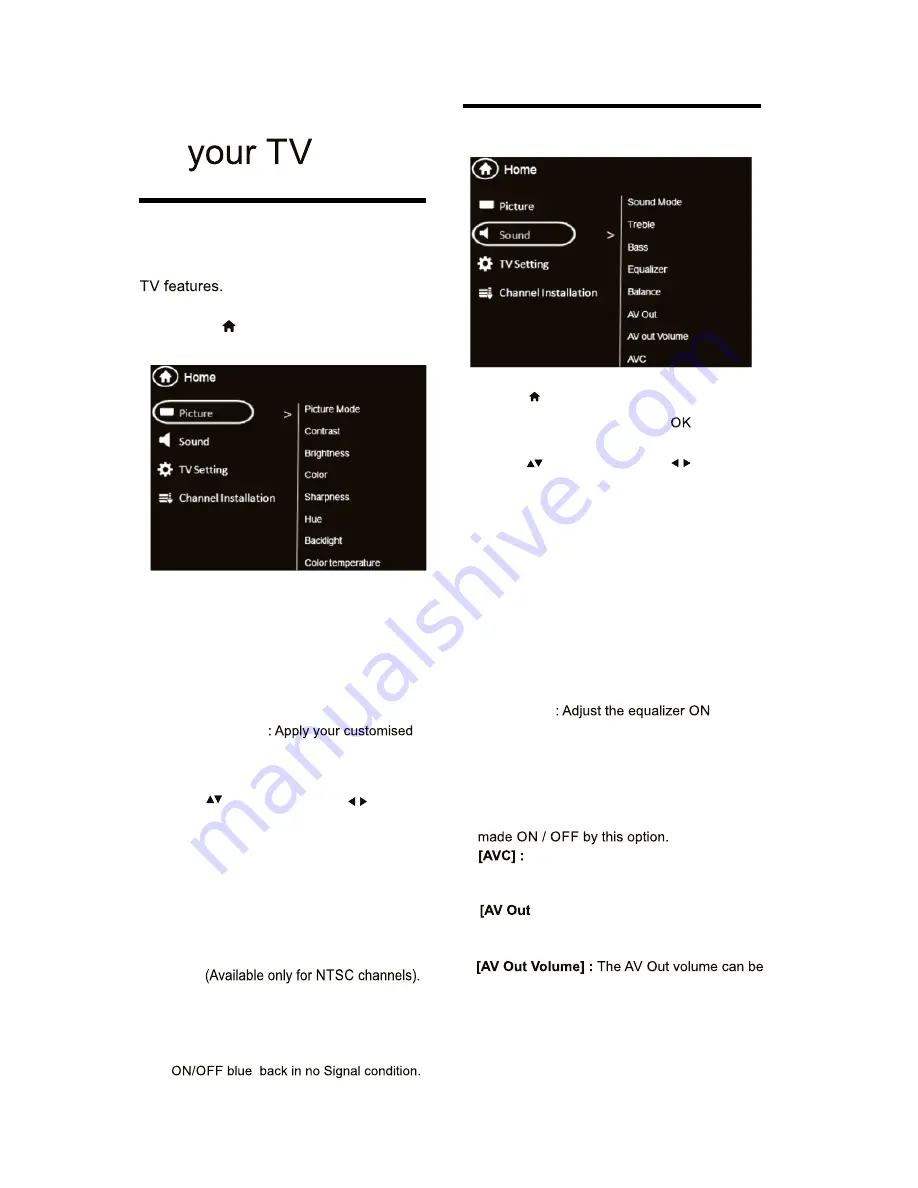
Press to move, and press to adjust.
: Access predefined smart
: Ideal settings for listening to music .
: Ideal settings for spoken audio,
[Volume] :
The main speaker volume can be
reduces sudden volume changes, for example
4.1 Manually adjust picture setting
4 Use more of
Menus help you to install channels, change
picture and sound settings and access other
1
Press
»
The menu screen appears.
1
2
•
•
[Contrast]
: Adjust the intensity of
backlight areas, while the video contents
are kept unchanged.
•
[Brightness]
: Adjust the intensity and
details of dark areas.
: Adjust color saturation.
[Hue]
: Compensate for color variations.
•
[Sharpness]
: Adjust sharpness in the
•
[Color Temperature]
: Adjust the color
balance in an image.
•
Press to move, and press to adjust.
Select one of the following settings, then
Press [
Picture]>[Picture Mode]
,
then press okay.
•
[Color]
[Backlight] :
It varies the backlight intensity.
This function is used
to select the preset picture settings.
.
•
[
Personal]
•
[Vivid]
: Rich and dynamic settings,
ideal for daytime.
•
[Bright]
: Ideal settings for night time.
•
[Soft]
: Soft light and mild colors.
picture settings.
[Blue back]
•
: :This function is used to
4.2 Manually adjust sound setting
1
Press .
2
Select
>
[Sound]
then press
3
Select one of the following settings, then
•
sound settings.
[Sound Mode]
•
[Standard]
: Settings that suit most
environments and types of audio.
•
[Music]
•
[Movie]
: Ideal settings for movie.
•
[News]
such as news.
•
[Personal]
: Apply the settings that were
customised in the sound menu.
Auto volume leveler
•
[Equalizer]
various frequencies.
•
[Bass] :
•
[Treble] :
•
[Balance]
: Adjust the balance of the right
and left speakers.
•
adjusted by varying this volume bar.
•
[Speakers] :
The main speakers can be
•
automatically
when switching channels.
Adjust the bass level.
Adjust the treble level.
]
:
Select Fixed for default settings and
variable to vary it.
adjusted by this option.
•
•
EN 11













































