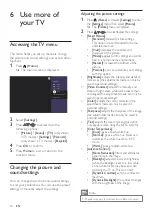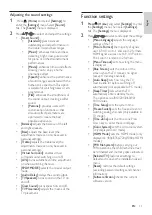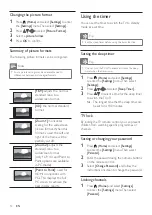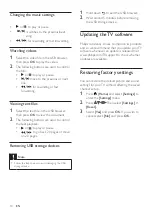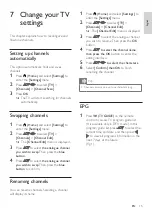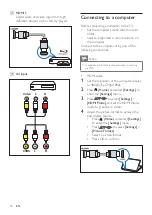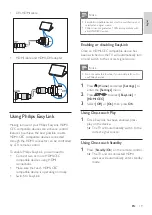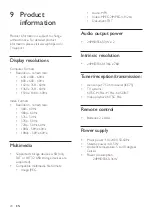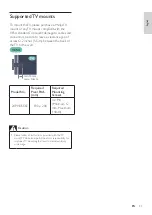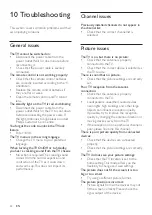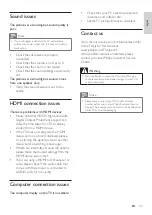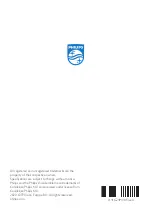All registered and unregistered trademarks are the
property of their respective owners.
Specifications are subject to change without notice.
Philips and the Philips’ shield emblem are trademarks of
Koninklijke Philips N.V. and are used under license from
Koninklijke Philips N.V.
2020 © TP Vision Europe B.V. All rights reserved.
philips.com
X41G24MV813xxA