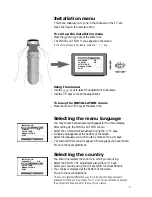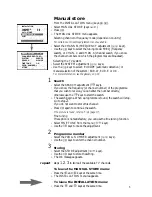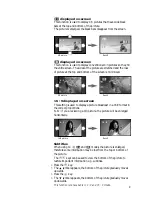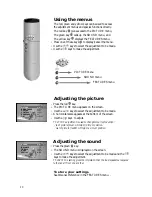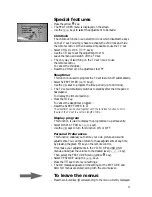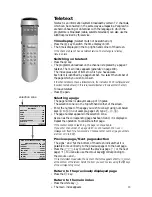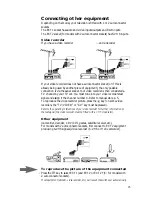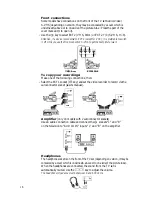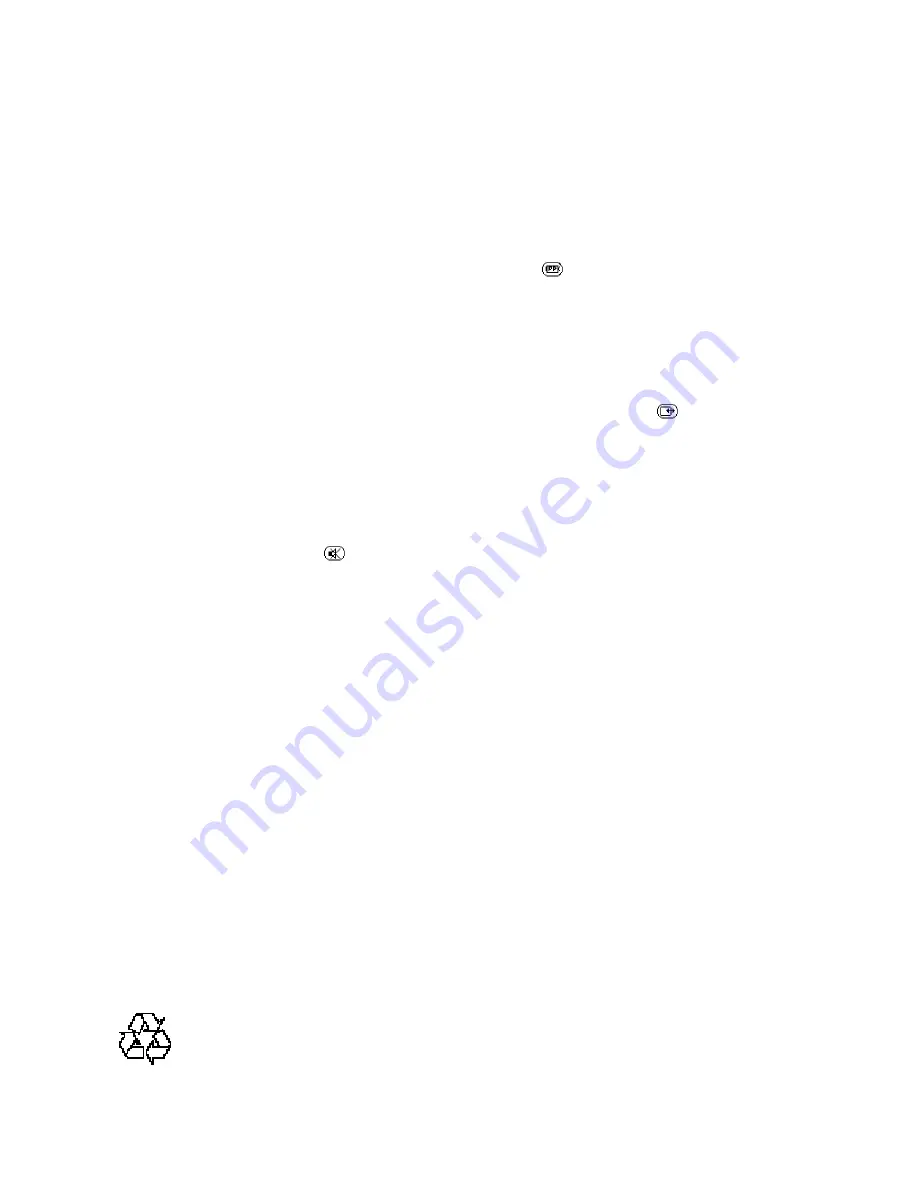
17
Tips
Poor picture quality
The aerial picks up interf e rence or is not properly oriented with respect to the transmitter.
The proximity of mountains or high buildings may be responsible for ghost pictures,
echoes or shadows. If this is the case, change the orientation of the outside aerial.
Check that the TV channel is tuned in correctly, or try using fine tuning:
see ”fine tuning” (p. 5).
Is the picture poorly adjusted ? Press the green key
or make the adjustment
manually (p. 10). Is the picture too blue or too red? Adjust the TINT (p. 10).
For S-VHS/Hi-8 signals,if you select EXT2 instead of EXT2 Y/C, you get a black and
white picture .
No picture
Are you sure you have connected the aerial socket?
Does your aerial enable you to receive broadcasts in this frequency range?
Have you selected the right equipment with the remote control key
.
A poorly connected euroconnector or aerial socket is often the cause of picture or
sound problems (cables can easily be half pulled out when the television is moved
or repositioned). Check all connections and make sure that the cables are not faulty.
No sound
If some TV channels have a picture but no sound, it is because you have not selected
the right TV system. Modify the SYSTEM adjustment (p.5).
Has the mute key
been pressed? Are the headphones still connected?
Only one loudspeaker is working? Check the balance (see SOUND menu, p. 10).
Remote control
The TV set doesn’t respond to the remote control; the orange indicator on the TV set
doesn’t flash when you use the remote control? Change the batteries.
Menu
Are the menus displayed in a foreign language? Change the language (p. 3).
You can’t call up the INSTALLATION menu? If you have selected an EXT socket,
it is not possible to call up this menu: return to a TV channel.
Standby
When you switch on the TV set it remains on standby and CHILDLOCK is displayed
when you use the keys on the TV set. The CHILDLOCK function is active (p. 11).
If the aerial does not receive a signal for more than 15 minutes (end of broadcast), the
TV set automatically switches to standby.
To save energy and preserve optimum picture quality, you are advised to switch off your
television using the
A
button on the front of the TV set.
Your problem has not been solved?
If you cannot solve the problem, or one of the following symptoms is produced,
contact the after-sales service:
The screen stays black, with a horizontal white line across the screen.
The indicator on your TV set flashes without the remote control being used.
Under no circumstances attempt to repair the TV set yourself.
Recycling directive
Your television makes use of reusable and recyclable materials.
To minimize harm to the environment, specialist companies will recover used TV sets
for dismantling and collection of reusable materials (contact your dealer).
Cleaning your TV set
To clean the screen and cabinet, use only a clean, soft, lintless cloth.
Do not use alcohol-based or solvent-based products.