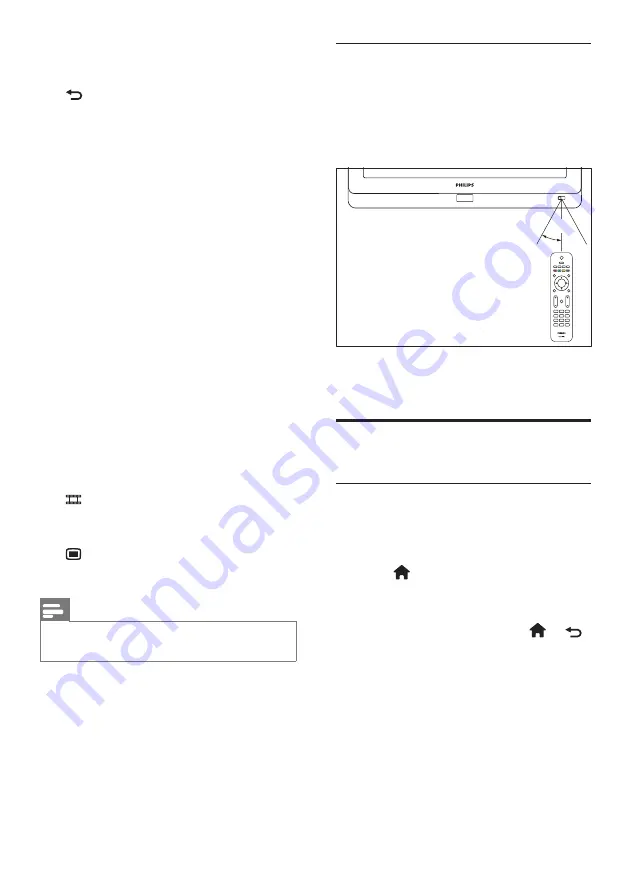
8
EN
Remote control usage
When using the remote control, hold it close
to the TV and point it at the remote control
sensor. Make sure that the line-of-sight
between the remote control and TV is not
blocked by furniture, walls or other objects.
Basic TV menus
Home
The home menu gives you easy access to
connected devices, picture and sound settings,
and other useful features.
1.
Press .
2.
Select an item in the home menu, then
press
OK
to access the menu.
3.
To exit the home menu, press or .
To start an activity, select the desired item with
the
Navigation buttons
, then press
OK
:
•
[Help]
: Accesses the electronic user
manual.
•
[Watch TV]
: Switches back to the
antenna source if another source is
selected.
•
[Browse USB]
: If a USB storage
device is connected, accesses the
content browser.
~5m
~30˚
o
”
+/-
(/-)
Increases or decreases volume.
p
BACK
• Returns to a previous screen.
• Returns to the previously viewed
channel.
q
Colour buttons
• Selects tasks or options.
• When Professional mode is On, press
to operate Multi remote control
function.
Red button(DEMO)
To select the red option, access digital
Interactive TV services
or watch TV
demonstration clips.
Green button
To select the green option or the Eco
settings.
Yellow button
To select the yellow option or the
Help
menu.
Blue button (Audio Descriptor)
(For RF Digital TV only)
UK only: Enables audio commentary for
the visually handicapped.
r
(MyChoice)
Opens MyChoice menu for entering
authorized PIN codef.
s
Note
• Channel grid is not available in some specific
modes.











































