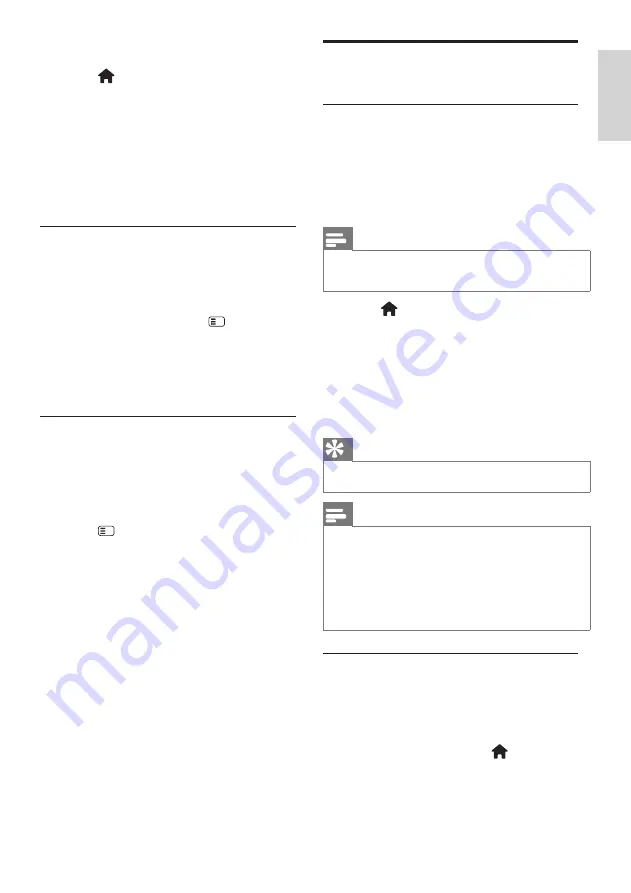
23
En
gl
is
h
EN
If you do not want this message to appear
1.
Press .
2.
Select
[Setup]
>
[Channel settings]
or
[Satellite settings]
>
[Channel
installation]
>
[Channel update message]
>
[Off]
, then press
OK
.
• To disable automatic updates In the
[Channel installation]
menu, select
[Automatic channel update]
>
[Off]
.
Select audio language
If the TV channel has multiple or dual sound
broadcast, you can select the preferred audio
language.
1.
While watching TV, press .
•
[Audio language]
: Select the audio
language for digital channels.
•
[Dual I-II]
: Select the audio language
foranalogue channels.
Select video stream (for DVB-S
channel only)
If available, you can view different video
stream of the channel. (depending on
broadcast service provider).
1.
Press .
2.
Select
[Video selection]
to view the
various selections.
Install channels
Automatic install
When the TV was switched on for the
first time, a full installation of channels was
performed. You can redo this full installation
again to set your language, country and install
all available TV channels.
Note
•
[Search for satellite]
is only available if the TV
supports DVB-S.
1.
Press .
2.
Select
[Setup]
>
[Search for channels]
or
[Search for satellite]
, then press
OK
.
3.
Follow the on-screen instructions to
complete the channel installation.
4.
Once complete, select
[Finish]
, then
press
OK
.
Tip
• Press
a
to see the channel list.
Note
• During installation, leave
[Settings]
unchanged
unless your digital provider provides you with the
specific values to enter.
• When digital TV channels are found, the list of
installed channels may display empty channel
numbers. You can rename, reorder or uninstall
these channels.
Access DVB-C or DVB-T channels
If you have installed both DVB-C and DVB-T
channels, you have to switch to the respective
network to watch channels on that network.
1.
While watching TV, press
2.
Select
[Setup]
>
[Channel settings]
.
3.
Select
[Channel installation]
>
[Antenna
or Cable DVB]
.
















































