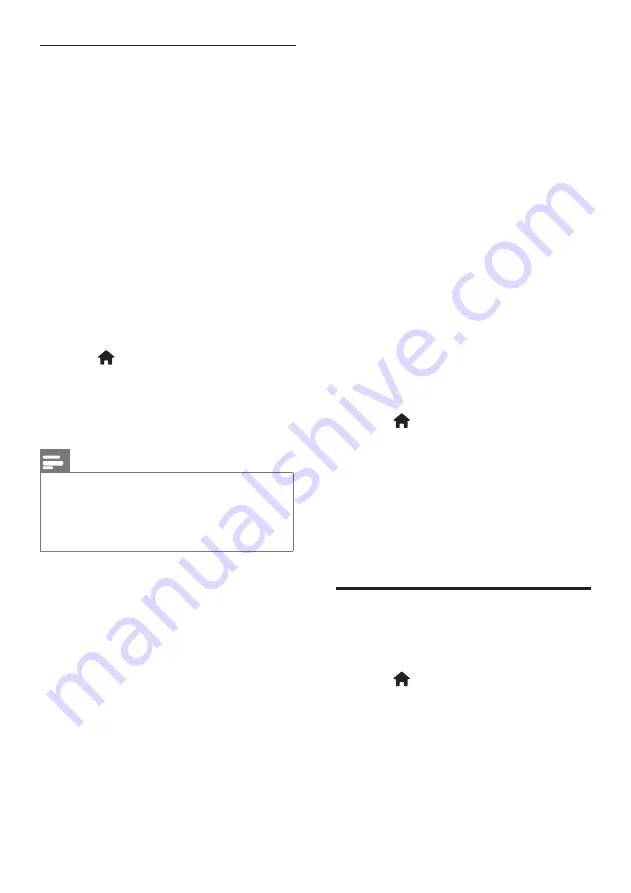
28
EN
6.
Using the archive utility, extract the *.zip
file to the ‘upgrades’ folder on the USB
flash drive.
7.
The *.upg Help file is extracted.
8.
Disconnect the USB flash drive from the
PC.
• Do not switch off the TV or remove the
USB flash drive during the update.
• If a power failure occurs during the
update, do not remove the USB flash
drive from the TV. The TV will continue
the update as soon as power is restored.
• If an error occurs during the update,
retry the procedure. If the error
reoccurs, contact Philips Consumer Care.
1.
Switch on the TV.
2.
Connect the USB flash drive containing
the *.upg Help file to the USB connector
on the TV. Disconnect all other USB
devices from the TV.
3.
Press .
4.
Select
[Setup]
>
[Software settings]
>
[Local updates]
.The updates screen
appears.
5.
Select the *.upg Help file and press
OK.
A message appears displaying the update
status. Follow the on-screen instructions to
complete the update and restart your TV.
Reinstall the TV
Reinstalling your TV resets all picture and
sound settings, and reinstalls all TV channels.
1.
Press .
2.
Select
[Setup]
>
[TV settings]
>
[Reinstall TV],
then press
OK
.
3.
Follow the on-screen instructions.
On-screen Help: Update
Before updating the on-screen Help, ensure
you have the following
:
• An empty USB flash drive. The USB flash
drive must be FAT or DOS-formatted.
• Do not use a USB hard drive.
• A PC with Internet access.
• An archive utility that supports the
ZIP file format (for example, WinZip
for Microsoft Windows or Stufflt for
Macintosh).
Before updating Help, check the current
version installed on your TV. If the version of
Help on your TV is lower than the version
available at (http://www.philips.com/support),
download and install the latest Help file.
1.
Press .
2.
Select
[Help]
, then press
OK
. On-screen
Help appears.
3.
Navigate to the last page of the section
and note the version number.
Note
• The version number is a 12-digit number, where
the last digit indicates the version of Help
installed on your TV. For example, if the version
on the TV is ‘3139 137 03583’, ‘3’ represents
the version of Help currently installed.
1.
Insert the empty USB flash drive into a
USB connector on your PC.
2.
On your PC, create a folder called
‘upgrades’ in the root directory of the
USB flash drive.
3.
In your web browser, navigate to (http://
www.philips.com/support).
4.
On the Philips Support site, find your
product and locate the Help file for your
TV set. The Help file (a *.upg file) is
compressed into a *.zip archive.
5.
If the Help file on the Philips Support site
is a later version than the file in your TV,
click it to save the file to the USB flash
drive.
















































