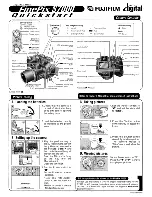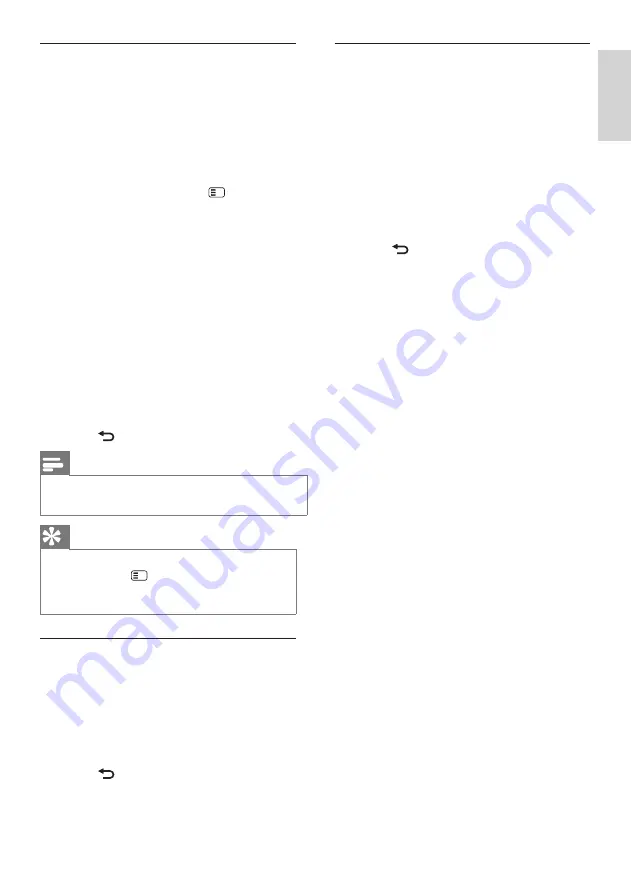
19
En
gl
is
h
EN
Visually impaired
Some digital TV channels broadcast special
audio adapted for people who are visually
impaired. The normal audio is mixed with
extra commentary.
To switch on visually impaired audio (if
available)
1.
While watching TV, press .
2.
Select
[Universal access]
, and press
the green button to enter
[Visually
impaired]
.
3.
Use the following buttons to select:
•
Red
-
[Off]
: Turn off visually impaired
audio.
•
Green
-
[Speakers] :
Hear visually
impaired audio from speakers only.
•
Yellow
-
[Headphones]
: Hear visually
impaired audio from headphones only.
•
Blue
-
[Sp headphones]
:
Hear visually impaired audio from
speakers and headphones only.
4.
Press to exit.
Note
• The green and yellow buttons are not applicable if
EasyLink Remote Control is enabled.
Tip
• To verify whether visually impaired audio is
available, press
and select
[Audio language]
.
Languages with an eye icon indicate visually
impaired support.
Adjust volume for the visually
impaired
1.
In the
[Universal access]
menu, press the
yellow button to select
[Mixed volume]
.
2.
Press the
Navigation buttons
to move
the slider up or down, then press
OK
.
3.
Press to exit.
Audio feedback for the visually
impaired
This feature enables audio feedback when
buttons are pressed on the remote control
or TV.
1.
In the
[Universal access]
menu, press the
blue button to select
[Key beep]
.
2.
Press the green button to turn on audio
feedback or press the red button to turn
it off.
3.
Press to exit.