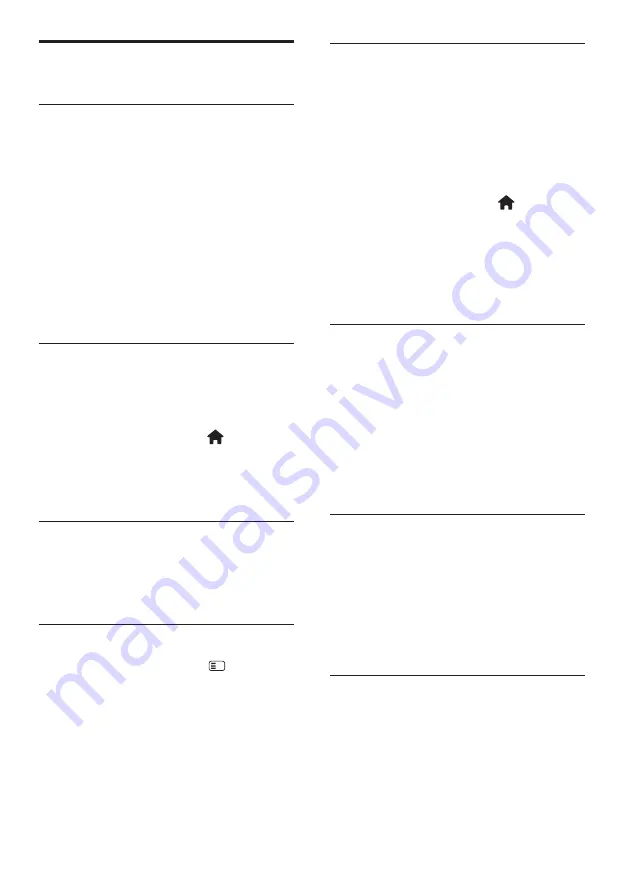
26
EN
Change other settings
Energy-efficient settings
1.
While watching TV, press the green
button.
2.
Select one of the following settings, then
press OK:
•
[Energy saving]
: Applies a
combination of picture settings to
reduce energy consumption.
•
[Mute screen]
: Turns off the TV
display. ‘Muting’ the screen saves
energy if you just want to listen to
audio from the TV.
Audio lip sync
Turn on digital audio lipsync to automatically
sync the image on your TV to audio from a
connected Home Theatre System.
1.
While watching TV, press .
2.
Select
[Setup]
>
[TV settings]
>
[Preferences]
>
[Audio Out delay]
>
[On]
, then press
OK
.
TV clock
You can display a clock on the TV screen. The
clock displays the current time using time data
received from your TV service operator.
Display the TV clock
1.
When watching TV, press .
2.
Select
[Status]
, then press
OK
.
The clock is displayed on the bottom right-
hand corner of the TV screen.
Change the clock mode
By default, the clock mode is set to
[Automatic]
, syncing the TV clock to
Coordinated Universal Time (UTC). If your
TV cannot receive UTC transmissions, set
the clock mode to
[Manual]
.
[Country
dependent]
applies UTC and gives you the
option of setting
[Daylight saving]
.
1.
While watching TV, press .
2.
Select
[Setup]
>
[TV settings]
>
[Preferences]
>
[Clock]
>
[Auto clock
mode]
.
3.
Select
[Automatic]
,
[Manual]
or
[Country dependent],
then press
OK
.
Enable or disable daylight saving
If clock mode is set to
[Country dependent]
,
enable or disable daylight saving if required for
your time zone.
1.
In the
[Clock]
menu, select
[Daylight
saving]
>
[Daylight saving time]
or
[Standard time]
, then press
OK
. Daylight
saving is enabled or disabled for your time
zone.
Set the clock manually
If clock mode is set to
[Manual]
, set the date
and time manually.
1.
In the
[Clock]
menu, select
[Date]
or
[Time]
, then press
OK
.
2.
Use the
Navigation buttons
to make your
selection, then select
[Done]
.
TV location
A range of TV settings are applied to suit the
location of the TV.
















































