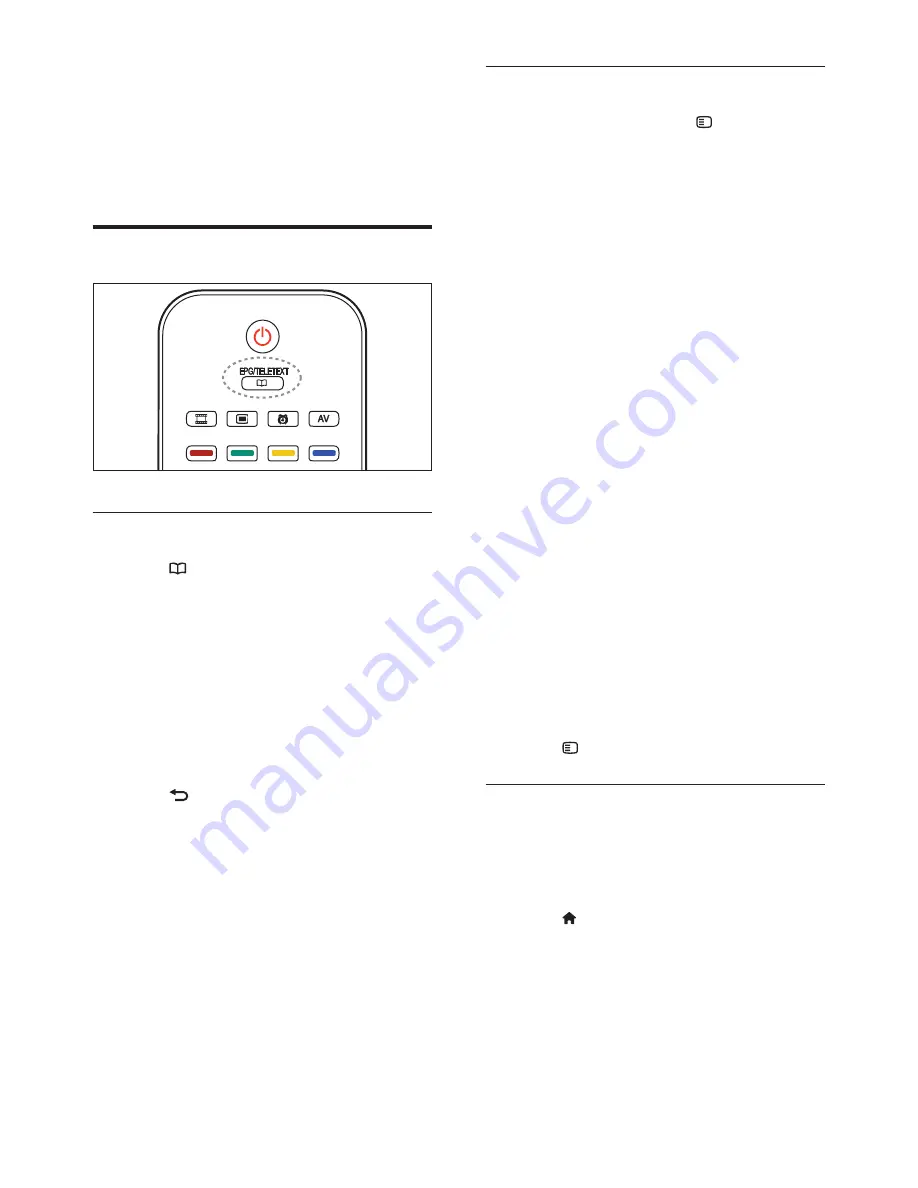
14
EN
Access teletext options
1
When in teletext, press .
2
Select an option:
•
[Freeze page] / [Unfreeze page]
:
Freezes or unfreezes the current page.
•
[Dual screen] / [Full screen]
: Enables
or disables dual screen teletext, which
splits the current channel or source to
the left of the screen, with teletext on
the right.
•
[T.O.P. overview]
: Table Of Pages
(T.O.P.) teletext broadcasts allow you
to jump from one subject to another
without using page numbers.
•
[Enlarge] / [Normal view]
: For
more comfortable reading, you can
enlarge the teletext page. Press the
Navigation buttons
to move around
the enlarged screen.
•
[Reveal]
: Hides or reveals hidden
information on a page, such as
solutions to riddles or puzzles.
•
[Cycle subpages]
: Cycles through
subpages automatically if subpages are
available.
•
[Language]
: Switches to a different
language group to display a language
correctly when that language uses a
different character set.
3
Press to exit the options menu.
Select a teletext language
Some digital TV broadcasters have several
teletext languages available. You can set your
primary and secondary language.
1
Press .
2
Select
[Setup]
>
[Channel settings]
or
[Satellite settings]
>
[Languages]
>
[Primary Text]
or
[Secondary Text]
.
3
Select your preferred teletext languages,
then press
OK
.
5 Use more of
your product
Use teletext
Select a page
1
Press .
2
Select
[Text]
, then press
OK
.
3
Select a page by:
•
Entering the page number with the
Numeric buttons
.
•
Pressing
▲
or
▼
to view the next or
previous page.
•
Pressing the
Colour buttons
to select a
colour coded item.
4
Press to exit teletext.
















































