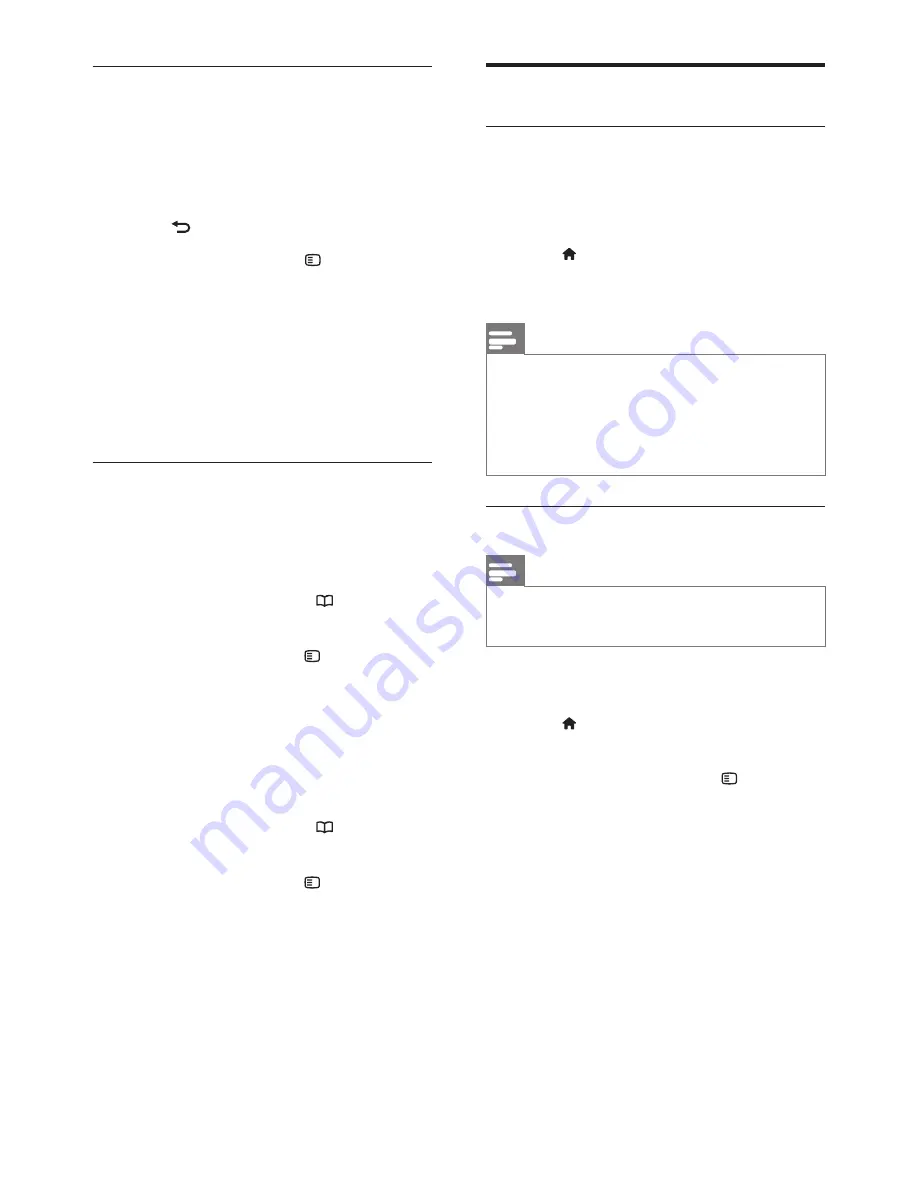
18
EN
Watch video
Press the
Navigation buttons
to select a
video file, then press
OK
.
•
Press
◄
or
►
to rewind or fast forward
a file.
•
Press to exit the content browser.
During video playback, press to access
the following settings:
•
[Show info]
: Displays the file
information.
•
[Stop]
: Stops playback.
•
[Repeat]
: Repeats a video.
•
[Shuffle on] / [Shuffle off]
: Enables or
disables random play of videos.
Listen to digital radio
If digital broadcasting is available, digital radio
channels are installed automatically during
installation.
1
While watching TV, press .
2
Select
[Channel list]
, then press
OK
.
3
In the channel list, press .
4
Select
[Select list]
>
[Radio]
, then press
OK
.
5
Select a radio channel, then press
OK
.
You can listen to satellite radio broadcast (if
available).
1
While watching TV, press .
2
Select
[Channel list]
, then press
OK
.
3
In the channel list, press .
4
Select
[TV/Radio]
>
[Radio]
, then press
OK
.
Use Scenea
Activate Scenea
You can use Scenea to display a picture as
wallpaper on your TV. Make sure that the
location of your TV is set to
[Home]
mode.
1
Press .
2
Select
[Scenea]
, then press
OK
. The
default or pre-loaded picture is displayed.
Note
•
If the sleep timer is off, the wallpaper is
displayed for 240 minutes. Otherwise, it is
displayed for the duration of the sleeptimer. For
more information on the sleeptimer, see
Use
more of your product
>
Use timers
>
Sleep
timer
(Page 16).
Set a picture as Scenea
Note
•
The file size of the picture must not
be
more than 1 MB.
1
Connect the USB storage device to the
TV.
2
Press .
3
Select
[Browse USB]
, then press
OK
.
4
Select a picture, then press .
5
Select
[Set as Scenea]
, then press
OK
.
6
Select
[Yes]
, then press
OK
.
7
Press any key to exit Scenea.
















































