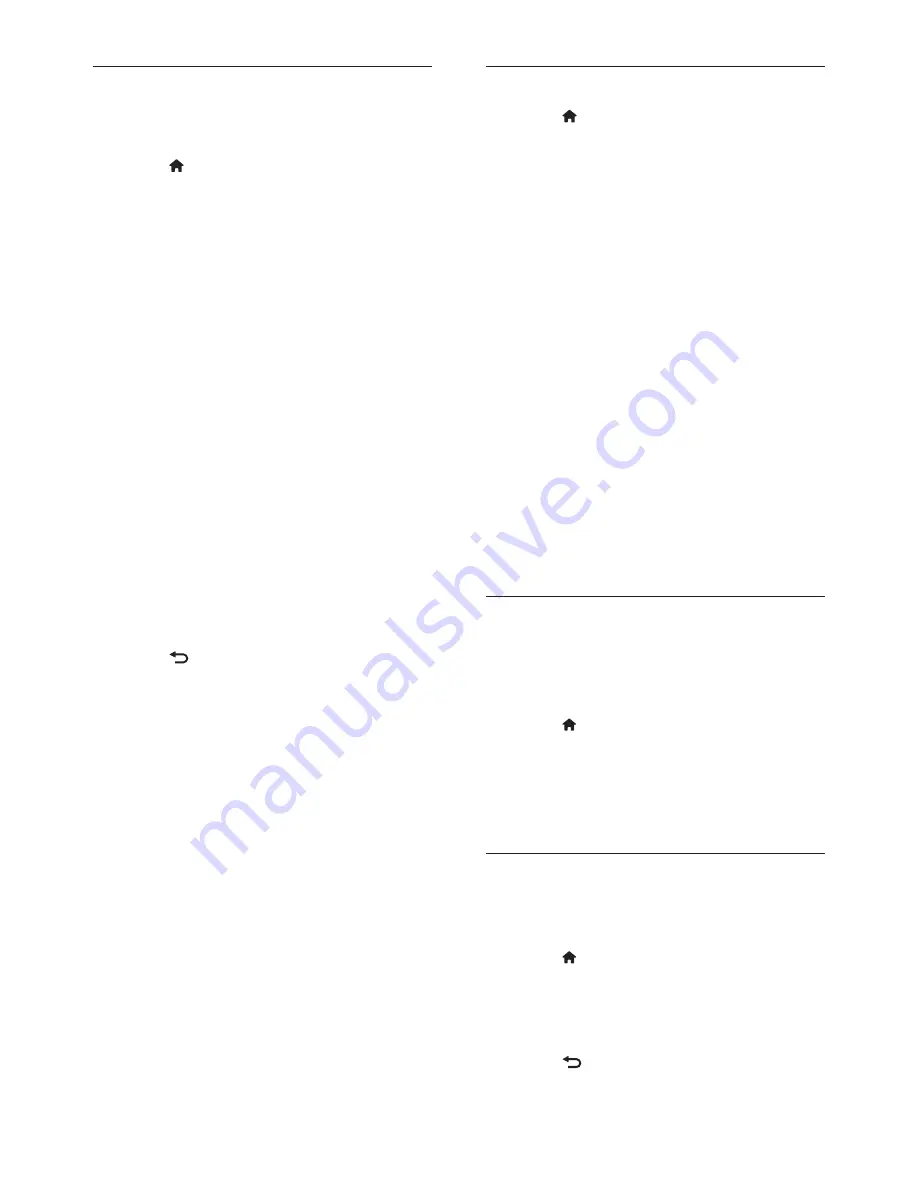
22
EN
Smart sound settings
Use the
[Smart sound]
experience bar to
access frequently-used sound settings.
1
Press .
2
Select
[Setup]
>
[TV settings]
>
[Sound]
>
[Smart sound]
, then press
OK
.
3
Select one of the following settings:
•
[Personal]
: Sets the TV to your
personal preferences.
•
[Standard]
: Adjusts sound settings
to suit most environments and types
of audio.
•
[News]
: Applies sound settings
ideally suited for spoken audio, such
as the news.
•
[Movie]
: Applies sound settings
ideally suited for movies.
•
[Game]
: Ideal settings for gaming.
•
[Drama]
: Applies sound settings
ideally suited for drama.
•
[Sports]
: Applies sound settings
ideally suited for sports.
4
Press
OK
to confirm your choice.
5
Press to exit.
More sound settings
1
Press .
2
Select
[Setup]
>
[TV settings]
>
[Sound]
,
then press
OK
.
3
Select one of the following picture settings.
•
[Smart sound]
: Accesses pre-
defined smart sound settings.
•
[Reset]
: Resets to factory default
settings.
•
[Bass]
: Adjusts the bass level.
•
[Treble]
: Adjusts the treble level.
•
[Surround]
: Enables spatial sound.
•
[Headphones volume]
: Adjusts
headphone volume.
•
[Auto volume leveling]
:
Automatically reduces sudden
volume changes, for example, when
switching channels.
•
[Balance]
: Adjusts the balance of the
right and left speakers to best suit
your listening position.
Reset to factory settings
Resetting your TV to factory settings restores
default picture and sound settings.
Channel installation settings remain the same.
1
Press .
2
Select
[Setup]
>
[TV settings]
>
[Factory settings]
, then press
OK
.
TV settings are reset back to the factory
default.
Start a TV demo
Start a demo to find out more about your
TV’s features.
1
Press .
2
Select
[Setup]
>
[Watch demos]
, then
press
OK
.
3
Select a demo, then press
OK
.
4
Press to exit the demo.
















































