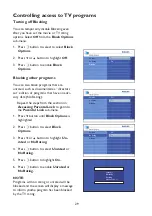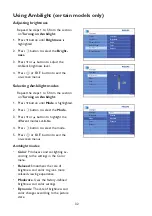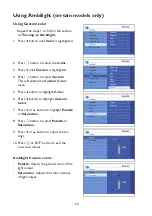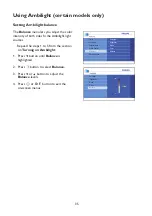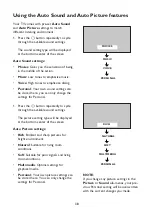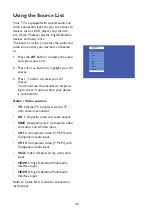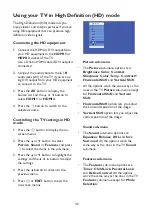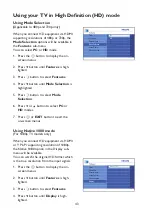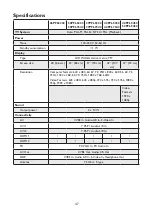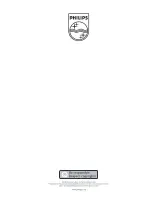42
Using your TV in High Definition (HD) mode
The High Definition (HD) mode lets you
enjoy clearer and sharper pictures if you are
using HD equipment that can produce high
definition video signals.
Connecting the HD equipment
Connect the HDMI or DVI output from
1.
your HD equipment to the
HDMI 1
or
HDMI 2
socket of the TV.
Use a DVI-to-HDMI cable if DVI output is
connected.
Connect the audio cable to the
2.
L / R
audio jacks (AV) of the TV if you are us-
ing DVI output from your HD equipment
to connect to the TV.
Press the
3.
AV
button to display the
Source List and the
Î
or
ï
button to
select
HDMI 1
or
HDMI 2
.
Press the
4.
u
button to switch to the
selected source.
Controlling the TV settings in HD
mode
Press the
1.
h
button to display the on-
screen menus.
Press the
2.
Î
or
ï
button to select
Picture
,
Sound
or
Features
and press
u
to select the items in the sub-menu.
Press the
3.
Î
or
ï
button to highlight the
settings and the
Í
or
Æ
button to adjust
the settings.
Press the
4.
Í
button to return to the
previous menu.
Press
5.
h
or
EXIT
button to exit the
on-screen menus.
Source List
TV
HDMI 2
AV
SIDE
CVI 2
CVI 1
VGA
HDMI 1
Picture sub-menu
The
•
Picture
sub-menu options are:
Brightness
,
Color
,
Contrast
,
Sharpness
,
Color Temp.
,
C
,
Horizontal Shift
and
Vertical Shift
.
All the options work the same way as the
•
ones in the TV
Picture
sub-menu except
for
Horizontal Shift
and
Vertical
Shift
.
Horizontal Shift
•
option lets you adjust
the horizontal position of the image.
Vertical Shift
•
option lets you adjust the
vertical position of the image.
Sound sub-menu
The
•
Sound
sub-menu options are
Equalizer
,
Balance
,
AVL
and
Incr.
Surround
. All the options work the
same way as the ones in the TV
Sound
sub-menu.
Features sub-menu
The
•
Features
sub-menu options are
Timer
,
Child Lock
,
Parental Lock
and
Active Control
. All the options
work the same way as the ones in the TV
Features
sub-menu except for
Mode
Selection
.