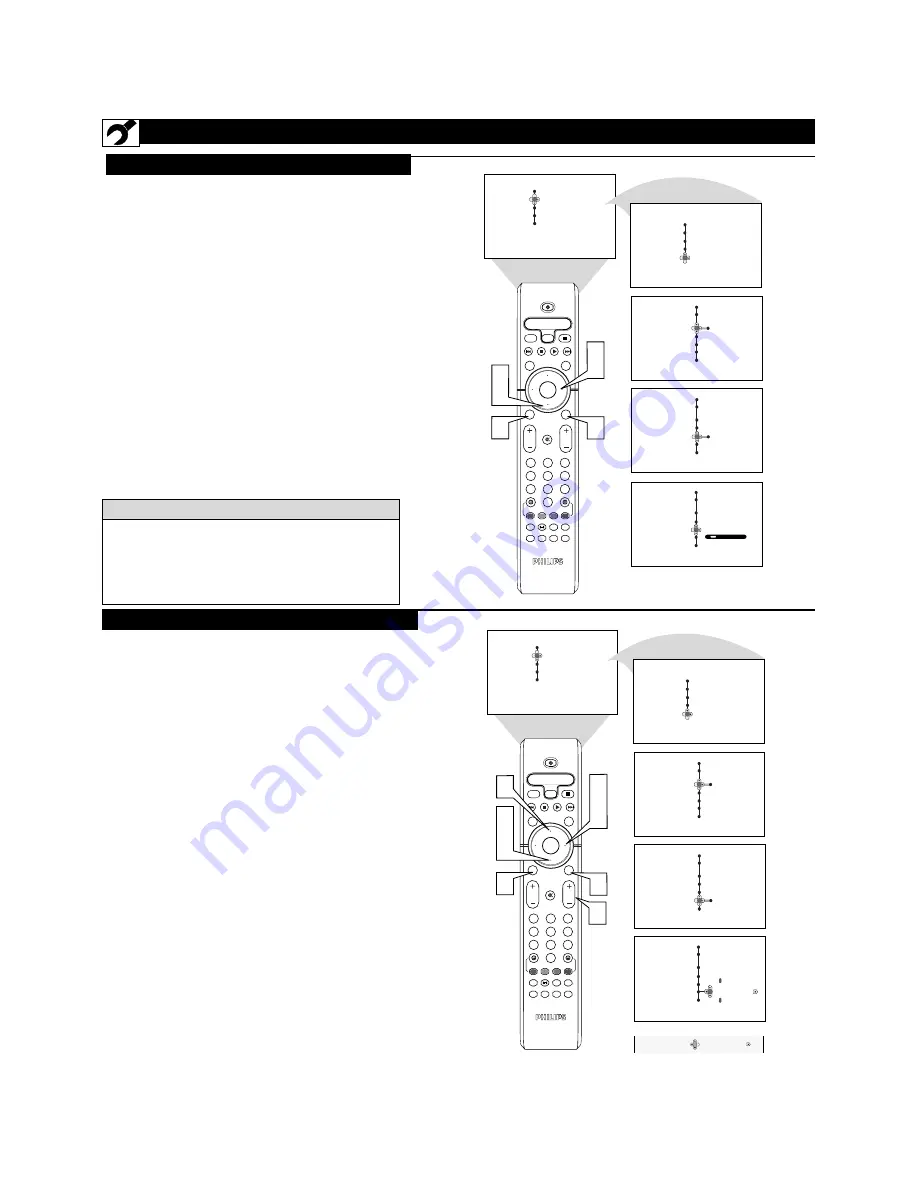
6
H
OW TO
U
SE THE
I
NSTALLATION
F
EATURES
Y
our TV can automatically set itself for local
area (or cable TV) channels. This makes it
easy for you to select only the TV stations in your
area by pressing the CHANNEL (+) or (–) button.
1
Press the MENU/SELECT button
on the
remote control to show the onscreen menu.
2
Press the CURSOR DOWN button
repeatedly
until Install is highlighted.
3
Press the CURSOR RIGHT button
to enter the
Install menu. Language will be highlighted.
4
Press the CURSOR DOWN button
repeatedly
until Auto Program is selected. “Search ?” will
appear.
5
Press the CURSOR RIGHT button
to start the
Auto Programming process.
6
Press the STATUS/EXIT button
to remove the
menu from the screen when the Auto program-
ming process has finished.
A
UTO
P
ROGRAM
OK
1
2
3
4
5
6
7
8
0
9
Select
SLEEP
ACTIVE
CONTROL
CC
AV
CLOCK
MENU
EXIT
PICTURE
SOUND
STATUS
SELECT
PIC SIZE
MAIN
FREEZE
QuadraSurf
TM
PROGRAM
LIST
TV/VCR
REC
SAP
A/CH
SAT
VCR
AMP ACC
DVD
VOL
CH
MUTE
Power
3
5
1
2
4
6
Menu
Picture
Brightness
Sound
Color
Features
Contrast
Install
Sharpness
Color Temp.
Menu
Picture
Language
Sound
Tuner Mode
Features
Auto Program
Install
Channel Edit
Name
Menu
Install
Language
Cable
Tuner Mode
Please Wait
Auto Program
Channel Stored 12
Channel Edit
Name
Menu
Install
Language
English
Tuner Mode
Auto Program
Channel Edit
Name
Menu
Install
Language
Search?
Tuner Mode
Auto Program
Channel Edit
Name
C
HANNEL
E
DIT
After you’ve run Auto Program, check out the
results. Press the CHANNEL (+) or (–) button and
see which channels you can select.
Remember, an antenna or cable TV signal must first
be connected to your TV, see Quick-Use Guide for
making connections.
H
ELPFUL
H
INT
OK
1
2
3
4
5
6
7
8
0
9
Select
SLEEP
ACTIVE
CONTROL
CC
AV
CLOCK
MENU
EXIT
PICTURE
SOUND
STATUS
SELECT
PIC SIZE
MAIN
FREEZE
QuadraSurf
TM
PROGRAM
LIST
TV/VCR
REC
SAP
A/CH
SAT
VCR
AMP ACC
DVD
VOL
CH
MUTE
Power
3
5
6
1
2
4
6
7
8
Menu
Picture
Brightness
Sound
Color
Features
Contrast
Install
Sharpness
Color Temp.
Menu
Picture
Language
Sound
Tuner Mode
Features
Auto Program
Install
Channel Edit
Name
Menu
Install
Language
Tuner Mode
Auto Program
Channel Edit
Name
Menu
Install
Language
English
Tuner Mode
Auto Program
Channel Edit
Name
Menu
Install
Language
Tuner Mode
Auto Program
Channel Edit
Name
3
OR
3 Skipped
Channel Edit
3
6
C
hannel Edit makes it easy for you to add or delete
channels from the list of channels stored in the
TV’s memory.
1
Press the MENU/SELECT button
on the remote
control to show the onscreen menu.
2
Press the CURSOR DOWN button
repeatedly
until Install is highlighted.
3
Press the CURSOR RIGHT button
to enter the
Install menu. Language will be highlighted.
4
Press the CURSOR DOWN button
repeatedly
until Channel Edit is selected.
5
Press the CURSOR RIGHT button
to enter the
Channel Edit mode.
6
Press the CURSOR UP or CURSOR DOWN
buttons
to scroll though the list of available chan-
nels, you can also press the CH+ or CH- to scroll
through the list of channels. Or, press the numbered
buttons to select a specific numbered channel.
7
With the channel you want to edit selected,
press the
CURSOR RIGHT button
to activate the “skip-
ping” of the channel. The skipped channel will not
appear when changing channels.
8
Press the STATUS/EXIT button
to remove the
onscreen menu from the screen.
Note: When you want to add a channel that has been
skipped, repeat steps 1-4. By pressing the CURSOR
RIGHT button skipped is deactivated.







































