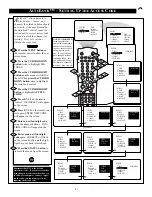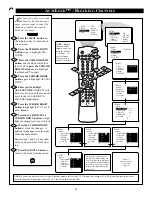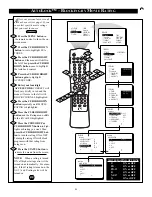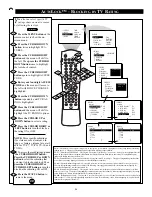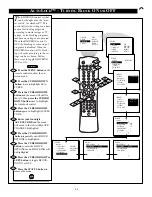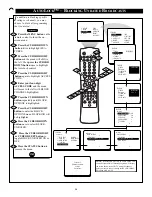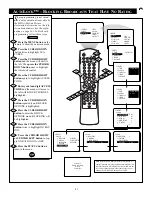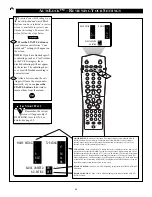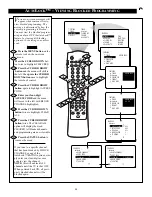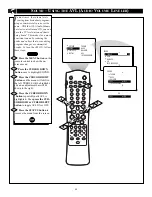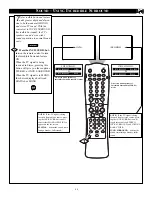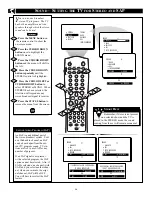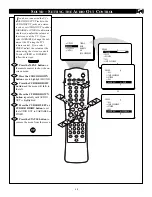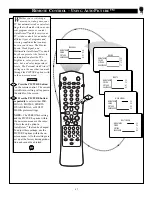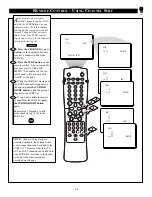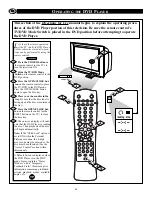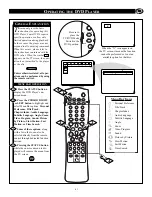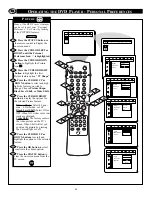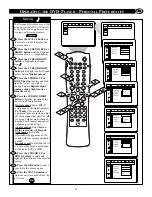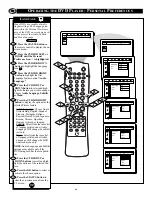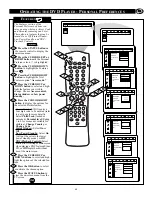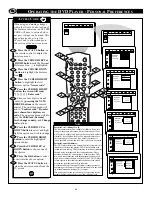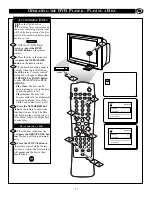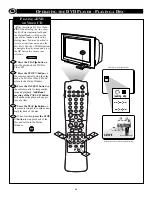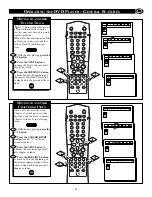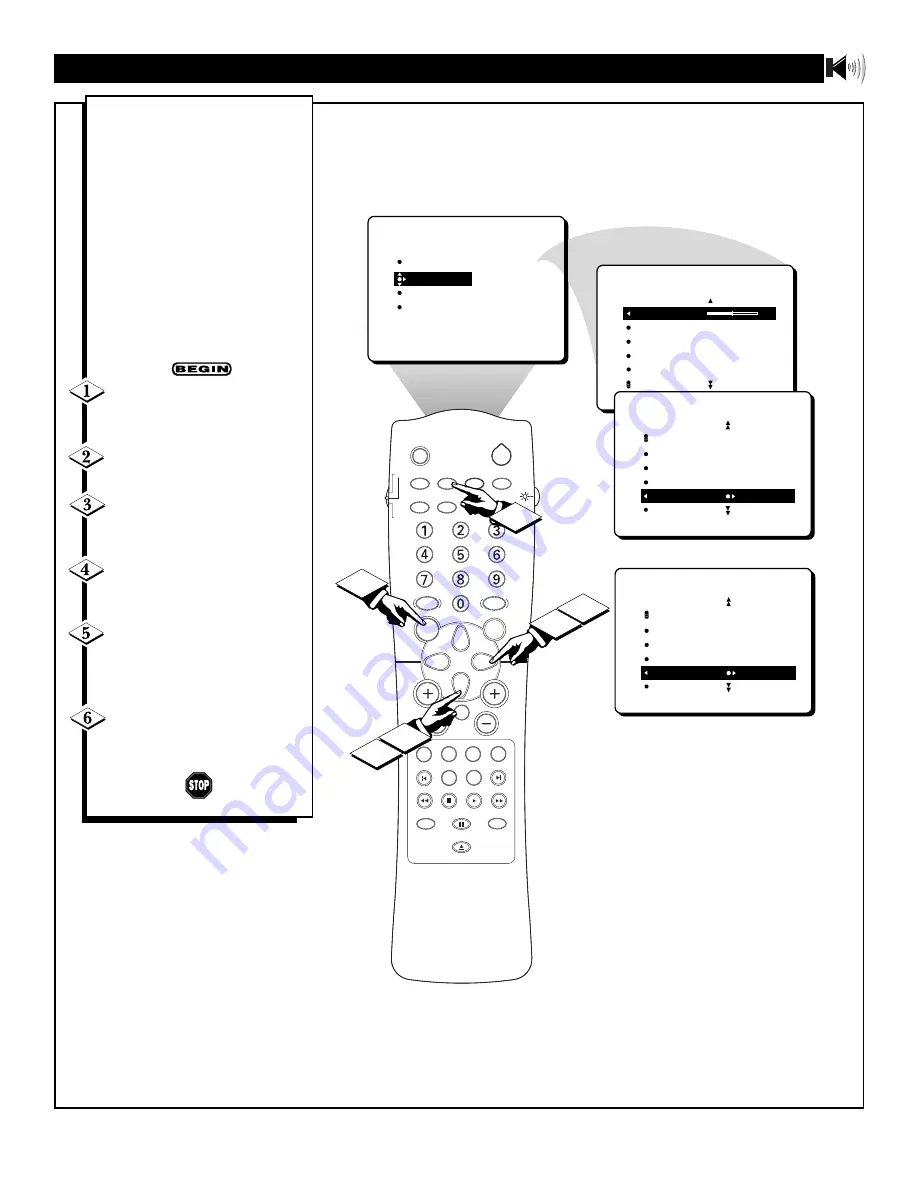
35
S
OUND
– S
ETTING THE
A
UDIO
O
UT
C
ONTROL
SLEEP
SOURCE
STATUS
CC
CLOCK
REPEAT
A-B
SOUND
PICTURE
MENU
CH
MUTE
REPEAT
T/C
FTS
ANGLE
PREVIOUS
ZOOM
SUBTITLE
NEXT
STOP
PLAY
INCR.SURR.
SURF
OPEN/CLOSE
POWER
SHUFFLE
VOL
AUDIO
TV
DVD
SCAN
REVERSE
FORWARD
PAUSE
PICTURE
SOUND
FEATURES
INSTALL
TREBLE
BASS
BALANCE
AVL
INCR. SURROUND
TREBLE
30
BASS
BALANCE
AVL
INCR. SURROUND
SOUND
SOUND
AVL
INCR. SURROUND
STEREO
SAP
AUDIO OUT FIXED
OR
1
2
5
3
4
6
SOUND
AVL
INCR. SURROUND
STEREO
SAP
AUDIO OUT VARIABLE
OK
I
f you have connected the TVÕs
AUDIO OUTPUT jacks to the
AUDIO INPUT jacks on a stereo
receiver, set AUDIO OUT to either
VARIABLE or FIXED to determine
whether you adjust the volume at
the stereo or at the TV. If you
select VARIABLE, change the vol-
ume at the TV using the TVÕs
remote control. If you select
FIXED, adjust the volume at the
stereo using the stereoÕs controls.
To select FIXED or VARIABLE,
follow these steps.
Press the MENU button
on
the remote control to show the on-
screen menu.
Press the CURSOR DOWN
button
once to highlight SOUND.
Press the CURSOR RIGHT
button
and the menu will shift to
the left.
Press the CURSOR DOWN
button
repeatedly until AUDIO
OUT is highlighted.
Press the CURSOR LEFT or
CURSOR RIGHT button
to set
the AUDIO OUT to VARIABLE or
FIXED.
Press the STATUS button
to
remove the menu from the screen.