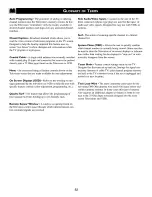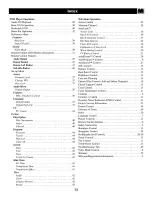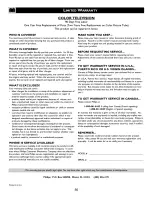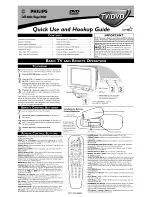Reviews:
No comments
Related manuals for 27DV693R

SC3913V
Brand: Symphonic Pages: 32

C 2273F
Brand: Cello Pages: 28

W991
Brand: AWA Pages: 33

DV-RW260H
Brand: Sharp Pages: 4

DV-NC230SB
Brand: Sharp Pages: 38

DV-NC230S
Brand: Sharp Pages: 39

DV-NC200X
Brand: Sharp Pages: 36

DV-NC230(RU)
Brand: Sharp Pages: 39

DV-NC100S
Brand: Sharp Pages: 32

DV-NC100
Brand: Sharp Pages: 32

DV-NC150U
Brand: Sharp Pages: 35

DV-RW250X
Brand: Sharp Pages: 84

DV-RW250S
Brand: Sharp Pages: 84

DV-RW250H
Brand: Sharp Pages: 85

DV-NC70C
Brand: Sharp Pages: 92

DV-NC70
Brand: Sharp Pages: 99

DV-RW340U
Brand: Sharp Pages: 112

DV-NC85
Brand: Sharp Pages: 116