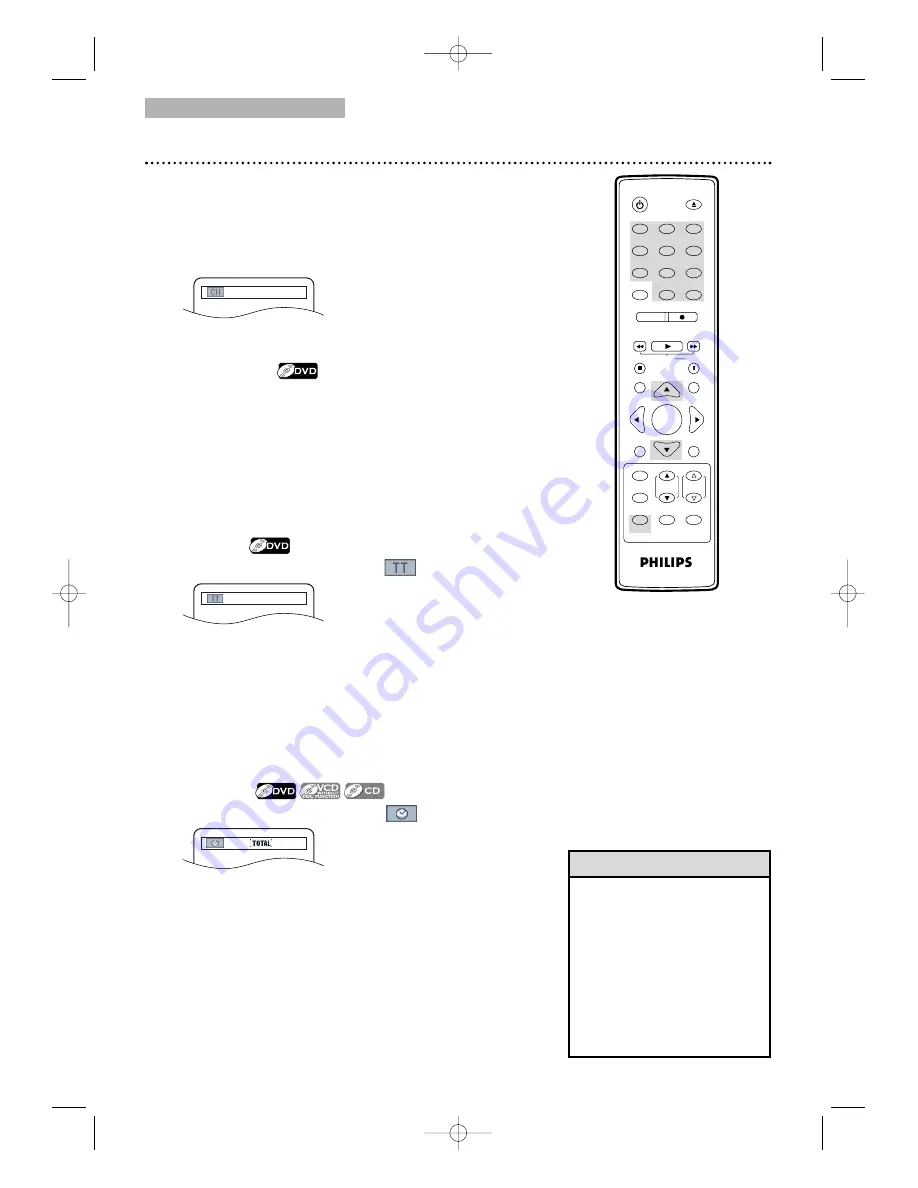
DVD
• While playback is stopped, use
the Number buttons to select
a title for immediate playback.
During playback, use the
Number buttons to choose a
chapter for immediate
playback.
• Title/Chapter Playback is not
available with some DVDs.
• Time search is not available
for MP3,Windows Media
TM
Audio and JPEG files.
6
0
Chapter/Title/Time Search
1
2
3
4
5
6
7
8
9
0
+10
+100
CLEAR
REC MODE
REC
PLAY
H
G
STOP
RETURN
MODE
SELECT
DISPLAY
CH.
VOL.
MUTE
DISC
SET-UP
MENU
SLOW
PAUSE
TITLE
STANDBY-ON
OPEN/CLOSE
ENTER
PICTURE
/SLEEP
Helpful Hints
●
Before you begin, press SELECT
to put the
TV/VCR/DVD in DVD mode. The green DVD light will
appear on the front of the TV/VCR/DVD.
1
During disc playback, press MODE repeatedly
until the Search menu appears in the information bar
at the top of the screen.
Then proceed to the step 2 of your desired search
mode.
Chapter Search
2
Enter the chapter number you want to search
in the input field in the information bar using
the Number buttons.
The chapter will play.
●
To play a single-digit chapter when there are more
than
1
0 sections, press ENTER after entering the
chapter number.
●
If you enter the chapter number that is not
available on the disc, playback will not begin (or the
current chapter will continue to play).
Time Search
2
Press
▲
or
▼
repeatedly until
appears.
3
Within
1
minute, use the Number buttons to
enter the elapsed playing time (of the track or
title) at which you want play to begin.
Enter the
time in hours, minutes and seconds. Within a few
seconds, playback will start at the specified time.
●
Example:
1
hour, 23 minutes and 30 seconds
1
→
2
→
3
→
3
→
0
●
Make sure the time you enter is within the total time
of the current title or track. If it is not, the time
space will clear and playback will continue at its
current point. The total time available in the current
track or title will be displayed in the information bar.
●
If you make a mistake entering the time, press CLEAR
to clear the time area. Enter the correct information.
_/17 (SEARCH)
1
:29:00
_:_ _:_ _
Title Search
2
Press
▲
or
▼
repeatedly until
appears.
3
Enter the title number you want to search in
the input field using the Number buttons.
The title will play.
●
To play a single-digit title when there are more
than
1
0 selections, press ENTER after entering the
title number.
●
If you enter the title number that is not available
on the disc, playback will not begin (or the current
title will continue to play).
_/4 (SEARCH)
T3221UB_EN2 4/20/06 9:31 PM Page 60
















































