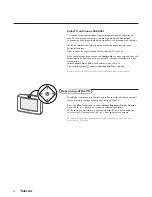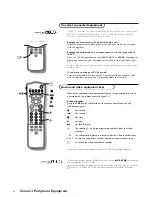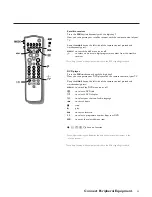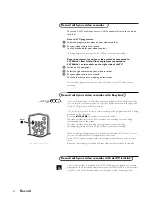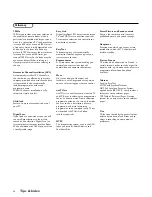17
NEX
TV
IEW
Select Picture/
NEX
TV
IEW
-Teletext Guide
Press the
æ
key.
Press the
b
key.
The screen is divided into two parts: the left side for the normal main picture,
the right side for
NEX
TV
IEW
/Teletext Guide.
Press the
b
key to return to a full
NEX
TV
IEW
/Teletext guide screen, or press
the
æ
key to return to a full picture screen.
Acquisition and updating of
NEX
TV
IEW
information
Acquisition and updating of
NEX
TV
IEW
is done when you are watching a TV
channel supporting
NEX
TV
IEW
.
Video recorder restrictions with
NEX
TV
IEW
The
Record
item and the automatic recording will only be present and
possible if your video recorder is equipped with
NEX
TV
IEW
Link.
Your video recorder should be connected to
EXTERNAL 2
. See Connect
Peripheral Equipment, p. 21.
The daily, weekly and series options, the number of recordings set and the
way overlapping recordings are managed, depend on the type of video
recorder you have.When all video recorder timers are full, the item
Record
in the menu will not be present.
Upload video recorder overview
When the TV is switched on, the timer recordings are uploaded to the TV to
check if any manual addition or deletions have been done.This is shown in the
overview.
The video recorder manages and removes timer recordings when performed.
Some
NEX
TV
IEW
Link video recorders do not allow a daily programming of the
recording to start on a Saturday or Sunday. In this case the item
daily
will be
removed from the menu on those days.
V
P
SMART
DNR
INSTANT
M
a
Q
®
q
b
S
X
2
1
3
5
4
6
8
7
9
0
B
¬
i
0
f
h
U
æ
MENU
b
OK
◊
INSTANT
Q
æ
b
yÚ