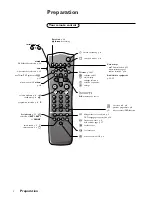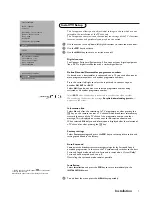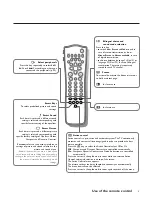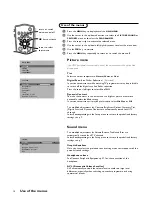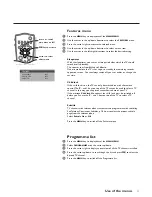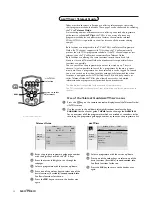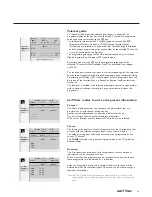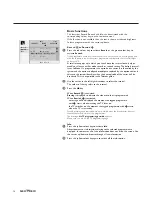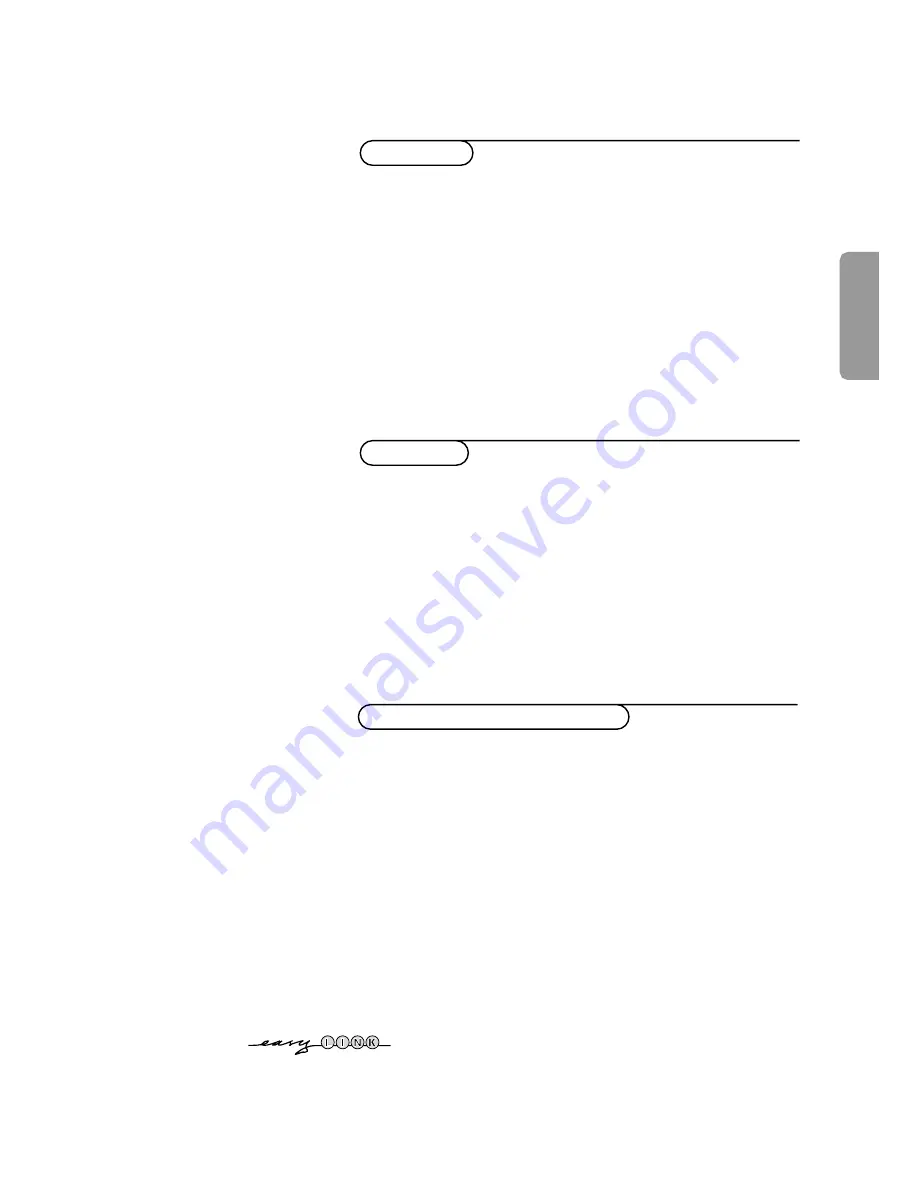
Contents
1
English
Your remote control
2
Preparation
3
Installation
4
Store TV channels
4
Select the menu language and country
4
Automatic installation
5
Manual installation
5
Give name
6
Reshuffle the programme list
6
Select favourite TV channels
6
Install TV setup
7
Installation
Operation
Use of the remote control
8-9
Use of the menus
Picture menu
10
Sound menu
10
Features menu
11
NEX
TV
IEW
12-15
Teletext
16-18
The keys on top of the TV
18
Connect peripheral equipment
Connecting and selecting equipment
19-22
Remote control functions for peripherals
22-23
Recording
24
Tips
25
Index
25
Glossary
26
EasyLink features are based on the “one touch operation” approach. This
means that a sequence of actions are executed at the same time in both
the television and the video cassette recorder,
provided both are fitted
with the EasyLink function
and connected with the eurocable
supplied with your video recorder.