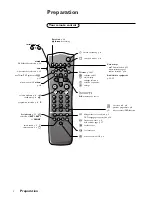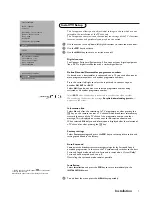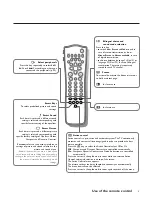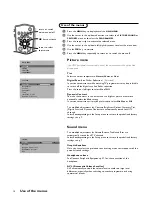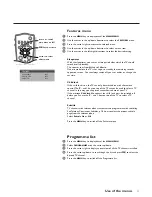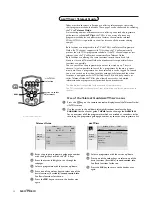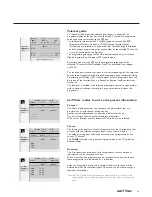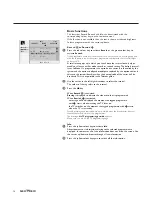Searching for and storing TV channels is done channel by channel.
You must go through every step of the Manual installation menu.
Selection mode
is only present and lights up if the country selected also
offers the channel option (C-channels for aerial channels, S-channels for cable
channels).
You can choose either channel or frequency mode.
&
Select the TV system
Select the country or part of the world from where you want to receive the
TV channel.
If you are connected to a cable system, select your country or part of the
world where you are now located.
é
Press the cursor down and enter the programme number with the digit keys.
“
Search for a TV channel
Press the cursor left/right.
The frequency or the channel number increases until a TV channel is found.
Direct selection of a TV channel
If you know the frequency, the C- or S-channel number, enter it directly with
the digit keys 0 to 9.
Ask for a list from your cable company or dealer, alternatively consult the
Table of frequencies on the inside backcover of this handbook.
‘
Fine tune
In case of poor reception, you can improve the reception by adjusting the
frequency with the cursor left/right.
(
To store your TV channel, select
Store
and press the
OK
key.
Repeat steps
&
to
(
to store another TV channel.
§
To exit from the menu press the
MENU
key on the remote control.
In the Automatic installation menu select
Start
and press the
OK
key to
activate the searching. All TV channels are searched for and stored
automatically.
If a cable system which broadcasts ACI (Automatic Channel Installation) or a
TV channel transmitting a teletext page with the frequencies and programme
names of all the TV channels which can be received, is detected, the search is
stopped and a programme list appears.
The programme list is automatically filled with all the programme numbers
and names of the TV channels transmitted.
It is possible that the cable company or the TV channel displays a broadcast
selection menu. Layout and items are defined by the cable company or the TV channel.
Make your choice with the cursor and press the
OK
key.
To exit from the menu press the
MENU
key on the remote control.
Go on to page 6.
5
Installation
Manual installation
Automatic installation
Automatic installation
Start
Stop
TV is searching
One moment please ...
J
Stop
K
Automatic installation
Start
Stop
1 BBC1
2 BBC2
3 CNN
....
....
J
Start
K
Manual installation
(Selection mode)
System
Programme no.
Search
Fine tune
Store
J
System
K