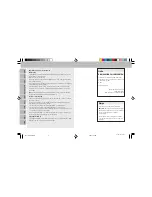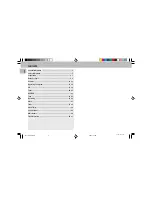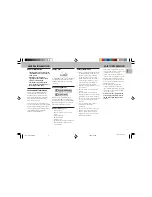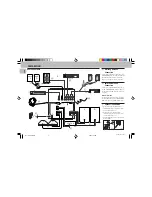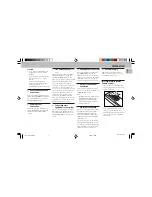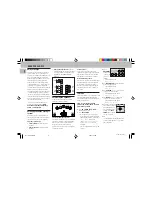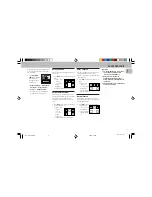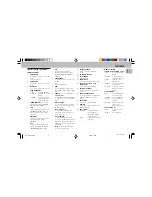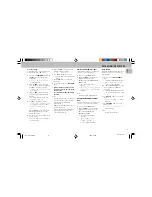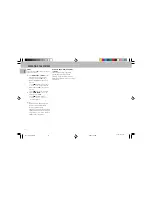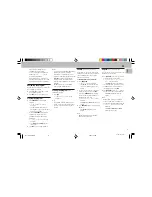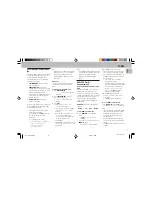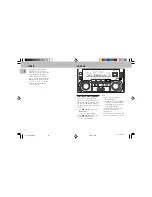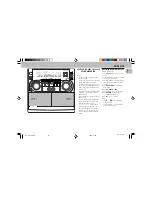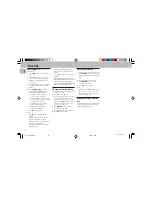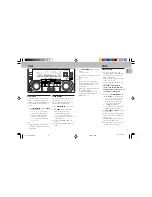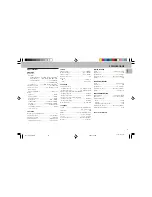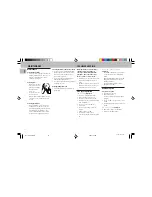15
English
3139 116 19721
Personal Setting
You can adjust the personal setting to your
desired level with the JOG control.
1
Press and hold
PERSONAL
for about
5
seconds
to switch on the personal
setting mode.
™
"
SELECT PRESET NUMBER
"
will be displayed.
2
Adjust the
JOG
to select the desired
preset number for personal setting and
press
á
to confirm the selection.
™
"
ADAPT LOW FREQ LEVEL
" will
be displayed.
3
Adjust the
JOG
to select the desired
Spectrum Analyzer band level for low
frequency.
™
The level will increase or decrease
between
+
3 and
-
3.
4
Press
á
to confirm the selection.
™
"
ADAPT MID FREQ LEVEL
" will
be displayed and the next followed
by "
ADAPT HIGH FREQ
LEVEL
".
•
Repeat
step 3 - 4
to select the desired
mid and high frequencies Spectrum
Analyzer band levels.
5
You can choose to edit the name for the
personal setting.
™
The first character of setting name
will be flashing.
6
Adjust the
JOG
to select the desired
alphabet, number or symbol.
™
"
A
to
Z
", "
0
to
9
" or "
*
,
-
,
+
, \, /, _".
7
Press
á
to confirm the selection.
™
The next character for editing will be
flashing.
• Repeat
step 6 - 7
to store up to 10
characters.
8
To store the setting, press
PERSONAL
again.
• Before storing the setting, you can
press
à
to retrace the steps in the
reverse order.
• To exit without storing the setting,
press
Ç
.
Notes:
– During personal setting, if no button is
pressed within 90 seconds, the system
will exit personal setting mode
automatically.
– wOOx level cannot be stored as part of
the personal setting.
– It is not possible to adjust Bass/Treble
level during personal setting, "
USE
JOG
" will be displayed.
DIGITAL SOUND CONTROL (DSC)
The DSC feature enables you to adjust the
system to suit your type of music.
1
Press to select the
DSC
feature.
2
Adjust the
JOG
to select the desired
Digital Sound Control setting :
OPTIMAL, CLASSIC, TECHNO, VOCAL,
ROCK or JAZZ.
™
The selected digital sound is
encircled.
™
"
OPTIMAL
,
CLASSIC
,
TECHNO
,
VOCAL
,
ROCK
or
JAZZ
" will be
displayed.
Note:
– For neutral setting, select CLASSIC.
VIRTUAL ENVIRONMENT CONTROL
(VEC)
The VEC feature enables you to adjust the
system to select a type of environment.
1
Press to select the
VEC
feature.
2
Adjust the
JOG
to select the desired
Virtual Environment Control setting :
HALL, CLUB, DISCO, CINEMA,
CONCERT or ARCADE.
™
The selected environment is
encircled.
™
"
HALL
,
CLUB
,
DISCO
,
CINEMA
,
CONCERT
or
ARCADE
" will be displayed.
OPERATING THE SYSTEM
BASS/TREBLE
The BASS/TREBLE features enable you to
define the sound processor settings for
Bass and Treble.
1
Press to select the
BASS/TREBLE
feature.
™
The BASS and TREBLE LED will be lit.
™
"
ADAPT BASS AND TREBLE
LEVELS
" will be displayed.
2
Use BASS/TREBLE CONTROL to select
the desired BASS or TREBLE level
respectively.
™
The BASS/TREBLE level will increase
or decrease between level
+
3 and
-
3.
• Press
BASS
3
or
4
to select the low
tone level.
™
"
BASS -X
or
BASS +X
"
will be
displayed.
• Press
TREBLE
3
or
4
to select the
high tone level.
™
"
TREBLE -X
or
X
"
will be displayed.
Note:
– "
X
" denotes the sound level.
pg 01-31/P88/22-Eng
3/6/00, 1:26 PM
15