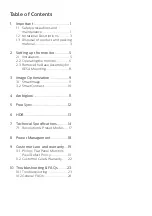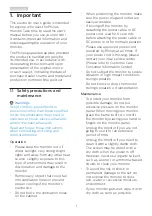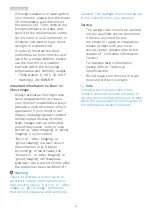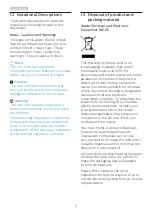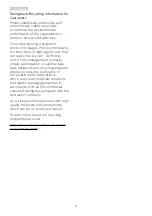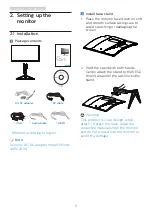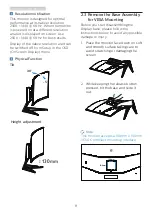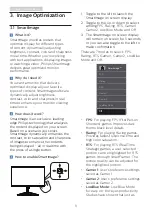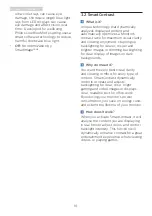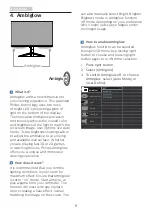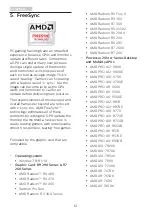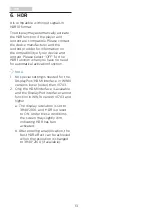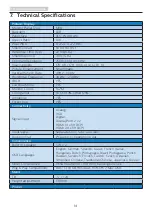Reviews:
No comments
Related manuals for 328M6

BeoVision 6
Brand: Bang & Olufsen Pages: 20

BeoVision 5
Brand: Bang & Olufsen Pages: 47

UE49KU6519
Brand: Samsung Pages: 60

SENTRY 2 SM2726EW
Brand: Zenith Pages: 31

L42V6300F3DE
Brand: TCL Pages: 16

SE55FGT
Brand: Seiki Pages: 28

F4819UV
Brand: FUNAI Pages: 8

LCD TV 38F
Brand: YAKUMO Pages: 17

L40S4600/MT31SR-RU
Brand: TCL Pages: 47

76RFDTIB
Brand: Ferguson Pages: 28

U55S6806S
Brand: TCL Pages: 23

T5605TR
Brand: Farenheit Pages: 13

TV-32082
Brand: Orion Pages: 40

CAV190E
Brand: Caratec Vision Pages: 80

XTD-1001DT
Brand: Irradio Pages: 32

KALED22XXXWA
Brand: Kogan Pages: 28

Viera TH-55EZ950U
Brand: Panasonic Pages: 28
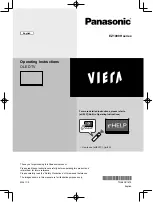
Viera EZ1000H Series
Brand: Panasonic Pages: 32