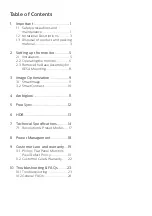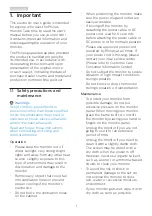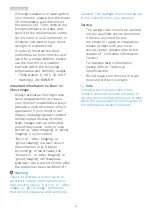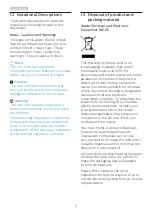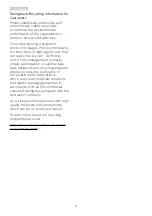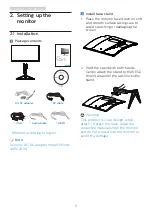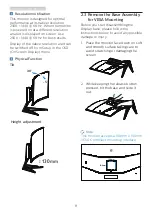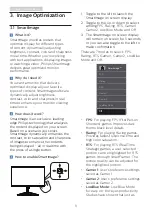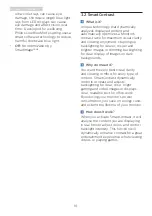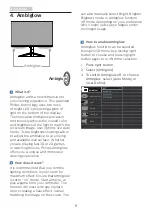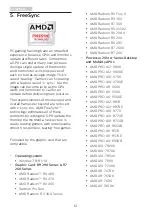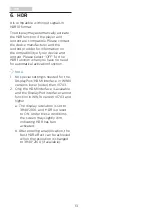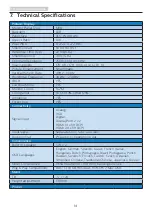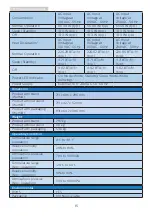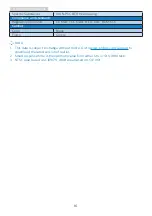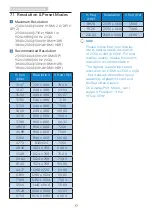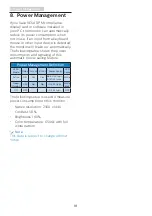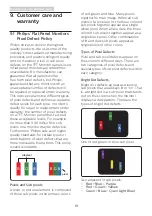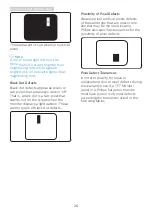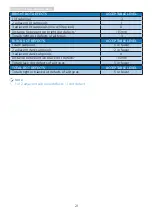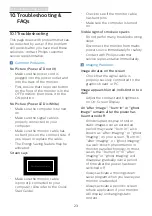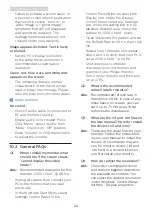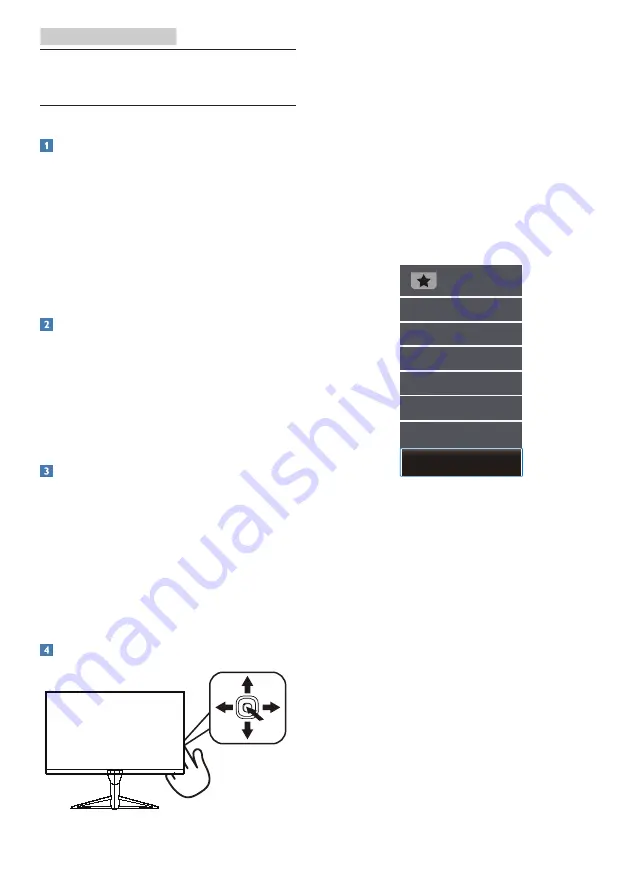
9
3. Image Optimization
3. Image Optimization
3.1 SmartImage
What is it?
SmartImage provides presets that
optimize display for different types
of content, dynamically adjusting
brightness, contrast, color and sharpness
in real time. Whether you're working
with text applications, displaying images
or watching a video, Philips SmartImage
delivers great optimized monitor
performance.
Why do I need it?
You want a monitor that delivers
optimized display all your favorite
types of content, SmartImage software
dynamically adjust brightness,
contrast, color and sharpness in real
time to enhance your monitor viewing
experience.
How does it work?
SmartImage is an exclusive, leading
edge Philips technology that analyzes
the content displayed on your screen.
Based on a scenario you select,
SmartImage dynamically enhances the
contrast, color saturation and sharpness
of images to enhance the contents
being displayed - all in real time with
the press of a single button.
How to enable SmartImage?
1. Toggle to the left to launch the
SmartImage on screen display.
2. Toggle to the up or down to select
among
FPS, Racing, RTS, Gamer1,
Gamer2, LowBlue Mode and Off.
3. The SmartImage on screen display
will remain on screen for 5 seconds,
or you can also toggle to the left to
make confirmation.
There are 7 modes to select: FPS,
Racing, RTS, Gamer1, Gamer2, LowBlue
Mode and Off.
Racing
RTS
Gamer 1
Gamer 2
FPS
SmartImage
GAME
LowBlue Mode
•
FPS:
For playing FPS (First Person
Shooters) games. Improves dark
theme black level details.
•
Racing:
For playing Racing games.
Provides fastest response time and
high color saturation.
•
RTS:
For playing RTS (Real Time
Strategy) games, a user-selected
portion can be highlighted for RTS
games (through SmartFrame). The
picture quality can be adjusted for
the highlighted portion.
•
Gamer 1:
User’s preference settings
saved as Gamer 1.
•
Gamer 2:
User’s preference settings
saved as Gamer 2.
•
LowBlue Mode:
LowBlue Mode
for easy on-the-eyes productivity
Studies have shown that just as