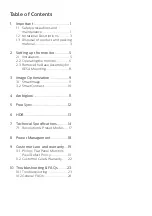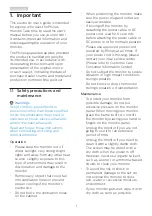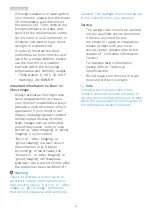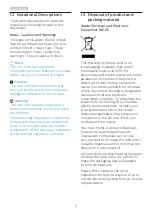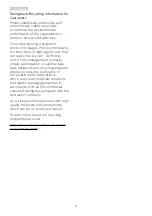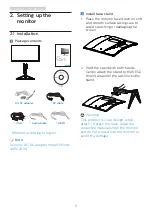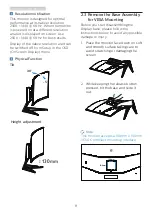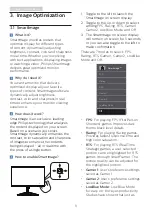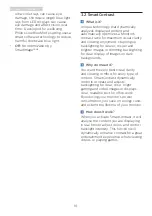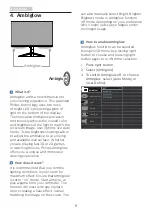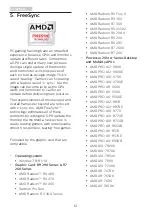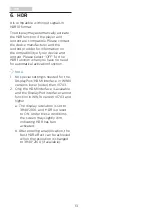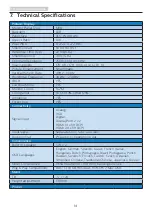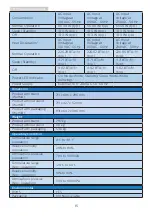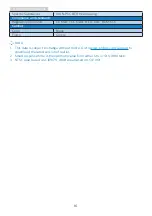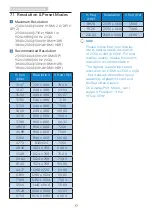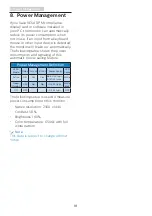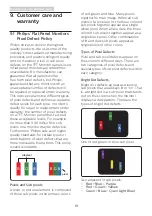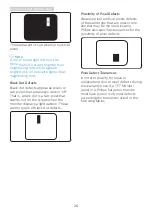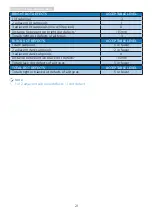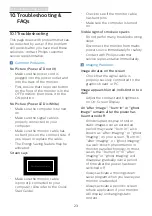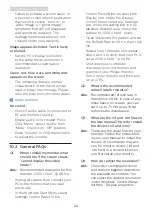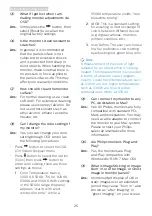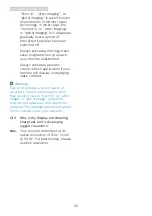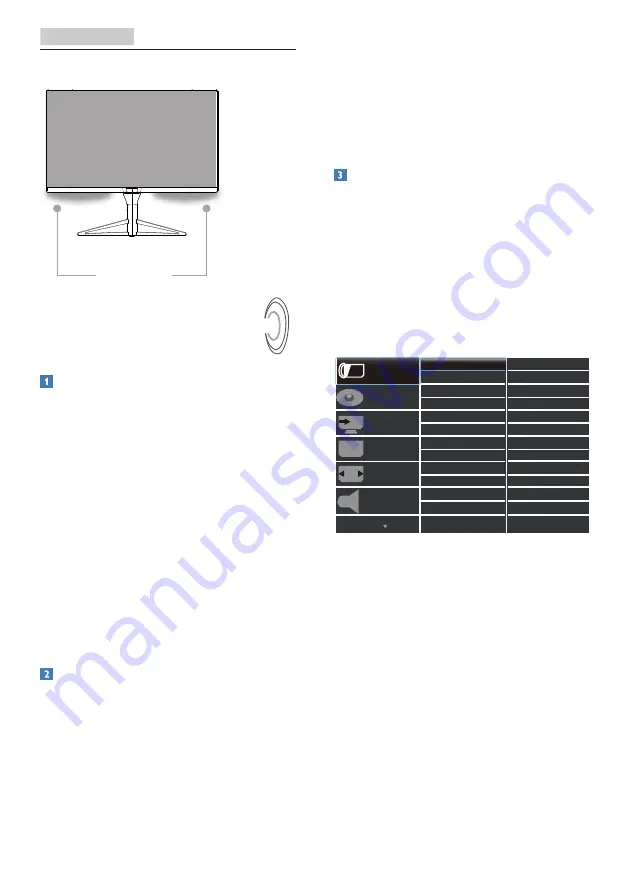
11
4. Ambiglow
4. Ambiglow
Ambiglow
Ambiglow
What is it?
Ambiglow adds a new dimension to
your viewing experience. This patented
Philips technology uses two rows
of bright LED’s projecting a glow of
light on the bottom of the display.
The innovative Ambiglow processor
continuously adjusts the overall color
and brightness of the light to match the
on screen image. User options like Auto
mode, 3 step brightness settings allow
to adjust the ambiance to your liking
and available wall surface. Whether
you are playing fast 3D or 2D games,
or watching movies, Philips Ambiglow
offers you a unique and immersive
viewing experience.
How does it work?
It is recommended that you dim the
lighting conditions in your room for
maximum effect. Ensure that Ambiglow
is set to “on” mode. Start a movie, or
play a game from your computer. The
monitor will react with appropriate
colors creating a halo effect, overall
matching the image on the screen. You
can also manually select Bright, Brighter,
Brightest mode or ambiglow function
off mode depending on your preference
which helps reduce eye fatigue under
prolonged usage.
How to enable Ambiglow
Ambiglow function can be selected
through OSD menu by pressing right
button to choose and pressing right
button again to confirm the selection:
1. Press right button.
2. Select [Ambiglow].
3. To switch Ambiglow off, or choose
Ambiglow, select [Auto Mode] or
[User Define].
√