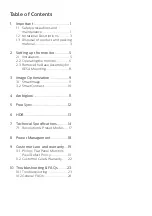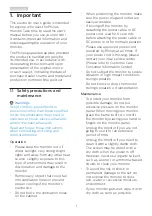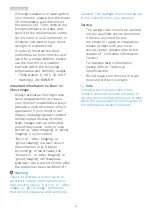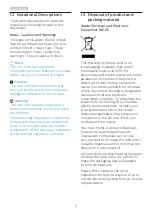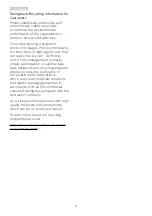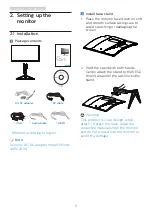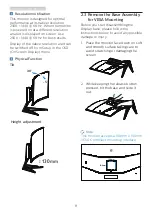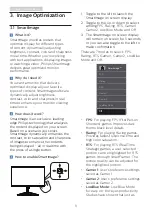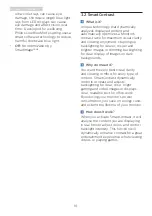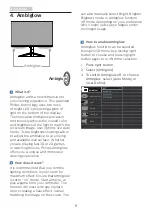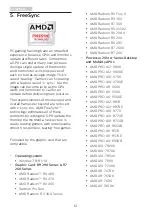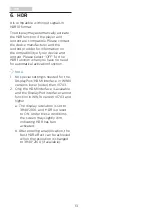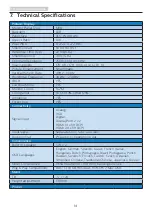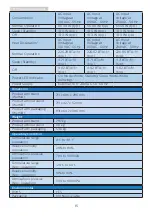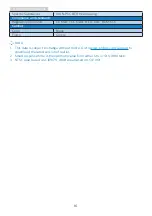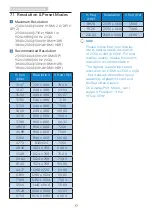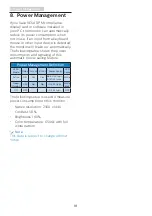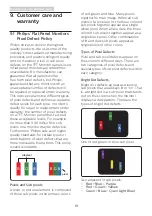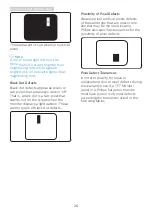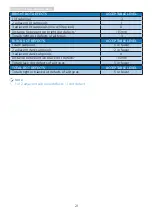6
2. Setting up the monitor
Connecting to your computer
2.0
1.4
P2
P1
1
9
2
3
4
5
6
7
8
8
6
4
2
7
5
3 1
1
AC/DC power input
2
Earphone jack
3
Audio input
4
VGA input
5
Display port 1(Support 1.1&1.2) input
6
Display port 2(Support 1.1&1.2) input
7
HDMI 2.0 input
8
HDMI 1.4 input
9
Kensington anti-theft lock
Connect to PC
1. Connect the power cord to the back
of the monitor firmly.
2. Turn off your computer and unplug
its power cable.
3. Connect the monitor signal cable to
the video connector on the back of
your computer.
4. Plug the power cord of your
computer and your monitor into a
nearby outlet.
5. Turn on your computer and monitor.
If the monitor displays an image,
installation is complete.
2.2 Operating the monitor
Description of the control buttons
Press more than 3 seconds
to switch display power
OFF. Press to switch display
power ON.
Access the OSD menu.
Confirm the OSD
adjustment.
SmartSize: Change display
format.
Adjust the OSD menu.
Change the signal input
source
Adjust the OSD menu.
SmartImage: There are
multiple selections: FPS,
Racing, RTS, Gamer 1,Gamer
2, LowBlue Mode and Off.
Return to previous OSD
level.