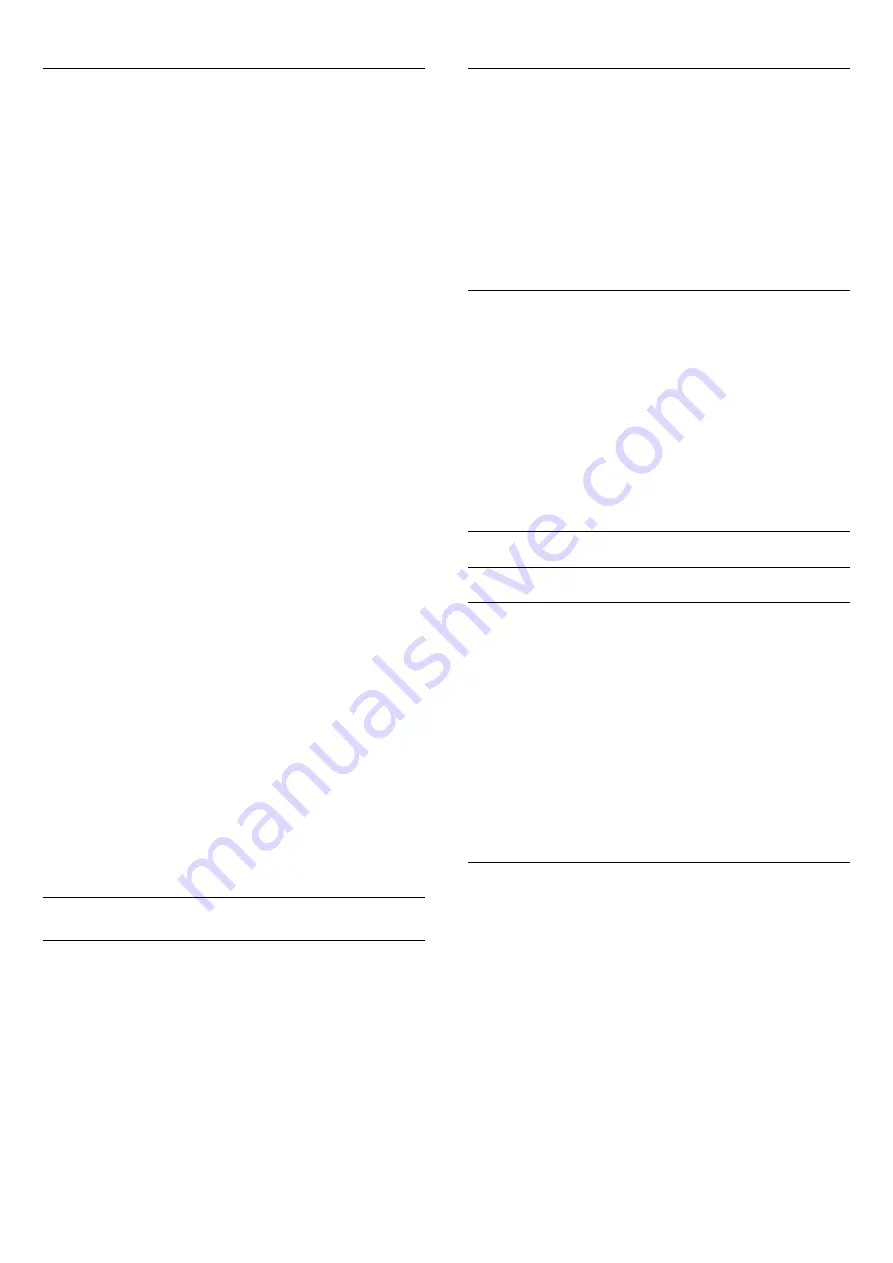
Picture style
For easy picture adjustment, you can select a preset setting with
Picture style
.
1 -
While watching a TV channel, press
to open the menu.
2 -
Select
Picture style
and press
OK
.
The available Picture styles are . . .
•
Personal
- Your preferences made in Quick picture settings
•
Vivid
- Ideal for daylight viewing
•
Football
- Ideal for sports viewing
•
Standard
- Factory standard settings
•
Movie
- Ideal for watching movies
•
Photo
- Ideal for viewing photos
Adjust a Picture style
1 -
Select the style and press
OK
.
2 -
Press
and select
Setup
and press
OK
.
3 -
Select
TV settings
>
Picture
, navigate to the individual
setting and adjust it.
4 -
Press
, repeatedly if necessary, to close the menu.
Restore a Picture style
1 -
Press
and select
Setup
and press
OK
.
2 -
Select
TV settings
>
Picture
>
Picture style
and select the
style you want to reset.
3 -
Press
Restore style
. The style is reset.
For more information on adjusting individual picture settings,
press
Keywords
and look up
Picture
.
Vivid
If the Picture style is switched back to
Vivid
every time you turn
on the TV, the TV location is set to
Shop
, a setting meant for in-
store promotion.
To set the TV for Home use . . .
1 -
Press
and select
Setup
and press
OK
.
2 -
Select
TV settings
>
General settings
>
Location
and press
OK
.
3 -
Select
Home
and press
OK
.
4 -
Press
, repeatedly if necessary, to close the menu.
Picture settings
Color
With
Color
, you can adjust the color saturation of the picture.
To adjust the color . . .
1 -
Press
and select
Setup
and press
OK
.
2 -
Select
TV settings
>
Picture
>
Color
.
3 -
Press
(right) and adjust the value with
(up)
or
(down).
4 -
Press
, repeatedly if necessary, to close the menu.
Contrast
With
Contrast
, you can adjust the contrast of the picture.
To adjust the contrast . . .
1 -
Press
and select
Setup
and press
OK
.
2 -
Select
TV settings
>
Picture
>
Contrast
.
3 -
Press
(right) and adjust the value with
(up) or
(down).
4 -
Press
, repeatedly if necessary, to close the menu.
Sharpness
With
Sharpness
, you can adjust the level of sharpness in fine
detail of the picture.
To adjust the sharpness . . .
1 -
Press
and select
Setup
and press
OK
.
2 -
Select
TV settings
>
Picture
>
Sharpness
.
3 -
Press
(right) and adjust the value with
(up)
or
(down).
4 -
Press
, repeatedly if necessary, to close the menu.
Advanced picture settings
Color settings
Color enhancement
With
Color enhancement
, you can enhance the color intensity
and the details in bright colors.
To adjust the level . . .
1 -
Press
and select
Setup
and press
OK
.
2 -
Select
TV settings
>
Picture
>
Advanced
>
Color
>
Color
enhancement
.
3 -
Press
(right) and
select
Maximum
,
Medium
,
Minimum
or
Off
.
4 -
Press
, repeatedly if necessary, to close the menu.
Color temperature
With
Color temperature
, you can set the picture to a preset
color temperature or select
Custom
to set a temperature
setting yourself with
Custom color temperature
.
Color
temperature
and
Custom color temperature
are settings
intended for expert users.
To select a preset . . .
1 -
Press
and select
Setup
and press
OK
.
2 -
Select
TV settings
>
Picture
>
Advanced
>
Color
>
Color
temperature
.
3 -
Press
(right) and select
Normal
,
Warm
or
Cool
. Select
Custom
if you want to set a color temperature yourself.
4 -
Press
, repeatedly if necessary, to close the menu.
49
















































