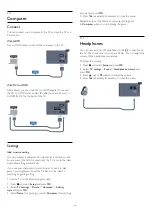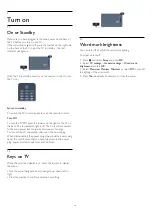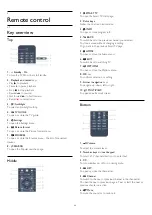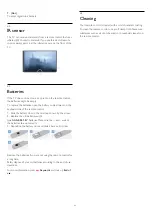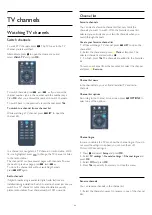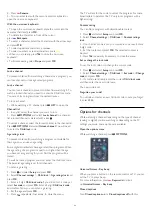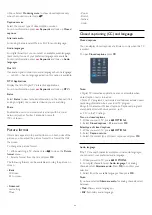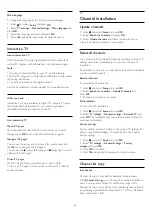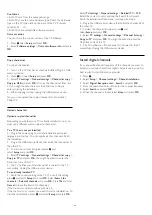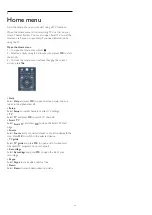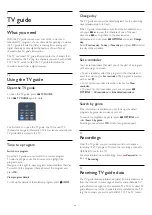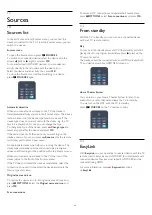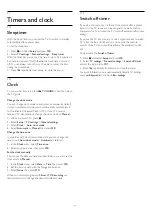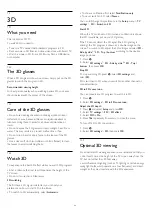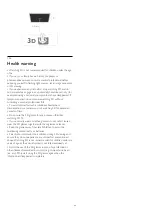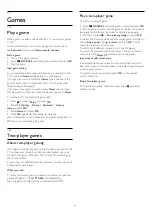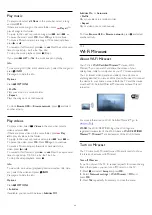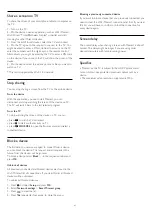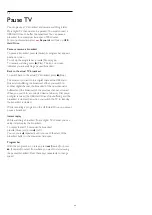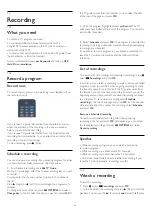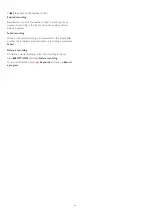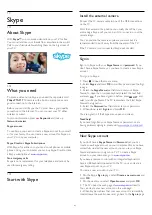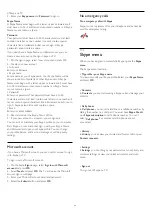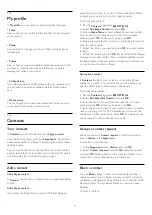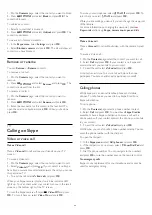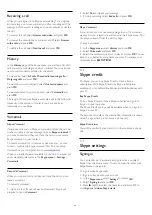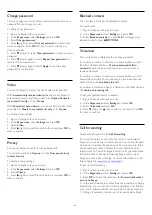11
Timers and clock
11.1
Sleeptimer
With the sleep timer, you can set the TV to switch to standby
automatically after a preset time.
To set the sleep timer . . .
1 -
Press
and select
Setup
and press
OK
.
2 -
Select
TV settings
>
General settings
>
Sleep timer
.
With the slider bar you can set the time to up to 180 minutes in
5 minute increments. If set to
0 min
, the sleep timer is turned
off. You can always turn off your TV earlier or reset the time
during the countdown.
3 -
Press
, repeatedly if necessary, to close the menu.
11.2
Clock
To know what time it is, press
TV GUIDE
to find the time in
the TV guide.
Change the clock mode
You can change clock mode to automatic or manual. By default,
it is set to automatic mode, which automatically synchronizes it
to Coordinated Universal Time (UTC). If your TV cannot
receive UTC transmissions, change the clock mode to
Manual
.
1 -
While you watch TV, press
.
2 -
Select
Setup
>
TV settings
>
General settings
.
3 -
Select
Clock
>
Auto clock mode
.
4 -
Select
Automatic
or
Manual
, then press
OK
.
Change the time zone
In countries with clock transmission data, you can change the
time zone if
Auto clock mode
>
Automatic
is selected.
1 -
In the
Clock
menu, select
Time zone
.
2 -
Select your time zone, then press
OK
.
Set the clock manually
You can set the date and time manually. Before you start, set the
clock mode to
Manual
.
1 -
In the
Clock
menu, select
Date
or
Time
, then press
OK
.
2 -
Set the time or date with the Navigation buttons.
3 -
Select
Done
, then press
OK
.
When you record programs with
Smart TV, Recording
, we
recommend not to change the time and date manually.
11.3
Switch off timer
If you do not press a key on the remote control after a preset
time, or if the TV receives no input signal or remote control
commands for 10 minutes, the TV turns off automatically to save
energy.
If you use the TV as a monitor or use a digital receiver to watch
TV (a Set-top box - STB) and you do not use the remote
control of the TV, you should deactivate the automatic switch
off.
To deactivate the
Switch off timer
. . .
1 -
Press
and select
Setup
and press
OK
.
2 -
Select
TV settings
>
General settings
>
Switch off timer
and set the slider bar to
Off
.
3 -
Press
, repeatedly if necessary, to close the menu.
For more information on environmentally friendly TV settings,
press
Keywords
and look up
Eco settings
.
31