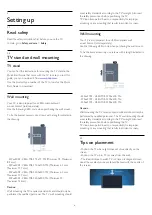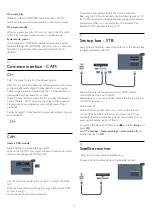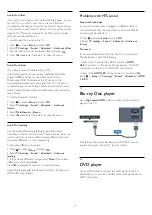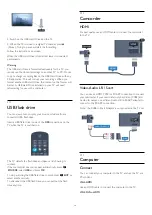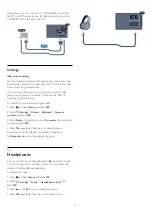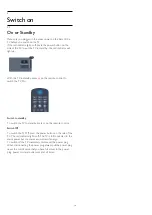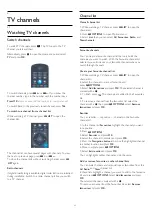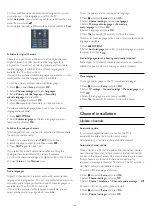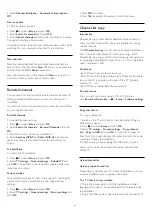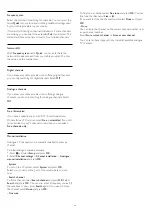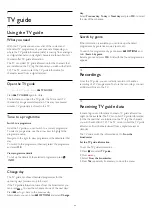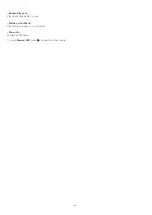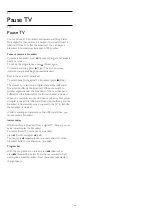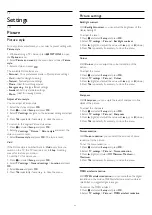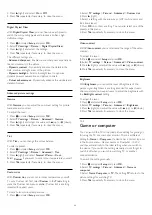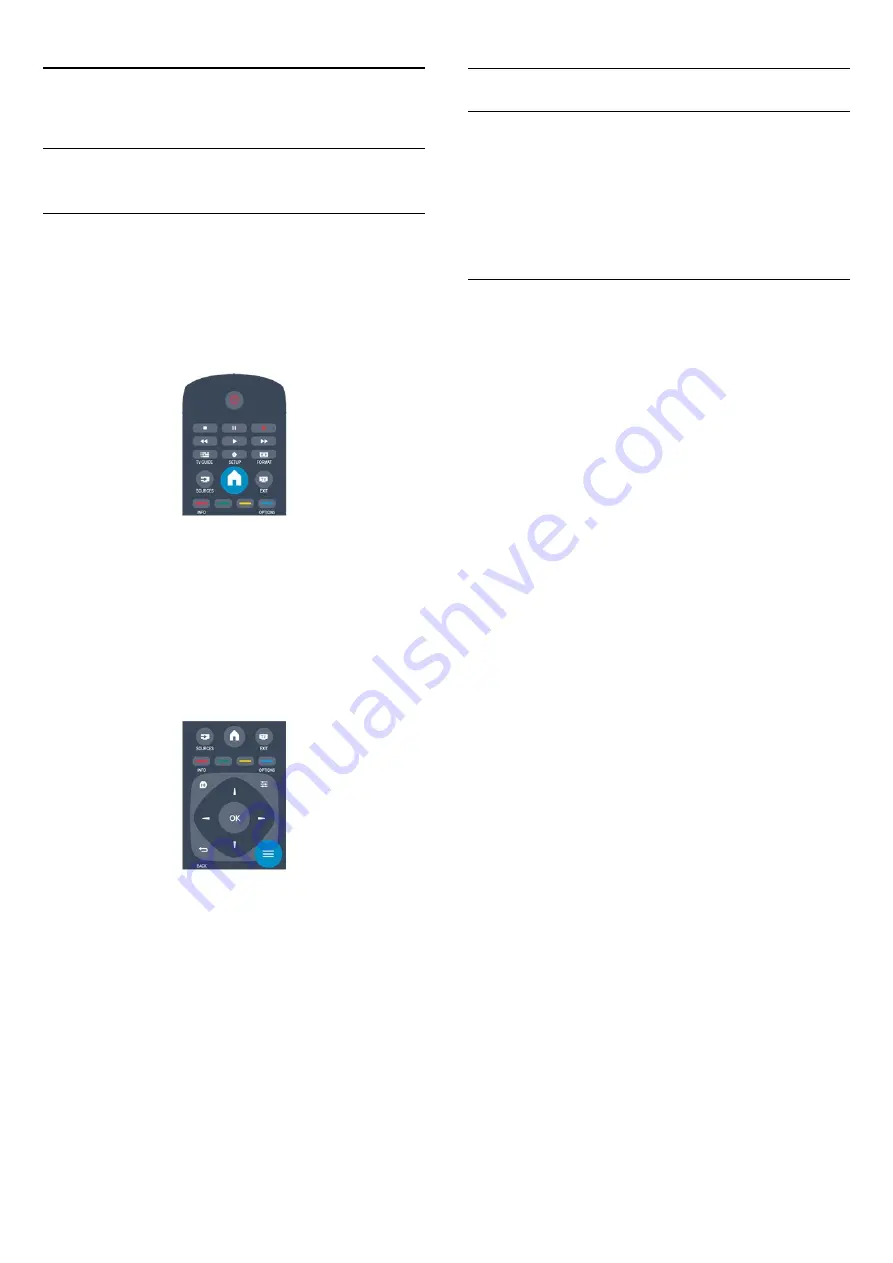
6
TV channels
6.1
Watching TV channels
Switch channels
To watch TV channels, press
. The TV tunes to the TV
channel you last watched.
Alternatively, press
to open the Home menu and select
TV
and press
OK
.
To switch channels, press
or
. If you know the
channel number, type in the number with the number keys.
Press
OK
after you entered the number to switch channel.
To switch back to the previously tuned channel, press
.
To switch to a channel from a channel list
While watching a TV channel, press
LIST
to open the
channel lists.
The channel list can have several pages with channels. To view
the next or previous page, press
+
or
.
To close the channel lists without switching channel, press
LIST
again.
Radio channels
If digital broadcasting is available, digital radio station are installed
during installation. Switch to a radio channel just like you switch
to a TV channel.
Channel list
View all channel list
1. While watching a TV channel, press
LIST
to open the
channel list.
2. Press
OPTIONS
to open Option menu.
3. Select
List
, then you can select
All
,
Favourites
,
Radio
, and
New channels
.
Favourite channels
You can create a favourite channel list that only holds the
channels you want to watch. With the Favourite channel list
selected, you will only see your favourite channels when you
switch through channels.
Create your favourite channel list
1. While watching a TV channel, press
LIST
to open the
channel list.
2. Select the channel to mark as favourite and
press
OPTIONS
.
3. Select
Add favourites
and press
OK
. The selected channel is
marked with a
.
4. To finish, press
. The channels are added to the Favourites
list.
5. To remove a channel from the favourites list, select the
channel with a
, then press
OPTIONS
, select
Remove
favourites
and press
OK
.
Reorder
You can reorder — reposition — channels in the Favourite
channel list.
1. In the channel list
Favourites
, highlight the channel you want
to reposition.
2. Press
OPTIONS
.
3. Select
Reorder
and press
OK
.
4. Select the channel to reorder and press
OK
.
5. Press the
Navigation buttons
to move the highlighted channel
to another location and press
OK
.
6. Once complete, press
OPTIONS
.
7. Select
Exit reorder
and press
OK
.
You can highlight another channel and do the same.
Add or remove favourites in other channel lists
You can mark channels and radio stations as favourites from the
All
,
Radio
and
New
channel list.
In these lists, highlight a channel you want to add to the favourite
list and press
OPTIONS
. Select
Add favourites
and press
OK
.
The selected channel is marked with a
.
To remove a channel from the favourites list, select
Remove
favourites
and press
OK
.
17
Summary of Contents for 32PFH4009
Page 65: ...Index 65 ...