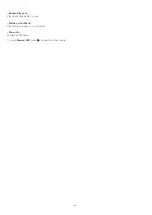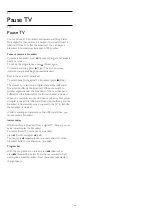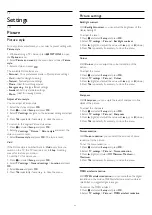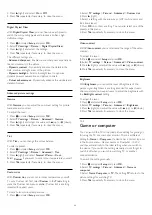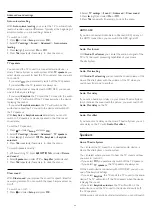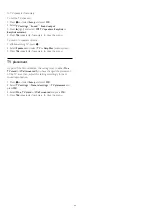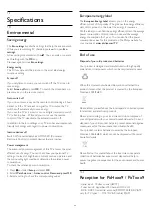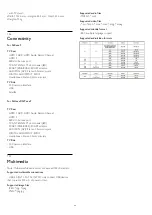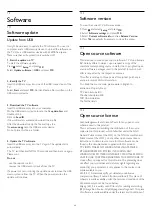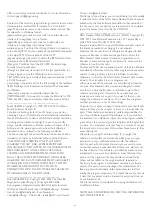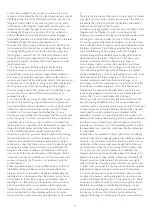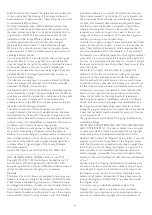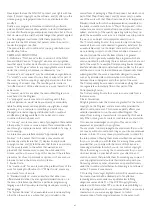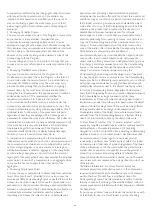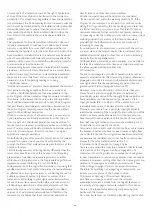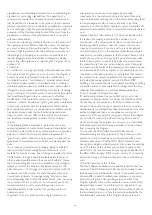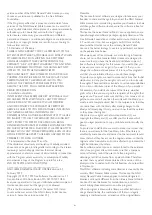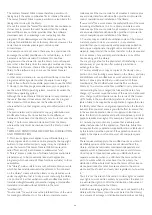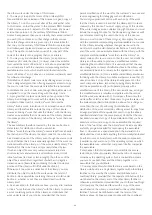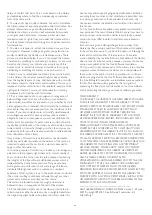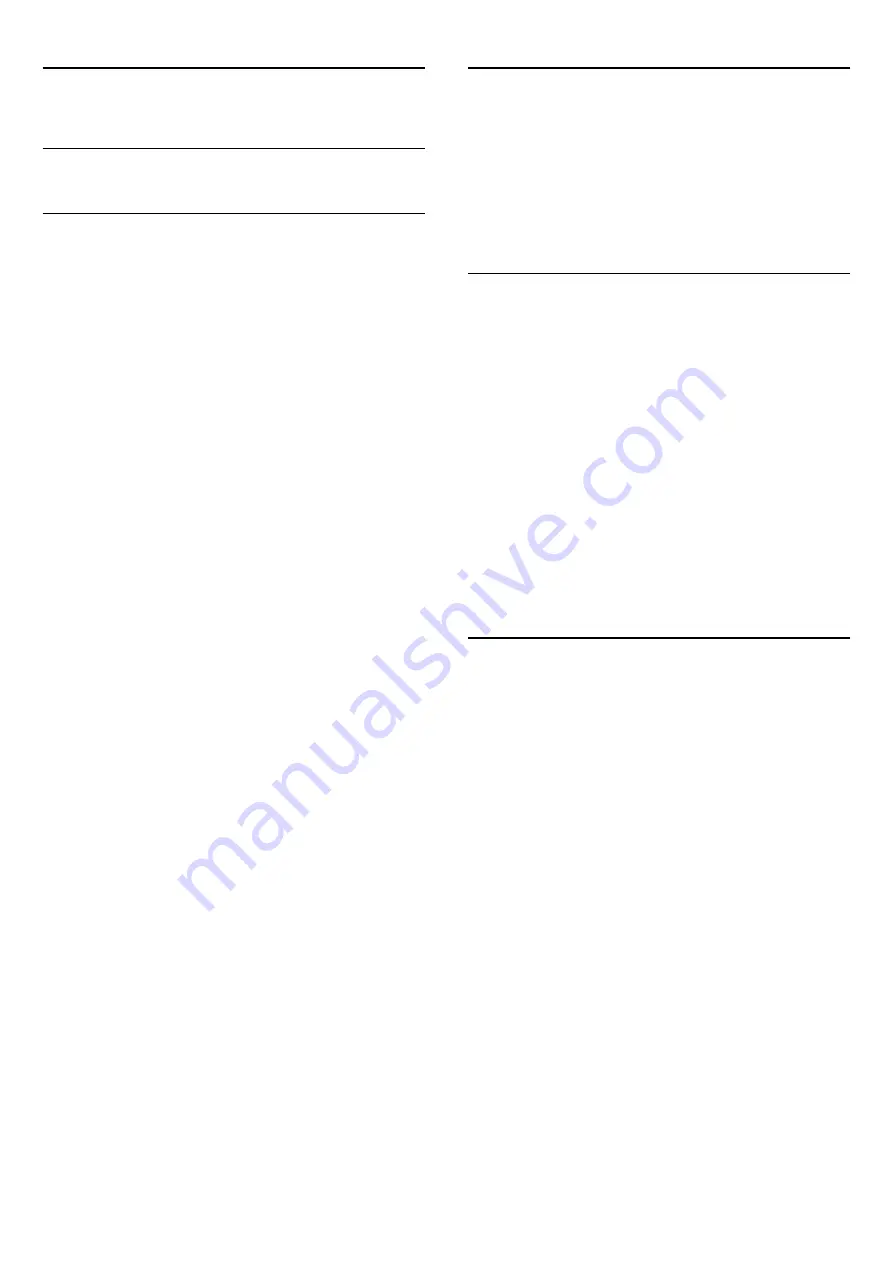
15
Software
15.1
Software update
Update from USB
It might be necessary to update the TV software. You need a
computer and a USB memory device to upload the software on
the TV. Use a USB memory device with 256MB free space.
Make sure that write protection is switched off.
1. Start the update on TV
To start the software update . . .
Press
, select
Setup
and press
OK
.
Select
Update software
>
USB
and press
OK
.
2. Identify the TV
Insert the USB memory into one of the USB connections of the
TV.
Select
Start
and press
OK
. An identification file is written on the
USB memory device.
3. Download the TV software
Insert the USB memory into your computer.
On the USB memory device, locate the file
update.htm
and
double click it.
Click on
Send ID
.
If new software is available, download the .zip file.
After the download, unzip the file and copy the
file
autorun.upg
onto the USB memory device.
Do not place this file in a folder.
4. Update the TV software
Insert the USB memory into the TV again. The update starts
automatically.
The TV switches itself off for 10 seconds and then back on again.
Please wait.
Do not . . .
- use the remote control
- remove the USB memory device from the TV
If a power cut occurs during the update, never remove the USB
memory device from the TV. When the power returns, the
update will continue.
15.2
Software version
To view the current TV software version . . .
1. Press
and select
Setup
and press
OK
.
2. Select
Software settings
and press
OK
.
3. Select
Current software info
and see
Release Version.
4. Press
, repeatedly if necessary, to close the menu.
15.3
Open source software
This television contains open source software. TP Vision Europe
B.V. hereby offers to deliver, upon request, a copy of the
complete corresponding source code for the copyrighted open
source software packages used in this product for which such
offer is requested by the respective licences.
This offer is valid up to three years after product purchase to
anyone in receipt of this information.
To obtain the source code, please write in English to . . .
Intellectual Property Dept.
TP Vision Europe B.V.
Prins Bernhardplein 200
1097 JB Amsterdam
The Netherlands
15.4
Open source license
Acknowledgements and License Texts for any open source
software used in this product.
This is a document describing the distribution of the source
code used in this product, which fall either under the GNU
General Public License (the GPL), or the GNU Lesser General
Public License (the LGPL), or any other open source license.
Instructions to obtain source code for this software can be
found in the documentation supplied with this product.
TP VISION MAKES NO WARRANTIES WHATSOEVER,
EITHER EXPRESS OR IMPLIED, INCLUDING ANY
WARRANTIES OF MERCHANTABILITY OR FITNESS FOR A
PARTICULAR PURPOSE, REGARDING THIS SOFTWARE. TP
Vision offers no support for this software. The preceding does
not affect your warranties and statutory rights regarding any
product(s) you purchased. It only applies to this source code
made available to you.
zlib (1.2.7) A massively spiffy yet delicately unobtrusive
compression library. Source: http://www.zlib.net/ This piece of
software is made available under the terms and conditions of the
zlib license, which can be found below.
libjpeg (6b) It is a widely used C library for reading and writing
JPEG image files. Source: http://libjpeg.sourceforge.net/ This piece
of software is made available under the terms and conditions of
39
Summary of Contents for 32PFH4009
Page 65: ...Index 65 ...