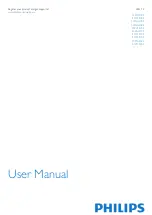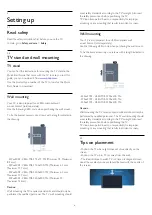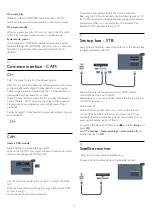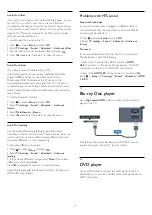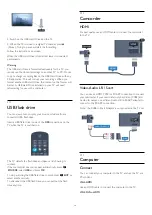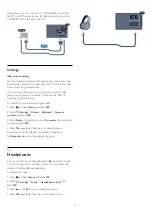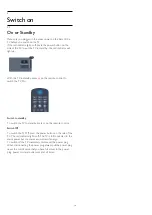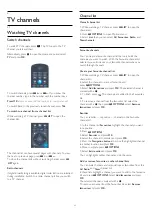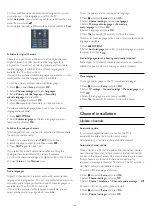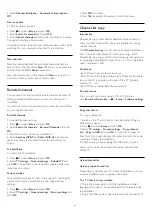Audio Out - Optical
Audio Out - Optical is a high quality sound connection. This
optical connection can carry 5.1 audio channels. If your device,
typically a Home Theatre System (HTS), has no HDMI ARC
connection, you can use this connection with the Audio In -
Optical connection on the HTS. The Audio Out - Optical
connection sends the sound from the TV to the HTS.
You can set the type of the audio out signal to fit the audio
capabilities of your Home Theatre System.
If the sound does not match the video on screen, you can adjust
the audio to video synchronization.
3.2
EasyLink HDMI CEC
EasyLink
With EasyLink you can operate a connected device with the TV
remote control. EasyLink uses HDMI CEC (Consumer
Electronics Control) to communicate with the connected
devices. Devices must support HDMI CEC and must be
connected with an HDMI connection.
EasyLink setup
The TV comes with EasyLink switched on. Make sure that all
HDMI CEC settings are properly set up on the connected
EasyLink devices. EasyLink might not work with devices from
other brands.
HDMI CEC on other brands
The HDMI CEC functionality has different names on different
brands. Some examples are: Anynet, Aquos Link, Bravia Theatre
Sync, Kuro Link, Simplink and Viera Link. Not all brands are fully
compatible with EasyLink.
Example HDMI CEC branding names are property of their
respective owners.
Operate devices
To operate a device connected to HDMI and set up with
EasyLink, select the device - or its activity - in the list of TV
connections. Press
SOURCES
, select a device connected to
an HDMI connection and press
OK
.
Once the device is selected, the TV remote control can control
the device. However
and
OPTIONS
keys and some
other TV keys are not forwarded to the device.
If the key you need is not on the TV remote control, you can
select the key in the Options menu.
Press
OPTIONS
and select
Controls
in the menu bar. On
the screen, select the device key you need and press
OK
.
Some very specific device keys might not be available in the
Controls menu.
Note: Only devices that support
EasyLink Remote
Control
function will respond to the TV remote control.
EasyLink settings
The TV comes with all EasyLink settings switched on. You can
switch off any EasyLink setting independently.
EasyLink
To switch off EasyLink completely . . .
1. Press
and select
Setup
and press
OK
.
2. Select
TV settings
>
General settings
>
EasyLink
.
3. Select
EasyLink
.
4. Select
Off
and press
OK
.
5. Press
, repeatedly if necessary, to close the menu.
EasyLink Remote Control
If you want devices to communicate but you don't want to
operate them with the TV remote control, you can switch off
EasyLink remote control separately.
You can control multiple HDMI-CEC compliant devices with
your TV remote control.
In the EasyLink settings menu, select
EasyLink Remote
Control
and select
Off
.
7
Summary of Contents for 32PFH4009
Page 65: ...Index 65 ...