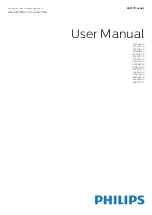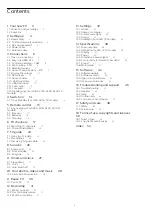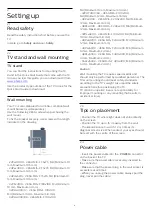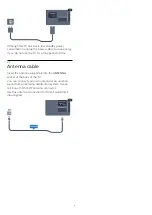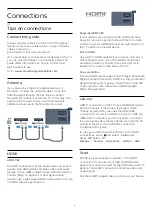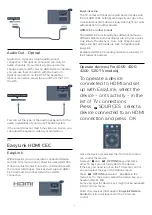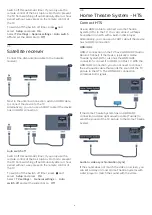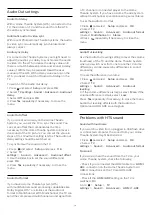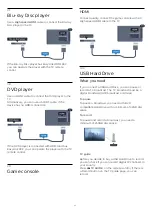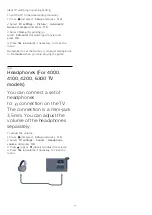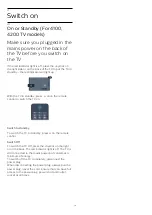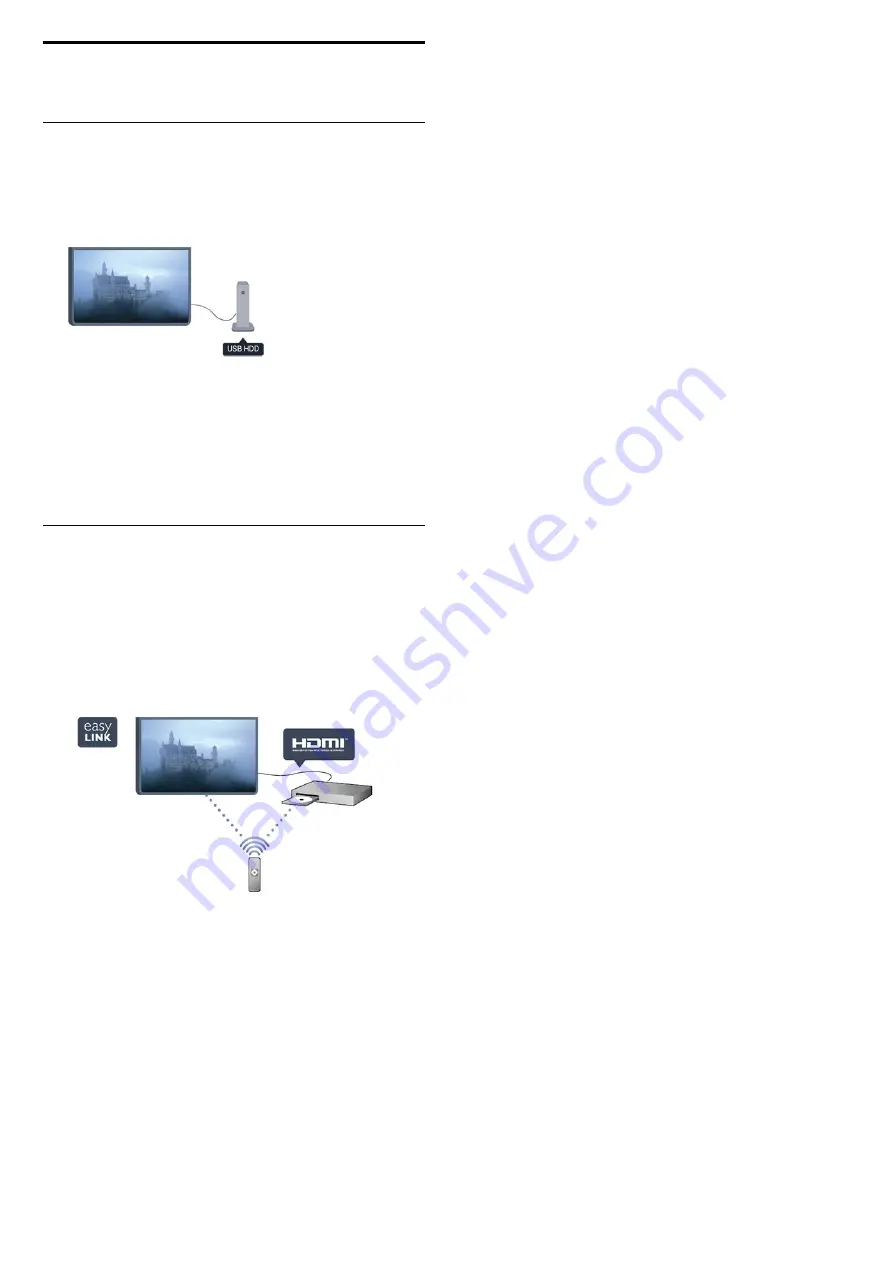
1
Your new TV
1.1
Pause TV and recordings
If you connect a USB Hard Drive, you can pause and
record a broadcast from a digital TV channel.
Pause your TV and answer that urgent phone call or
simply take a break during a sports match, while the
TV stores the broadcast on the USB Hard Drive. You
can start watching again later.
1.2
EasyLink
With
EasyLink
you can operate a connected device,
like a Bluray Disc player, with the remote control of
the TV.
EasyLink uses HDMI CEC to communicate with the
connected devices.
3
Summary of Contents for 32PFH4100
Page 25: ...25 ...
Page 29: ...To close Browse USB press and select another activity 29 ...
Page 52: ...Index 52 ...