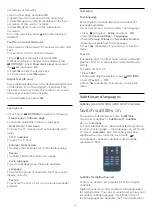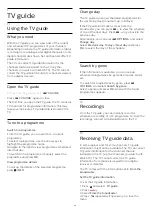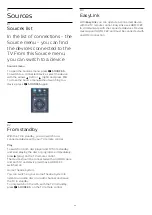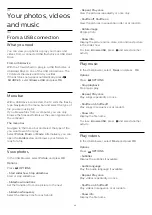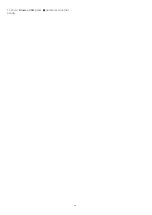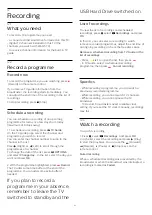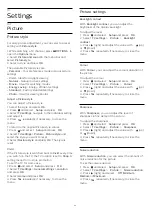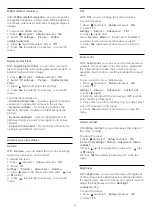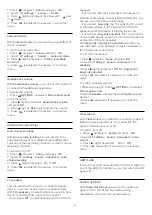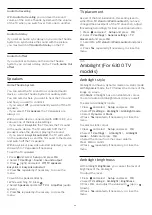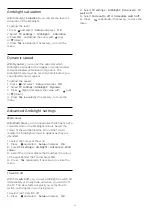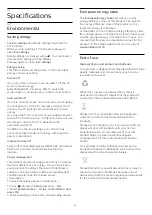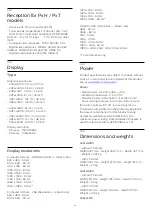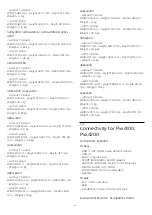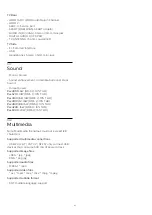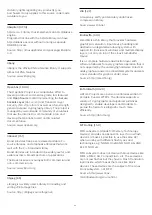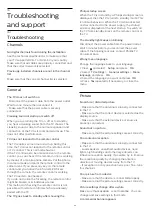12
Recording
12.1
What you need
To record a TV programme you need . . .
- a connected USB Hard Drive formatted on this TV
- digital TV channels installed on this TV (the
channels you watch with Watch TV)
- to receive channel information for the built-in TV
guide
12.2
Record a programme
Record now
To record the programme you are watching, press
(Record) on the remote control.
If you receive TV guide information from the
broadcaster, the recording starts immediately. You
can adjust the end time of the recording in the list of
recordings.
To stop recording, press
(Stop).
Schedule a recording
You can schedule a recording of an upcoming
programme for today or a few days from today
(maximum of 8 days away).
1. To schedule a recording, press
TV Guide
.
On the TV guide page, select the channel and
programme you wish to record.
You can enter the channel number to jump to the
channel in the list.
Press
(Right) or
(Left) to scroll through the
programmes of a channel.
To change the date of the list, press
OPTIONS
and select
Change day
. In the list, select the day you
want and press
OK
.
2. With the programme highlighted, press
Record
.
The TV adds some time buffer at the end of the
programme. You can add some extra buffer if
needed.
If you plan to record a
programme in your absence,
remember to leave the TV
switched to standby and the
USB Hard Drive switched on.
List of recordings
To view the list of recordings and scheduled
recordings, press
, select
Recordings
and press
OK
.
In this list, you can select a recording to watch,
remove recorded programmes, adjust the end time of
an ongoing recording or check the free disc space.
Remove a scheduled recording from TV Guide or the
list of recordings
- Press
List
to open the list, then press
.
- In TV Guide, select a scheduled recording
programme, then press
Cancel recording
.
Specifics
- While recording a programme, you can watch a
previously recorded programme.
- While recording, you cannot switch TV channels.
- While recording, you cannot pause the TV
broadcast.
- To Record, broadcasters need a reliable clock
setting. If you reset the TV clock manually, recordings
may fail.
12.3
Watch a recording
To watch a recording . . .
1. Press
, select
Recordings
and press
OK
.
2. In the list, select the recording and press
(Play)
to start the playback. You can use the
(Forward),
(Rewind),
(Pause) or
(Stop) keys on the
remote control.
Failed recording
When a scheduled recording was prevented by the
broadcaster or when the broadcast was interrupted, a
recording is marked as
Failed
.
31
Summary of Contents for 32PFH4100
Page 25: ...25 ...
Page 29: ...To close Browse USB press and select another activity 29 ...
Page 52: ...Index 52 ...