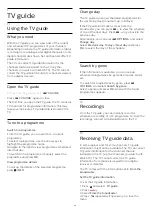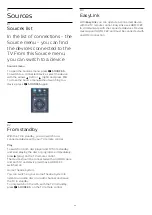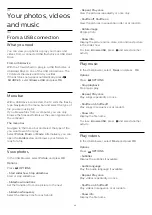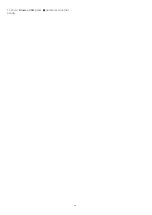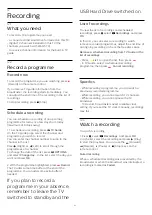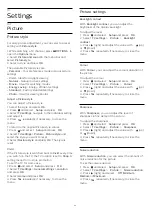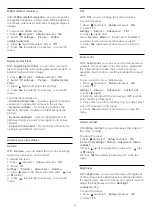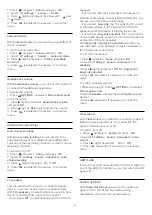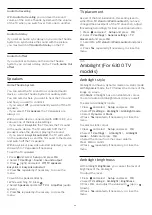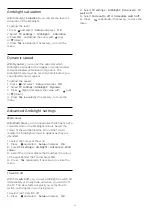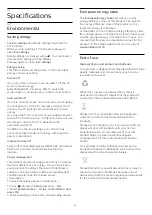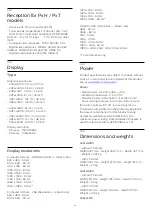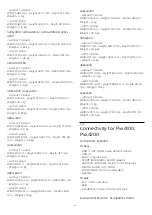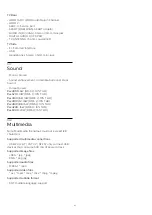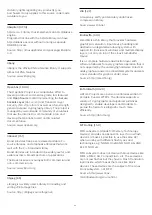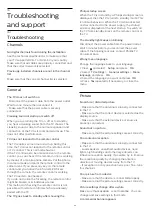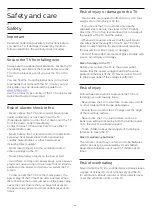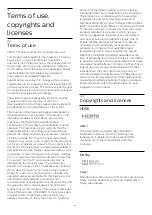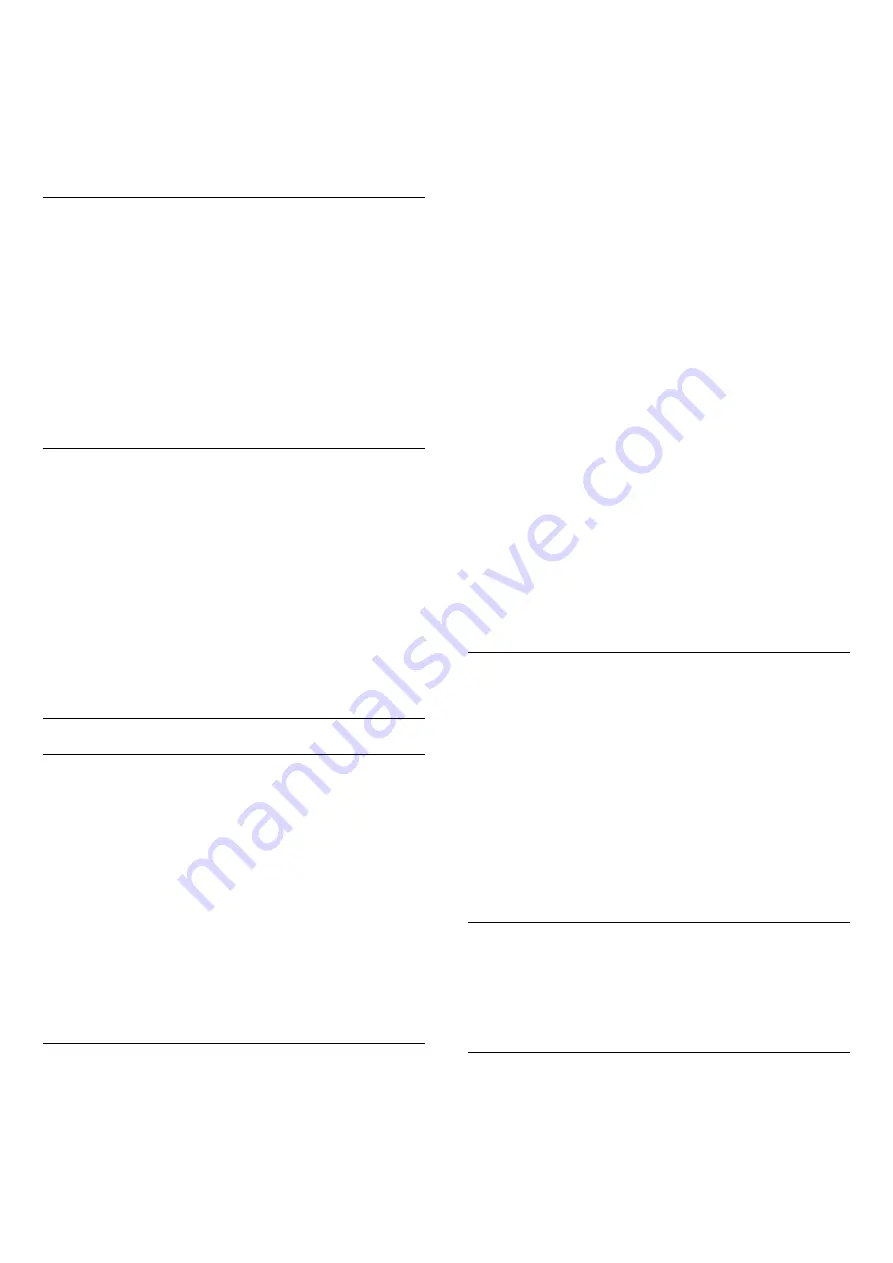
1. Press
and select
Setup
and press
OK
.
2. Select
TV settings
>
Sound
>
Treble
.
3. Press
(right) and adjust the value with
(up)
or
(down).
4. Press
, repeatedly if necessary, to close the
menu.
Surround mode
With
Surround mode
, you can set the sound effect of
the TV speakers.
To set the surround mode . . .
1. Press
and select
Setup
and press
OK
.
2. Select
TV settings
>
Sound
>
Surround mode
.
3. Press
(right) and select
Stereo
,
Incredible
surround
.
4. Press
, repeatedly if necessary, to close the
menu.
Headphones volume
With
Headphones volume
, you can set the volume of
a connected headphones separately.
To adjust the volume . . .
1. Press
OPTIONS
and select
Picture and sound
in the menu bar.
2. Press
(right) and select
Headphones volume
and press
OK
.
3. Press
(up) or
(down) to adjust the volume.
4. Press
, repeatedly if necessary, to close the
menu.
Advanced sound settings
Auto volume levelling
With
Auto volume leveling
, you can set the TV to
automatically level out sudden volume differences.
Typically at the beginning of adverts or when you are
switching channels.
To switch on or off . . .
1. Press
and select
Setup
and press
OK
.
2. Select
TV settings
>
Sound
>
Advanced
>
Auto
volume leveling
.
3. Press
(right) and select
On
or
Off
.
4. Press
, repeatedly if necessary, to close the
menu.
TV speakers
You can send the TV sound to a connected audio
device - a Home Theatre System or audio system.
With
TV speakers
, you select where you want to hear
the TV sound and how you want to control it.
- If you select
Off
, you permanently switch off the TV
speakers.
- If you select
On
, the TV speakers are always on.
With an audio device connected with HDMI CEC, you
can use one of the EasyLink settings.
- If you select
EasyLink
, the TV sends the TV sound
to the audio device. The TV will switch off the TV
speakers when the device is playing the sound.
- If you select
EasyLink autostart
, the TV will switch
on the audio device, send the TV sound to the device
and switch off the TV speakers.
With
EasyLink
or
EasyLink autostart
selected, you
can still switch to TV speakers or device speakers in
the Picture and sound menu.
To set the TV speakers . . .
1. Press
and select
Setup
and press
OK
.
2. Select
TV settings
>
Sound
>
Advanced
>
TV
speakers
.
3. Press
(right) and select
Off
,
On
,
EasyLink
or
EasyLink autostart
.
4. Press
, repeatedly if necessary, to close the
menu.
To switch speakers directly . . .
1. While watching TV, press
OPTIONS
and select
Picture and sound
.
2. Select
Speakers
and select
TV
or
Amplifier
(audio
device).
3. Press
, repeatedly if necessary, to close the
menu.
Clear sound
With
Clear sound
, you improve the sound for speech.
Ideal for news programmes. You can switch the
speech improvement on or off.
To switch on or off . . .
1. Press
and select
Setup
and press
OK
.
2. Select
TV settings
>
Sound
>
Advanced
>
Clear
sound
.
3. Press
(right) and select
On
or
Off
.
4. Press
, repeatedly if necessary, to close the
menu.
HDMI1-ARC
If you do not need an Audio Return Channel (ARC) on
any of the HDMI connections, you can switch the ARC
signal off.
Audio Out format
With
Audio Out format
you can set the audio out
signal of the TV to fit the sound processing
capabilities of your Home Theatre System.
35
Summary of Contents for 32PFH4100
Page 25: ...25 ...
Page 29: ...To close Browse USB press and select another activity 29 ...
Page 52: ...Index 52 ...