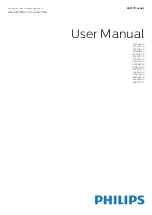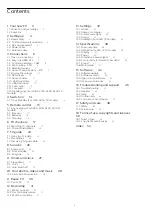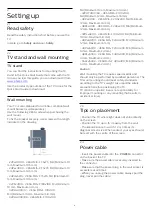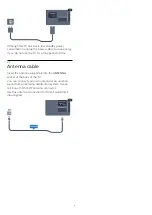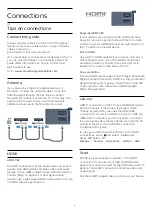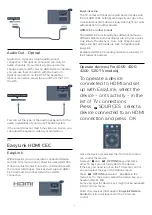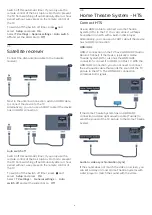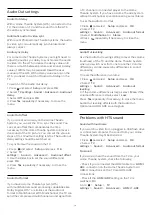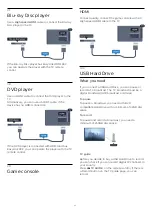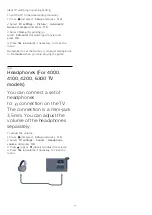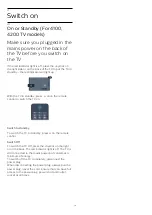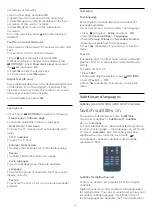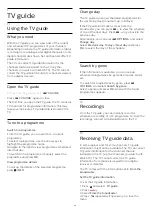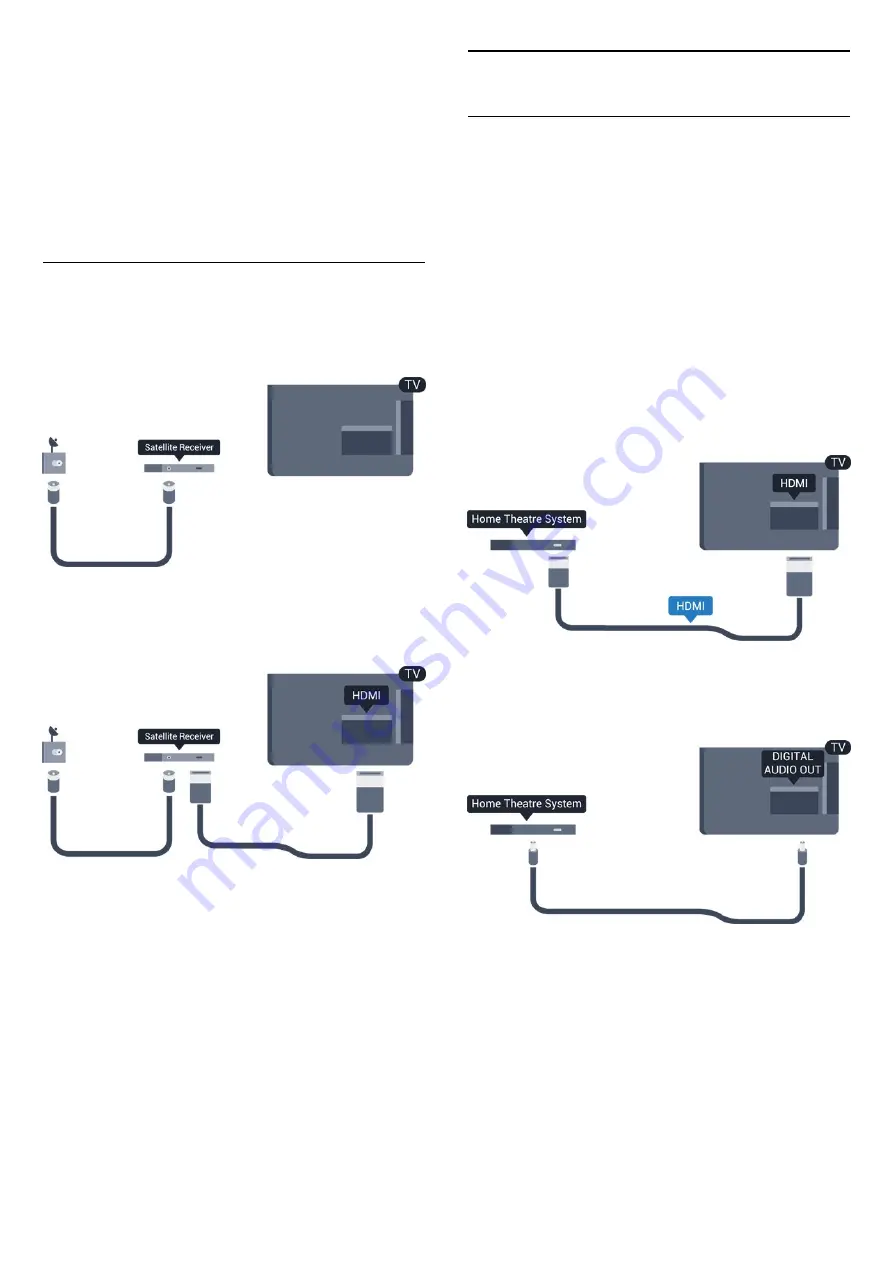
Switch off this automatic timer, if you only use the
remote control of the Set-top box. Do this to prevent
the TV from switching off automatically after a 4 hour
period without a key press on the remote control of
the TV.
To switch off the Switch off timer, press
and
select
Setup
and press
OK
.
Select
TV settings
>
General settings
>
Auto switch
off
and set the slider bar to
Off
.
3.5
Satellite receiver
Connect the dish antenna cable to the Satellite
receiver.
Next to the antenna connection, add an HDMI cable
to connect the device to the TV.
Alternatively, you can use a SCART cable if the device
has no HDMI connection.
Auto switch off
Switch off this automatic timer, if you only use the
remote control of the Set-top box. Do this to prevent
the TV from switching off automatically after a 4 hour
period without a key press on the remote control of
the TV.
To switch off the Switch off timer, press
and
select
Setup
and press
OK
.
Select
TV settings
>
General settings
>
Auto
switch off
and set the slider bar to
Off
.
3.6
Home Theatre System - HTS
Connect HTS
Use an HDMI cable to connect a Home Theatre
System (HTS) to the TV. You can connect a Philips
Soundbar or an HTS with a built-in disc player.
Alternatively, you can use a SCART cable if the device
has no HDMI connection.
HDMI ARC
HDMI 1 connection on the TV have HDMI ARC (Audio
Return Channel). If the device, typically a Home
Theatre System (HTS), also has the HDMI ARC
connection, connect it to HDMI 1 on this TV. With the
HDMI ARC connection, you do not need to connect
the extra audio cable that sends the sound of the TV
picture to the HTS. The HDMI ARC connection
combines both signals.
If the Home Theatre System has no HDMI ARC
connection, add an optical audio cable (Toslink) to
send the sound of the TV picture to the Home Theatre
System.
Audio to video synchronisation (sync)
If the sound does not match the video on screen, you
can set a delay on most Home Theatre Systems with
a disc player to match the sound with the video.
9
Summary of Contents for 32PFH4100
Page 25: ...25 ...
Page 29: ...To close Browse USB press and select another activity 29 ...
Page 52: ...Index 52 ...