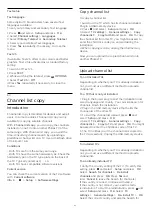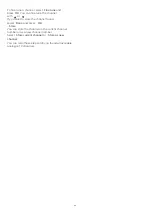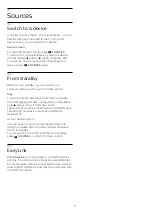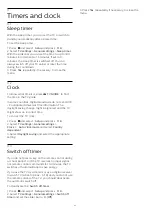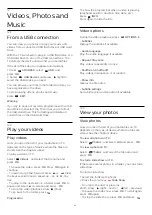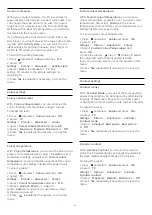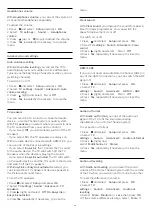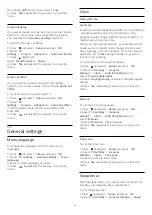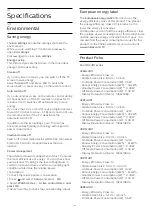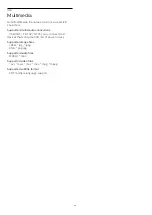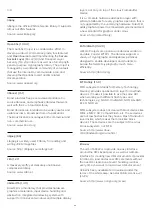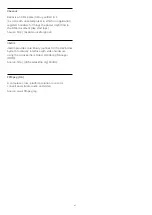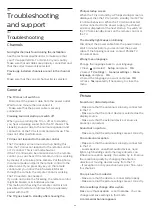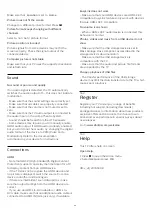Game or computer
When you connect a device, the TV recognizes its
type and gives each device a correct type name. You
can change the type name if you wish. If a correct
type name for a device is set, the TV automatically
switches to the ideal TV settings when you switch to
this device in the Sources menu.
If you have a game console with a built-in Blu-ray
Disc player, you might have set the type name to Blu-
ray Disc. With
Activity style
you can switch to the
ideal settings for gaming manually. Don't forget to
switch to
TV
, when you return to watch TV.
To switch the setting manually…
1. Press
and select
Setup
and press
OK
.
2. Select
TV
settings
>
Picture
>
Advanced
>
Activity style
.
3. Select
Game
,
Computer
or
TV
. The
setting
TV
returns to the picture settings for
watching TV.
4. Press
, repeatedly if necessary, to close the
menu.
Colour settings
Colour enhancement
With
Colour enhancement
, you can enhance the
colour intensity and the details in bright colours.
To adjust the level…
1. Press
and select
Setup
and press
OK
.
2. Select
TV
settings
>
Picture
>
Advanced
>
Colour
.
3. Select
Colour enhancement
and press
OK
.
3. Select
Maximum
,
Medium
,
Minimum
or
Off
.
4. Press
, repeatedly if necessary, to close the
menu.
Colour temperature
With
Colour temperature
, you can set the picture to a
preset colour temperature or select
Custom
to set a
temperature setting yourself with
Custom colour
temperature
. Colour temperature and Custom colour
temperature are settings intended for expert users.
To select a preset…
1. Press
and select
Setup
and press
OK
.
2. Select
TV
settings
>
Picture
>
Advanced
>
Colour
.
3. Select
Colour Temperature
and press
OK
.
3. Select
Normal
,
Warm
or
Cool
. Or
select
Custom
if you want to customise a colour
temperature yourself.
4. Press
, repeatedly if necessary, to close the
menu.
Custom colour temperature
With
Custom colour temperature
, you can set a
colour temperature yourself. To set a custom colour
temperature, first select
Custom
in the Colour
temperature menu. Custom colour temperature is a
setting intended for expert users.
To set a custom colour temperature…
1. Press
and select
Setup
and press
OK
.
2. Select
TV
settings
>
Picture
>
Advanced
>
Colour
.
3. Select
Custom Colour Temperature
and
press
OK
.
3. Press the arrows
(up) or
(down) to adjust
the value. WP is white point and BL is black
level. You can also select one of the presets in this
menu.
4. Press
, repeatedly if necessary, to close the
menu.
Contrast Settings
Contrast modes
With
Contrast Mode
, you can set the level at which
power consumption can be reduced by dimming the
intensity of the screen. Choose for the best power
consumption or for the picture with the best intensity.
To adjust the level…
1. Press
and select
Setup
and press
OK
.
2. Select
TV
settings
>
Picture
>
Advanced
>
Contrast
>
Contrast mode
.
3. Select
Standard
,
Best power
,
Best picture
,
or
Off
.
4. Press
, repeatedly if necessary, to close the
menu.
Dynamic contrast
With
Dynamic Contrast
, you can set the level at
which the TV automatically enhances the details in
the dark, middle and light areas of the picture.
To adjust the level…
1. Press
and select
Setup
and press
OK
.
2. Select
TV
settings
>
Picture
>
Advanced
>
Contrast
>
Dynamic contrast
.
3. Select
Maximum
,
Medium
,
Minimum
or
Off
.
4. Press
, repeatedly if necessary, to close the
menu.
35
Summary of Contents for 32PFH4101
Page 55: ...Index 55 ...