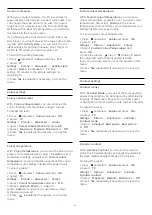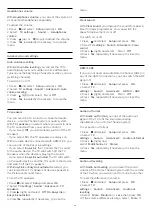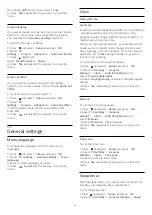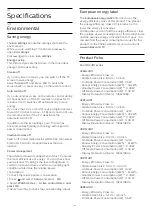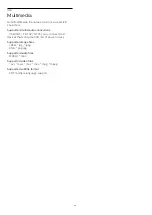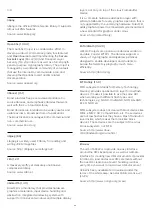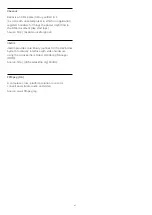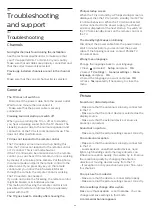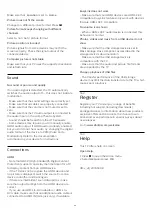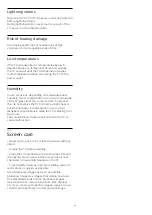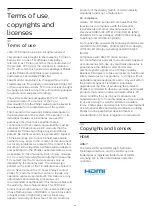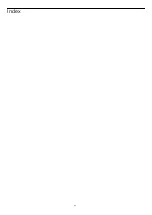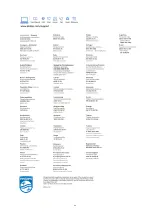Make sure that
Location
is set to
Home
.
Picture does not fit the screen
Change to a different picture format. Press
.
Picture format keeps changing with different
channels
Select a non 'Auto' picture format.
Picture position is incorrect
Picture signals from some devices may not fit the
screen correctly. Check the signal output of the
connected device.
Computer picture is not stable
Make sure that your PC uses the supported resolution
and refresh rate.
Sound
No sound or poor sound quality
If no audio signal is detected, the TV automatically
switches the audio output off — this does not indicate
malfunction.
- Make sure that the sound settings are correctly set.
- Make sure that all cables are properly connected.
- Make sure that the volume is not muted or set to
zero.
- Make sure that the TV audio output is connected to
the audio input on the Home Theatre System.
- Sound should be heard from the HTS speakers.
- Some devices may require you to manually enable
HDMI audio output. If HDMI audio is already enabled,
but you still do not hear audio, try changing the digital
audio format of the device to PCM (Pulse Code
Modulation). Refer to the documentation
accompanying your device for instructions.
Connections
HDMI
- Note that HDCP (High-bandwidth Digital Content
Protection) support can delay the time taken for a TV
to display content from an HDMI device.
- If the TV does not recognise the HDMI device and
no picture is displayed, switch the source from one
device to another and back again.
- If there are intermittent sound disruptions, make
sure that output settings from the HDMI device are
correct.
- If you use an HDMI-to-DVI adapter or HDMI-to-
DVI cable, make sure that an additional audio cable is
connected to AUDIO IN (mini-jack only), if available.
EasyLink does not work
- Make sure that your HDMI devices are HDMI-CEC
compatible. EasyLink features only work with devices
that are HDMI-CEC compatible.
No volume icon shown
- When a HDMI-CEC audio device is connected this
behaviour is normal.
Photos, videos and music from a USB device do not
show
- Make sure that the USB storage device is set to
Mass Storage Class compliant, as described in the
storage device's documentation.
- Make sure that the USB storage device is
compatible with the TV.
- Make sure that the audio and picture file formats
are supported by the TV.
Choppy playback of USB files
- The transfer performance of the USB storage
device may limit the data transfer rate to the TV which
causes poor playback.
16.2
Register
Register your TV and enjoy a range of benefits
including full support (including downloads),
privileged access to information about new products,
exclusive offers and discounts, the chance to win
prizes and even participate in special surveys about
new releases.
Go to
www.philips.com/welcome
16.3
Help
This TV offers help on screen.
Open Help
1. Press
to open the Home menu.
2. Select
Help
and press
OK
.
UMv_v8_20160308
49
Summary of Contents for 32PFH4101
Page 55: ...Index 55 ...