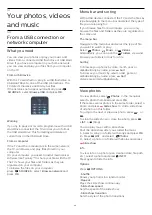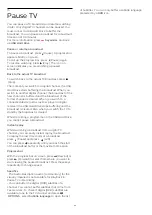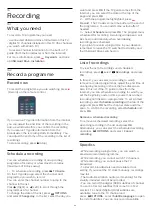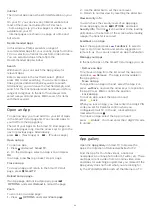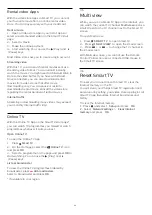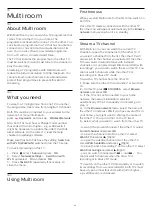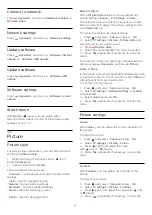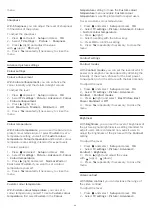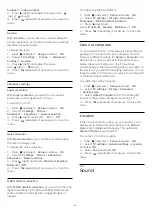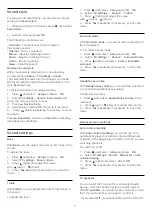Contrast
>
Video contrast
.
3 -
Press
(right) and adjust the value with
(up) or
(down).
4 -
Press
, repeatedly if necessary, to close the
menu.
Gamma
With
Gamma
, you can set a non-linear setting for
picture luminance and contrast. Gamma is a setting
intended for expert users.
To adjust the level . . .
1 -
Press
and select
Setup
and press
OK
.
2 -
Select
TV settings
>
Picture
>
Advanced
>
Contrast
>
Gamma
.
3 -
Press
(right) and adjust the value
with
(up) or
(down).
4 -
Press
, repeatedly if necessary, to close the
menu.
Sharpness settings
Super resolution
With
Super resolution
, you switch on a superior
sharpness in line edges and contours.
To switch on or off . . .
1 -
Press
and select
Setup
and press
OK
.
2 -
Select
TV settings
>
Picture
>
Advanced
>
Sharpness
>
Super resolution
.
3 -
Press
(right) and select
On
or
Off
.
4 -
Press
, repeatedly if necessary, to close the
menu.
Noise reduction
With
Noise reduction
, you can filter out and reduce
the level of image noise.
To adjust the noise reduction . . .
1 -
Press
and select
Setup
and press
OK
.
2 -
Select
TV settings
>
Picture
>
Advanced
>
Sharpness
>
Noise reduction
.
3 -
Press
(right) and select
Maximum
,
Medium
,
Minimum
or
Off
.
4 -
Press
, repeatedly if necessary, to close the
menu.
MPEG artefact reduction
With
MPEG artefact reduction
, you can smoothen the
digital transitions in the picture. MPEG artefacts are
mostly visible as small blocks or jagged edges in
images.
To reduce the MPEG artefacts . . .
1 -
Press
and select
Setup
and press
OK
.
2 -
Select
TV settings
>
Picture
>
Advanced
>
Sharpness
>
MPEG artefact reduction
.
3 -
Press
(right) and
select
Maximum
,
Medium
,
Minimum
or
Off
.
4 -
Press
, repeatedly if necessary, to close the
menu.
Game or computer
You can switch the TV to the ideal picture setting for
gaming or for using the TV as a computer monitor.
There is a different setting for
Game
or
Computer
. If a
device has a correct type set in the Source menu -
Game console or Computer - the TV switches
automatically to the ideal setting when you switch to
the device. If you switch the setting manually, do not
forget to switch it off when you switch to watching TV
or another connected device.
To switch the setting manually . . .
1 -
Press
and select
Setup
and press
OK
.
2 -
Select
TV settings
>
Picture
>
Advanced
>
Activity style
.
3 -
Select
Game
,
Computer
or
TV
. The setting
TV
returns to the picture settings for watching TV.
4 -
Press
, repeatedly if necessary, to close the
menu.
Location
If the TV is located in a shop, you can set the TV to
display an in store promotion banner. The
Picture
style
is set to
Vivid
automatically. The automatic
Switch off timer
is switched off.
To set the TV to Shop location . . .
1 -
Press
and select
Setup
and press
OK
.
2 -
Select
TV settings
>
General settings
>
Location
and press
OK
.
3 -
Select
Shop
and press
OK
.
4 -
Press
, repeatedly if necessary, to close the
menu.
19.3
Sound
60