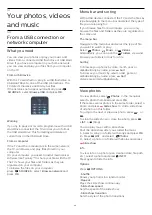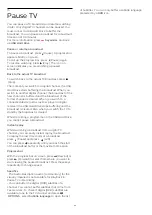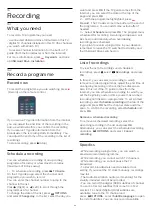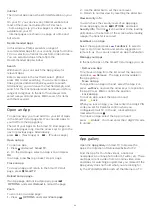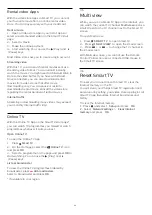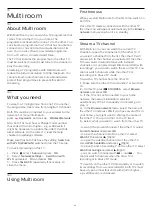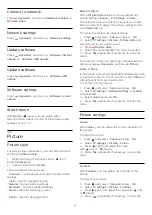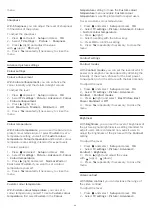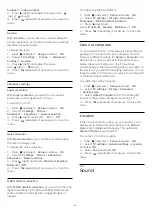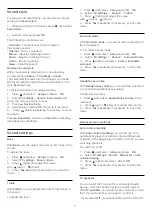To close
Browse USB
or
Browse network
, press
and select another activity.
Play music
To play music, select
Music
in the menu bar,
select a song and press
OK
.
If there are more songs in the same folder, press
Play all
to play all songs in this folder.
To jump to the next or previous song, press
+
or
-
.
To pause the music, press
OK
. Press
OK
again to
continue.
To make a 10-second jump in a song or 10-second
jump back, press
or
.
To rewind or fast forward, press
or
. Press the
keys several times to speed up - 1/4x, 1/2x, 2x, 4x, 8x,
16x, 32x.
*1/4x and 1/2x are only available in DLNA.
To stop the music playback, press
(Stop).
If you press
LIST
or
, the music keeps on
playing.
Info
To view song info (title, artist, duration, etc.), select
the song and press
INFO
.
Press again to hide the info.
Options
Press
OPTIONS
.
•
Shuffle
Plays your music randomly.
•
Repeat
Plays the song once or continuously.
To close
Browse USB
or
Browse network
, press
and select another activity.
Play videos
To play a video, select
Videos
in the menu bar,
select a video and press
OK
.
If there are more videos in the same folder,
press
Play all
to play all videos in this folder.
To jump to the next or previous
video, press
+
or
-
.
To pause the video, press
OK
. Press
OK
again to
continue.
To make a 10-second jump forward or backward in a
video, press
or
.
To rewind or go fast forward, press
or
. Press
the keys several times to speed up - 1/4x, 1/2x, 2x, 4x,
8x, 16x, 32x.
*1/4x and 1/2x are only available in DLNA.
To stop the video playback, press
(Stop).
Info
To view info on a video (playhead position, duration,
title, date, etc.), select the video and press
INFO
.
Press again to hide the info.
Options
Press
OPTIONS
.
•
Subtitles
If available, you can switch subtitles
On
,
Off
or
On
during mute
.
•
Shuffle
Plays your videos in a random order.
•
Repeat
Plays a video once or continuously.
To close
Browse USB
or
Browse network
,
press
and select another activity.
14.2
Wi-Fi Miracast
About Wi-Fi Miracast
Your TV is a
Wi-Fi Certified Miracast™
device. With
Miracast™, you can watch and share the screen of
your smartphone, tablet or computer on your TV
screen wirelessly. You can stream videos (audio and
video), share photos or anything else that's on screen
of the device. No need to connect the device to your
home network. Both the TV and the device must be
Wi-Fi Certified Miracast™ devices and have Miracast
switched on.
For more information on Wi-Fi Certified Miracast™ go
to
Wi-Fi®
, the Wi-Fi CERTIFIED logo, the Wi-Fi logo are
registered trademarks of the Wi-Fi Alliance.
Wi-Fi
CERTIFIED Miracast™
,
Miracast
™ are trademarks of
the Wi-Fi Alliance.
47