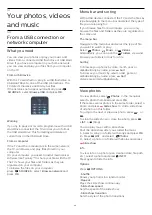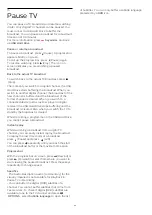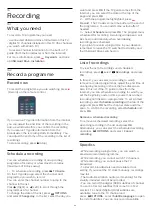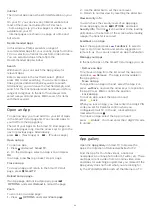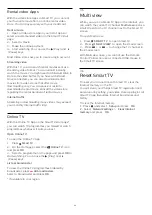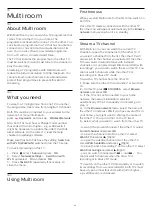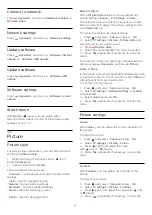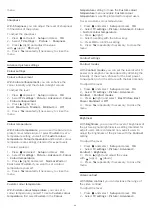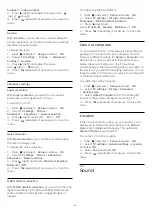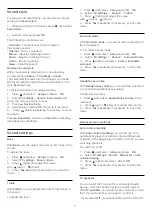Rental video Apps
With the video store Apps in Smart TV, you can rent
your favourite movie from an online rental video
store. You can pay securely with your credit card.
Rent a movie
1 -
Open a Video store App in your list of Apps or
select a recommended video on the Smart TV start
page.
2 -
Select a movie.
3 -
Make the online payment.
4 -
Start watching. You can use the
(Play) and
(Pause) keys.
Most Video stores ask you to create a login account.
Streaming video
With this TV, you can watch rental movies sent as a
streaming video format. You can almost instantly
watch the movie. You might need a USB Hard Drive to
store some video buffer. If you have a USB Hard
Drive connected, you can also download rental
movies from video stores that offer movie
downloading only. You can pause or restart a
downloaded rental movie. Consult the video store
regarding the rental duration of rental movies.
Internet traffic
Streaming or downloading many videos may exceed
your monthly Internet traffic limit.
Online TV
With the Online TV App on the Smart TV start page*,
you can watch TV programmes you missed or watch
programmes whenever it suits you best.
Open Online TV
To open the Online TV App . . .
1 -
Press
Smart TV
.
2 -
On the start page, select the
Online TV
icon
and press
OK
.
3 -
Select a programme on the page and press
OK
to
start watching. You can use the
(Play) and
(Pause) keys.
List per broadcaster
To view the Online TV programmes ordered by
broadcaster, press
All broadcasters
.
Select a broadcaster and press
OK
.
* If available in your region.
17.5
Multi view
While you are on a Smart TV App or the Internet, you
can watch the current TV channel.
Multi view
opens a
small screen for the TV channel next to the Smart TV
screen.
To open Multi view…
1 -
Press
SMART TV
to open Smart TV.
2 -
Press
MULTI VIEW
to open the small screen.
3 -
Press
+
or
–
to change the TV channel in
the small screen.
With Multi view open, you cannot use the Remote
Control Pointer nor use a connected USB mouse in
the Smart TV screen.
17.6
Reset Smart TV
To reset your connection with Smart TV, clear the
Internet memory on the TV.
You will clear your Philips Smart TV registration and
parental rating setting, your video store app logins, all
Smart TV app favourites, Internet bookmarks and
history.
To clear the Internet memory . . .
1
- Press
and select
Setup
and press
OK
.
2
- Select
Network settings
>
Clear Internet
memory
and press
OK
.
54