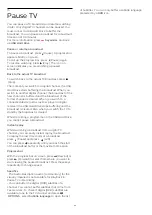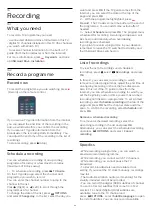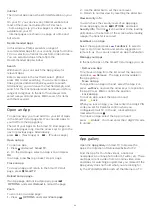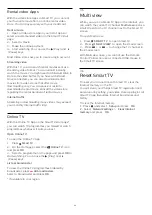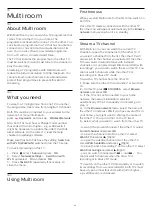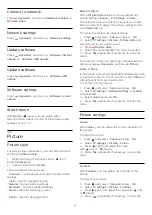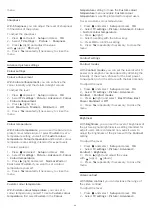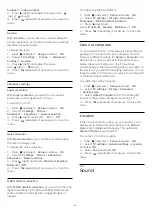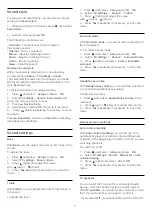With EasyLink or EasyLink autostart selected, you can
still switch to TV speakers if necessary.
To set the TV speakers . . .
1 -
Press
and select
Setup
and press
OK
.
2 -
Select
TV settings
>
Sound
>
Sound output
.
3 -
Press
(right) and select
Off
,
TV speakers
,
EasyLink
or
EasyLink autostart
.
4 -
Press
, repeatedly if necessary, to close the
menu.
To switch to speakers directly . . .
1 -
While watching TV, press
.
2 -
Select
Speakers
and select
TV
or
Amplifier
(audio system).
3 -
Press
, repeatedly if necessary, to close the
menu.
TV placement
As part of the first installation, this setting is set to
either
On a TV stand
or
Wall mounted
. If you have
changed the placement of the TV since then, adjust
this setting accordingly for best sound reproduction.
1 -
Press
and select
Setup
and press
OK
.
2 -
Select
TV settings
>
General settings
>
TV
placement
and press
OK
.
3 -
Select
On a TV stand
or
Wall mounted
and press
OK
.
4 -
Press
, repeatedly if necessary, to close the
menu.
19.4
Universal access
Switch on
With
Universal access
switched on, the TV is set for
use for hearing and visually impaired people.
Switch on
If you did not switch on
Universal access
during the
installation, you can still switch it on in
Setup
.
To switch on Universal access . . .
1 -
Press
and select
Setup
and press
OK
.
2 -
Select
TV settings
>
General settings
>
Universal
access
and press
OK
.
3 -
Select
On
and press
OK
.
4 -
Press
, repeatedly if necessary, to close the
menu.
With
Universal access
switched on in
Setup
, the
Universal access
option is added in the Options
menu.
Hearing impaired
Switch on
Some digital TV channels broadcast special audio and
subtitles adapted for hearing impaired people.
With
Hearing impaired
switched on, the TV
automatically switches to the adapted audio and
subtitles, if available. Before you can switch
on
Hearing impaired
, you have to switch
on
Universal access
.
Switch on
To switch on Hearing impaired . . .
1 -
Press
OPTIONS
, select
Universal
access
and press
OK
.
2 -
Select
Hearing impaired
, select
On
and
press
OK
.
To check whether a hearing impaired audio language
is available, press
OPTIONS
, select
Audio
language
and look for an audio language marked
with a
.
If
Universal access
does not appear in the Options
menu, switch on
Universal access
in
Setup
.
For more information, press
Keywords
and look
up
Universal access
.
Audio description
Switch on
Digital TV channels can broadcast special audio
commentary describing what is happening on
screen.
To be able to set the visually impaired audio and
effects, you have to switch on
Audio
description
first.
Also, before you can switch on
Audio description
,
you have to switch on
Universal access
.
Audio description
With
Audio description
, a narrator's commentary is
added to the normal audio.
To switch on the commentary (if available) . . .
1 -
With
Universal access
switched on,
press
OPTIONS
and select
Universal access.
2 -
Select Audio description and press OK.
3 -
Select
On
and press
OK
.
You can check if an audio commentary is available.
In the Options menu, select
Audio language
and
look for an audio language marked with a
.
63