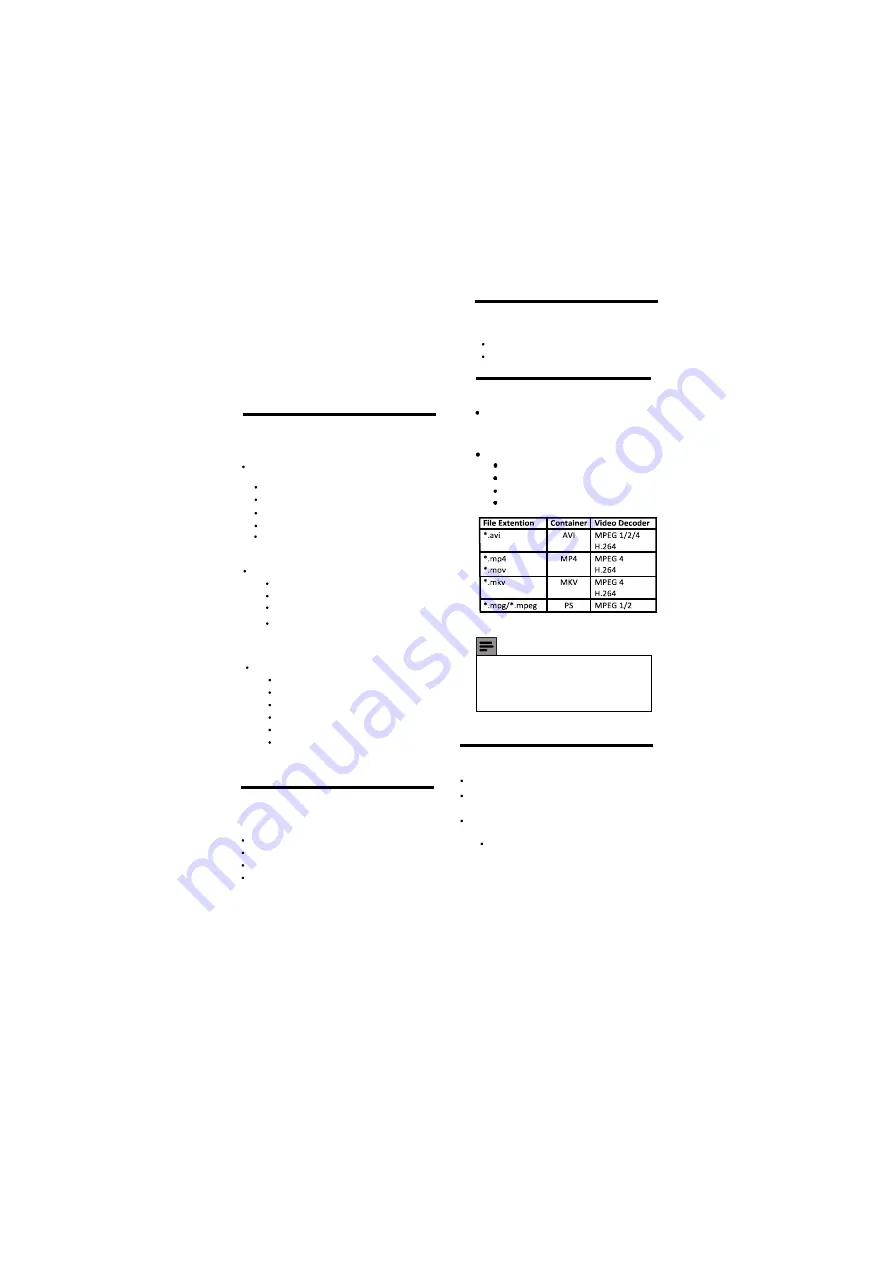
EN 21
7.2 Tuner/Reception/
Transmission
Antenna input: 75ohm coaxial (IEC75)
TV system: PAL,B/G
Video playback: NTSC, SECAM, PAL
Tuner Bands: UHF, VHF
7.3 Remote control
Type: RC-Z8091-800
Batteries: 2 x AAA (LR03 type)
7.5 Power
Mains power: AC 110-240V~ 50/60Hz
Ambient temperature: 5 to 40 degrees
Celsius
Power consumption
7 Product
information
Product information is subject to change
without notice. For detailed product
information, go to www.philips.com/support.
7.1 Supported display resolutions
Resolution - refresh rate:
640 x 480 - 60Hz,72Hz,75Hz
800 x 600 - 56Hz,60Hz,72Hz,75Hz
1280 x 1024 - 60Hz
Resolution - refresh rate:
720 x 480i - 60Hz
720 x 480p - 60Hz
720 x 576i - 50Hz
720 x 576p - 50Hz
1280 x 720p - 50Hz, 60Hz
1920 x 1080i - 50Hz, 60Hz
Resolution - refresh rate:
Computer formats (HDMI)
Computer formats (VGA)
1024 x768 - 60Hz,70Hz,75Hz
Video Formats
720 x 480p - 60Hz
720 x 576p - 50Hz
1280 x 720p - 50Hz,60Hz
1920 x 1080p -50Hz,60Hz
7.4 Multimedia
Supported USB storage device:
(Only FAT 16 or FAT 32 USB storage
devices are supported)
Supported storage file formats:
Images : JPEG, BMP, PNG
Audio : MP3,WMA.
Note
USB
names must not exceed 128
characters.
file
1)
2) The USB features/functions may vary
from file to file depending on relative
information present in the file
Video :
Text
1920 x 1080 I- 50Hz/60Hz
32PFL3330/V7 : 50W






































