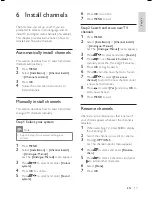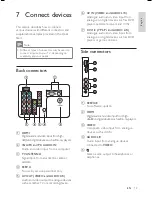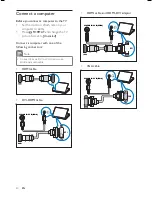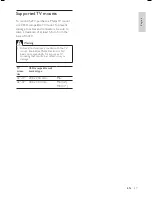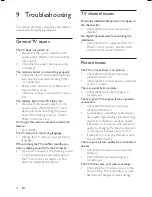9
Change picture and sound
settings
Change picture and sound settings to suit your
preferences. You can apply pre-de ned settings
or change settings manually.
Use smart picture
Use smart picture to apply pre-de ned
picture settings.
1
Press
PICTURE
.
The
[Smart picture]
menu appears.
2
Press
to select one of the following
smart picture settings.
[Personal]
Lists customised personal
picture settings.
[Vivid]
Maximises picture settings.
[Standard]
Adjusts picture settings
to suit most environments and types
of video.
[Movie]
Applies picture settings
ideally suited for movie viewing.
[Game]
Applies picture settings
maximised for fast-moving games.
[Energy saving]
Applies low-energy
picture settings.
3
Press
OK
to con rm your choice.
The selected smart picture setting is
applied.
Manually adjust picture settings
1
Press
MENU
.
2
Press
OK
to select
[Picture]
.
The
[Picture]
menu appears.
3
Press
to select from the following
settings and adjust:
»
•
•
•
•
•
•
»
»
5 Use more of
your TV
Access TV menus
Menus help you to install channels, change
picture and sound settings and access other
features.
1
Press
MENU
.
The menu screen appears.
2
Press the
to select and navigate
through one of the following menus.
[Picture]
Adjusts the picture setting
for optimal viewing.
[Sound]
Adjusts the sound setting.
[Features]
Accesses different features
like timer, TV lock and demo.
[Installation]
Selects channel
installation menu, adjusts preferences
and resets the TV to factory settings.
3
Press
OK
to con rm your choice.
Tip
Press
MENU
at any time to exit the menu.
Press
BACK
A/CH
to move back one
screen.
•
•
»
•
•
•
•
Installation
Sound
Brightness
Sharpness
Picture
Color
Smart picture
Software update
Features
Noise reduction
Contrast
Color Temperature
Tint
Dig. Crystal Clear
Installation
Sound
Brightness
Sharpness
Picture
Color
Smart picture
Software update
Features
Noise reduction
Contrast
Color Temperature
Tint
Dig. Crystal Clear
English
EN
Summary of Contents for 32PFL3409/98
Page 2: ......